Setting custom size paper, E p.19 “setting custom size paper – Ricoh Printer/Scanner User Manual
Page 25
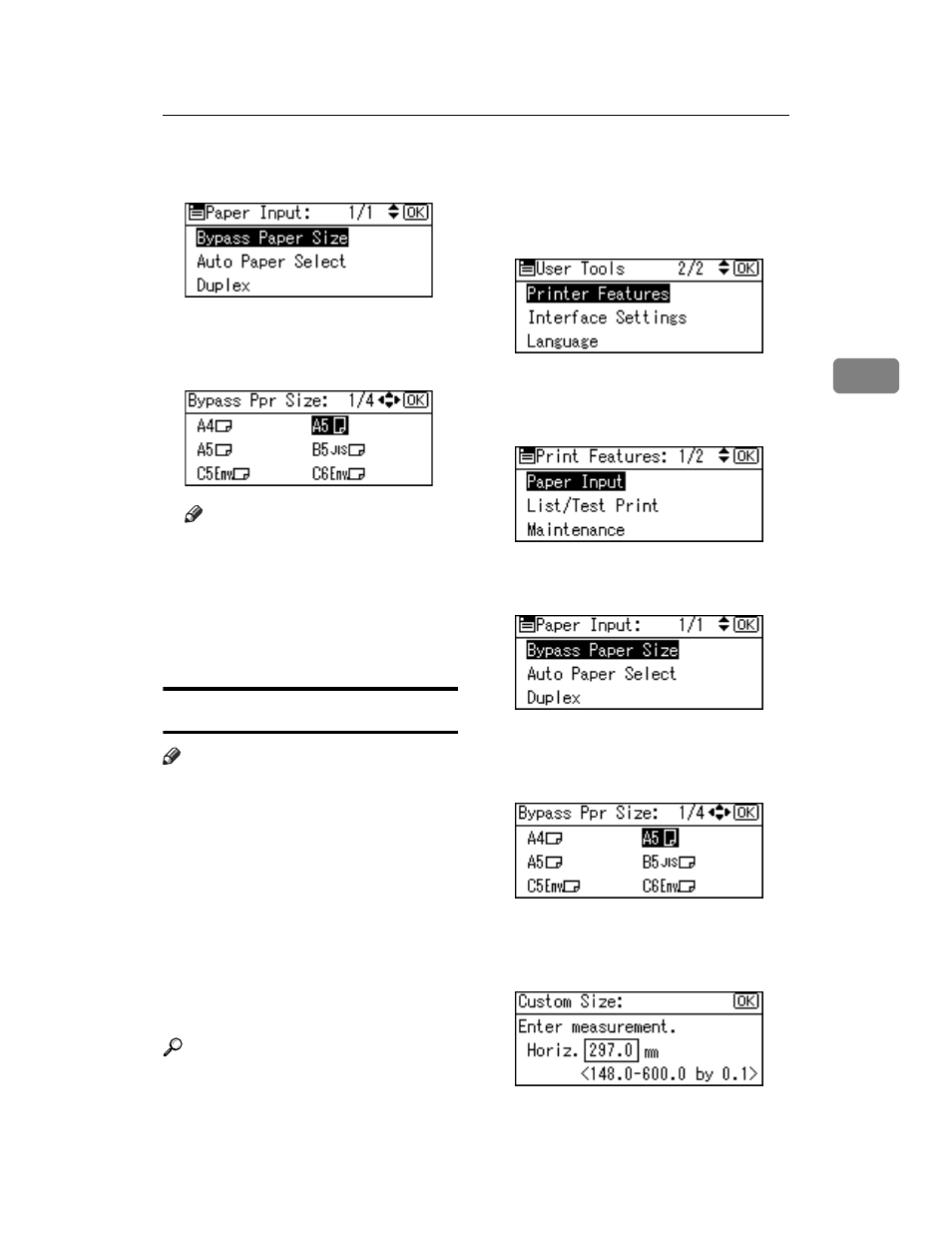
Setting Paper on the Bypass Tray
19
3
D
Select [Bypass Paper Size], and then
press the {OK} key.
E
Select the paper size using the
{U} or {T} key, and then press
the {OK} key.
Note
❒ When printing onto thick paper
or OHP transparencies, select
the paper type. For details, see
p.20 “Setting thick paper or
OHP transparencies”.
F
Press the {User Tools/Counter} key.
Setting custom size paper
Note
❒ Custom sizes can also be set using
the printer driver. The following
procedures are not necessary
when setting custom sizes using
the printer driver.
❒ Custom size settings made using
the printer driver have priority
over those made using the ma-
chine's control panel.
❒ If you are not using the printer
driver to make settings, use the
control panel.
Reference
For printer driver settings, see the
printer driver Help.
A
Press the {User Tools/Counter} key.
B
Select [Printer Features] using the
{U} or {T} key, and then press
the {OK} key.
C
Select [Paper Input] using the {U}
or {T} key, and then press the
{OK} key.
D
Select [Bypass Paper Size], and then
press the {OK} key.
E
Select [Custom Size] using the {U}
or {T} key, and then press the
{OK} key.
F
Enter the horizontal size of the
paper using the number keys, and
then press the {OK} key.
