Chapter 1, Requirements for installing desktop messaging, About callpilot desktop messaging – Nortel Networks CallPilot 100 User Manual
Page 7: Hardware requirements, Optional hardware
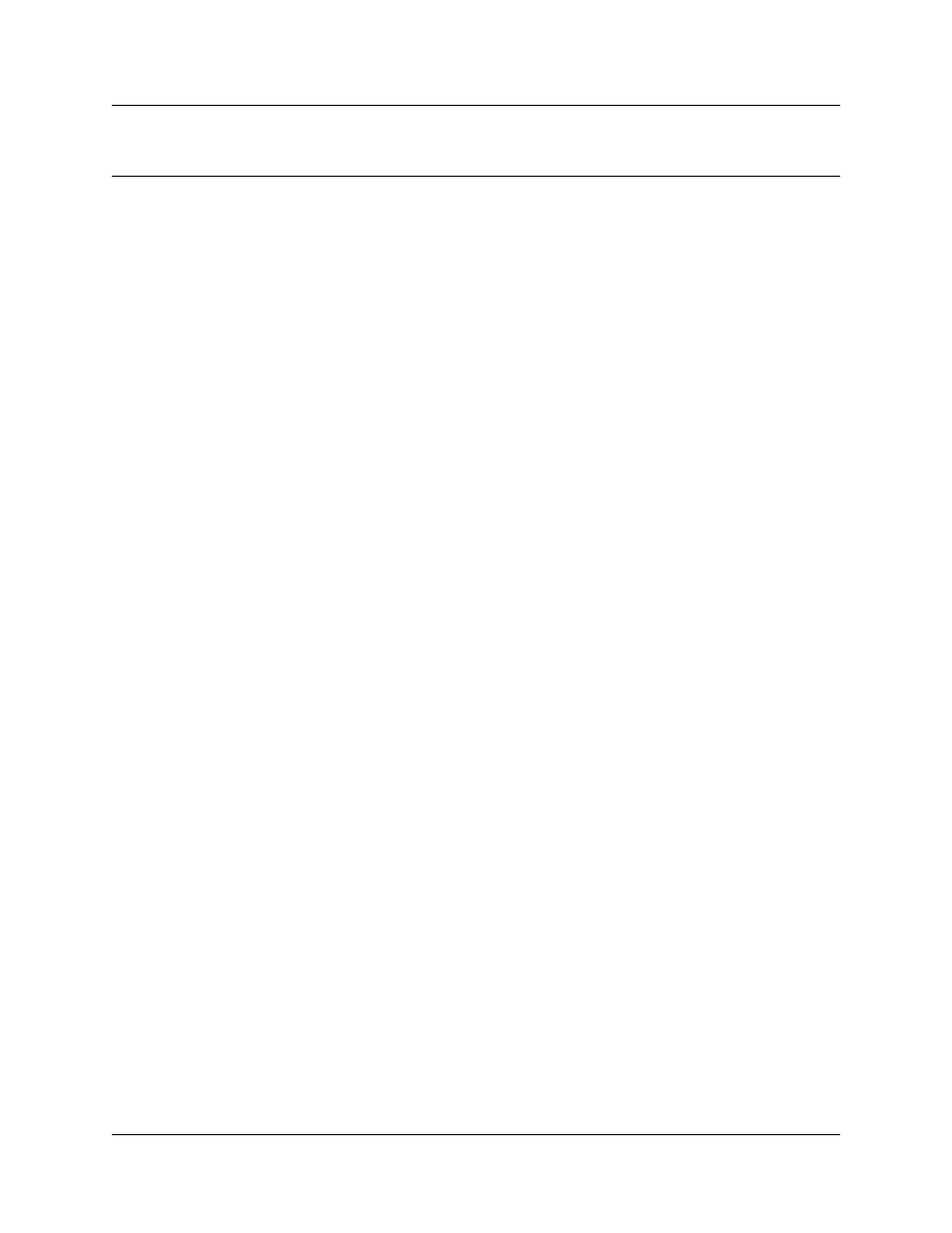
7
CallPilot Desktop Messaging Installation and Maintenance Guide
Chapter 1
Requirements for installing Desktop Messaging
About CallPilot Desktop Messaging
With CallPilot Desktop Messaging from subscribers can access their CallPilot mailbox from their
personal computer. Subscribers can manage all their voice messages in one graphical interface.
They can still access their mailbox from their telephone at any time.
With CallPilot Desktop Messaging subscribers can:
•
listen to voice messages
•
record and send voice messages
•
forward and reply to voice messages
•
add message options such as urgent and private
•
download the CallPilot Address Book
•
change their CallPilot password
This guide tells a System Administrator how to install, configure and troubleshoot CallPilot
Desktop Messaging on subscribers’ computers.
Subscribers can perform some configuration and troubleshooting tasks with your guidance.
Hardware requirements
The following list contains both the minimum and recommended hardware that Desktop
Messaging software needs for operation.
•
IBM PC or compatible:
— minimum Pentium/586 or faster system with 16 Mbytes of RAM minimum; 32 Mbytes
recommended
•
Monitor:
— 16-color VGA 640 x 480 capability minimum; 256-color SVGA 800 x 600 capability
recommended
•
Disk drive:
— 15 Mbytes of free space
•
CD-ROM drive
•
Windows-compatible mouse and keyboard
•
LAN connection to CallPilot 100/150. Subscribers can access their CallPilot messages over
the LAN via ISDN, ADSL, dial-up modem or ethernet.
Optional hardware
•
a sound card and a set of speakers for playing messages on a computer
•
a microphone for recording messages on a computer
