Configuring eudora pro, Configuring an imap account on eudora pro – Nortel Networks CallPilot 100 User Manual
Page 46
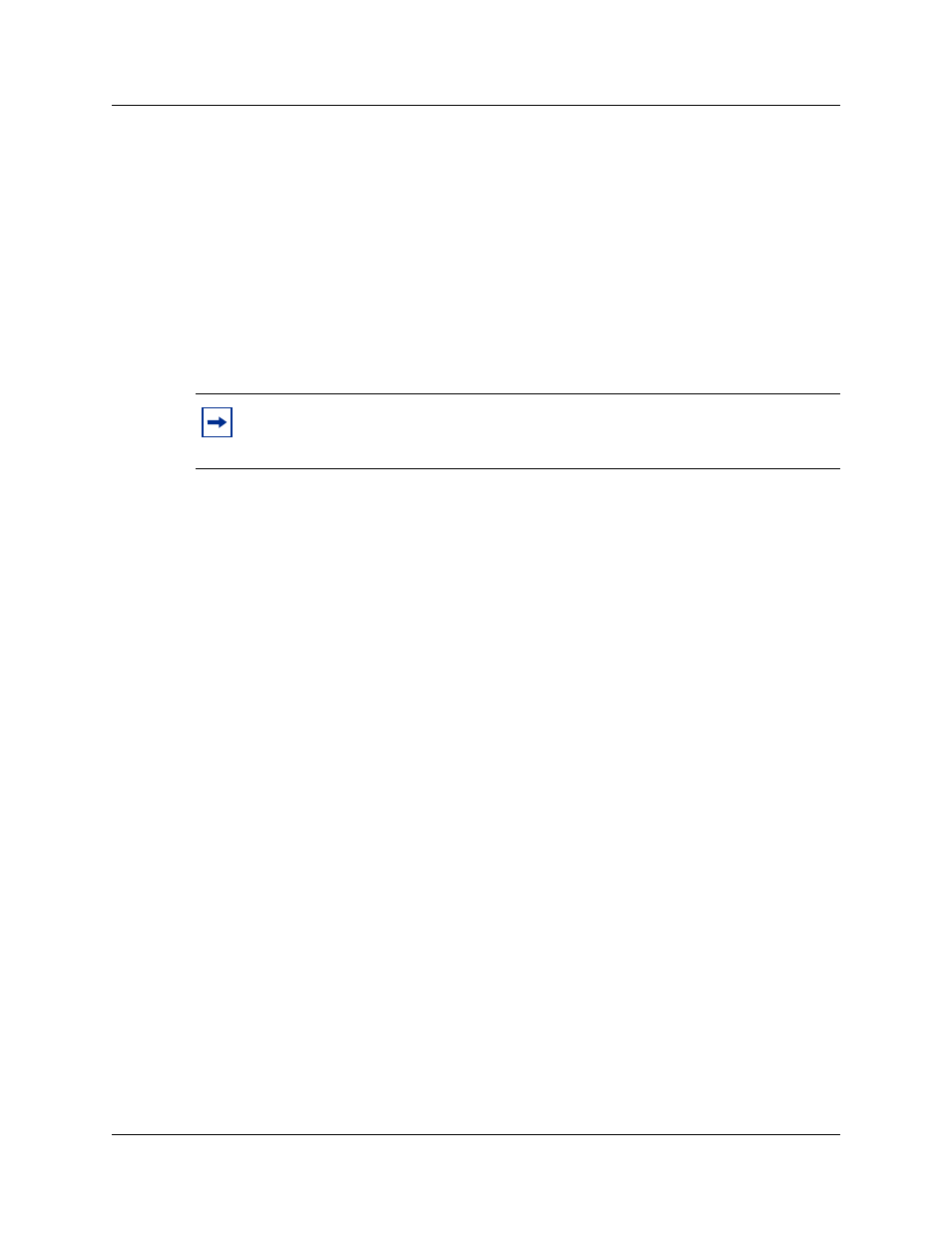
46 Chapter 3 Installing and configuring Desktop Messaging
N0008714 02
Configuring Eudora Pro
To change any part of this configuration after it is complete, on the Tools menu click Options to
display the configuration screens.
Configuring an IMAP account on Eudora Pro
1
Double click the Eudora Pro icon.
The New Account Wizard - Welcome to Eudora Pro! screen appears.
2
Click the Next button.
The New Account Wizard - Account Settings screen appears.
3
From Would you like to, select Create a brand new email account.
4
Click the Next button.
The New Account Wizard - Personal Information screen appears.
5
In the Your Name box, type the subscriber’s name.
6
Click the Next button.
The New Account Wizard - E-Mail Address screen appears.
7
In the E-Mail Address box type the subscriber’s CallPilot mail address.
Enter the subscriber’s email address in the form
For example: [email protected], where:
•
1416406 is the SMTP/VPIM prefix
•
7001 is the subscriber’s CallPilot mailbox number
•
voiceuser.factor.com is the FQDN of the CallPilot 100/150 system. If your network does
not use DNS, use
CallPilot 100/150 system).
8
Click the Next button.
The New Account Wizard - Logon Name screen appears.
9
Check that the Logon Name box contains the part of the subscriber’s CallPilot mail address
that comes after the @ sign, and click the Next button.
The New Account Wizard - Incoming E-Mail Server screen appears.
10 Check that the Incoming Server box contains the FQDN of the CallPilot 100/150 system.
11 From Please choose whether the server for your incoming mail uses POP or IMAP, select
IMAP, and click the Next button.
The New Account Wizard - IMAP Location Prefix screen appears.
Note: If you have another IMAP account for your CallPilot mailbox, you can import
the settings. This configuration assumes that the Eudora IMAP account is a new
configuration.
