Nortel Networks CallPilot 100 User Manual
Page 34
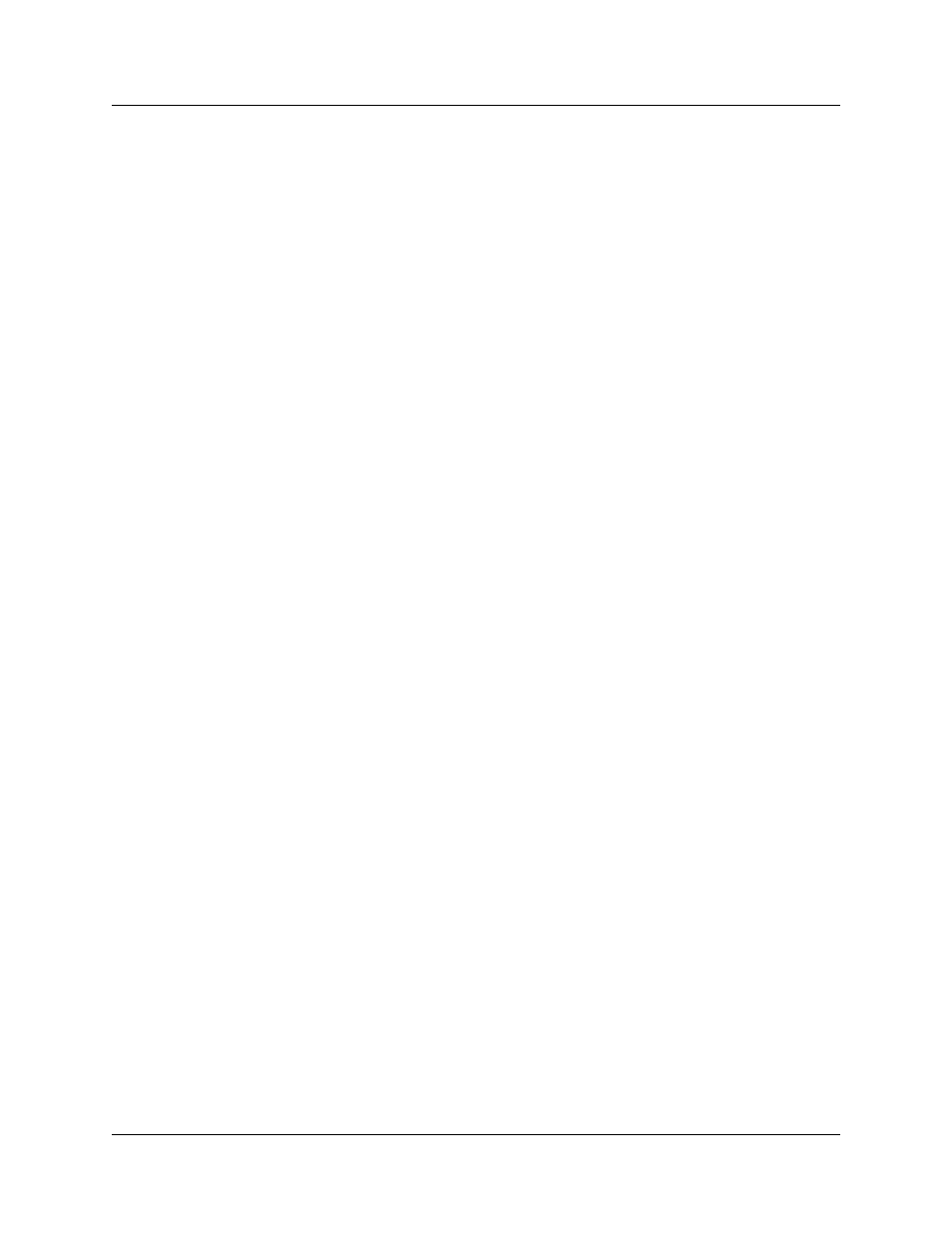
34 Chapter 3 Installing and configuring Desktop Messaging
N0008714 02
5
In the Mailbox box, enter the subscriber’s mailbox number.
6
At Check for new messages (Automatically/Manually), if the subscriber uses ISDN or dialup,
select Manually. This option saves on toll charges by not continuously checking for new
messages on CallPilot 100/150.
7
Select Include original message header when forwarding or replying. This adds header
information to each forward or reply, so that Desktop Messaging messages are consistent with
other email messages. Subscribers can disable this feature if they wish to.
8
Select the Remember password check box if the subscriber does not want to enter their
password each time they log on.
9
Click the Address Book tab.
10 In the Path box enter the location of the local CallPilot address book.
11 From the Order list box, select the order in which you want the names to be displayed in the
address book.
12 Select the Remind me to download address book every __ day(s) if subscribers want to
download addresses automatically from the system. The default is every 20 days. Subscribers
can change the number of days, if they want to. If subscribers do not want to download the
address book, do not select this check box.
13 If you want to download the address book now, click the Download now button. Subscribers
can click this button whenever they want to download the address book.
14 Click the Apply button.
15 Click the Audio tab.
16 Select the Choose audio device before each audio session check box if the subscriber does
not use either the telephone or computer to listen to their messages on a regular basis.
17 Click the Download file before playing check box if the subscriber wants to download
messages before they play them. After the message downloads, the subscriber can play the
message additional times without delay, and use GroupWise to forward it to another CallPilot
subscriber.
18 From the Audio device setting, select either Computer or Telephone as the playback and
recording device. If you select Telephone, enter a telephone number and click Add. All
telephone numbers are stored, which is useful if the subscriber listens to or records messages
from multiple locations.
19 Click the Apply button.
20 Click the Volume Control tab.
21 Select the default speaker and microphone volumes from this tab. The microphone level can
be changed only from this dialog box. The subscriber can change the volume level and the
volume control on the player from this dialog box. The selected volume level is used for future
player sessions.
22 Click OK to save your changes and close the dialog box.
