Installing desktop messaging version 2.0 or 2.5 – Nortel Networks CallPilot 100 User Manual
Page 19
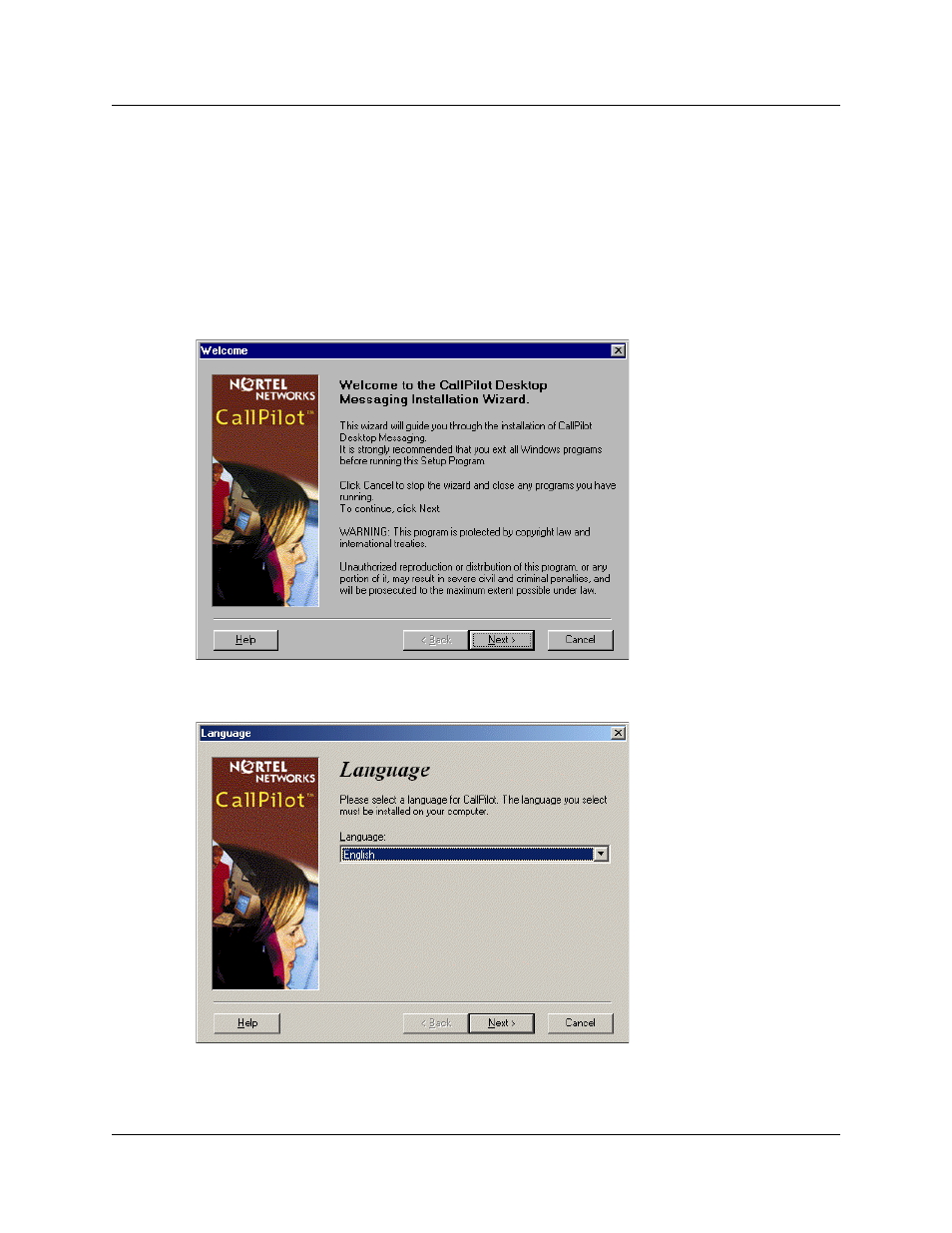
Chapter 3 Installing and configuring Desktop Messaging 19
CallPilot Desktop Messaging Installation and Maintenance Guide
Installing Desktop Messaging version 2.0 or 2.5
1
Load the CallPilot 100/150 CD in the CD-ROM drive of your computer.
2
Double-click the CD folder and double-click the Optional Software folder.
3
Double-click the Desktop Messaging folder.
4
Double-click the folder for the 2.0 or 2.5 version of Desktop Messaging.
5
Double-click the setup.exe icon.
The setup program starts and the Welcome window appears.
6
Click the Next button.
The Language screen appears.
7
From the Language list box, select the language you want to use.
This manual is related to the following products:
