Configuring lotus notes, Updating the mail database, Updating the database automatically – Nortel Networks CallPilot 100 User Manual
Page 35: Updating the database manually
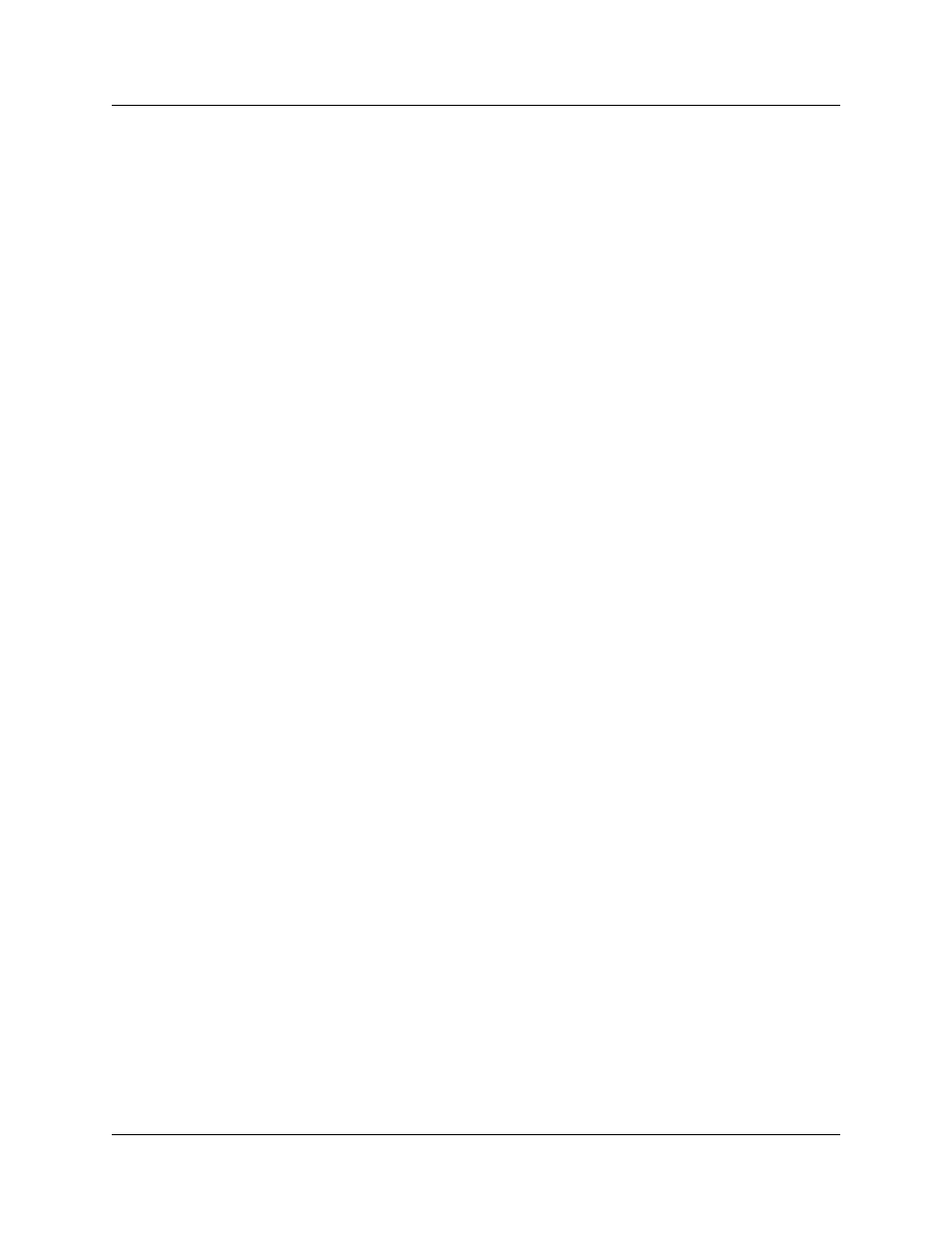
Chapter 3 Installing and configuring Desktop Messaging 35
CallPilot Desktop Messaging Installation and Maintenance Guide
Configuring Lotus Notes
Updating the Mail database
In Lotus Notes, the Mail database design determines which messages appear in the Notes message
list. There are two ways to update the database design for Desktop Messaging:
•
automatic update: this updates the database automatically when you install Desktop
Messaging (recommended).
•
manual update: you or the subscriber must update the database manually after you install
Desktop Messaging.
We recommend the automatic update option. It provides the optimal configuration for message
storage, is compatible with customized database designs, and does not require any manual updates
to the database design.
Updating the database automatically
To automatically update the Mail database, select the Update Lotus Notes Databases option when
you install Desktop Messaging. When the installation is complete, Desktop Messaging is ready to
use and does not require any manual changes to the Mail database.
When you use this update method, Lotus Notes stores CallPilot messages in a separate folder. This
configuration lets users easily prioritize CallPilot messages since they are not mixed with other
e-mail messages.
Updating the database manually
You should update the database design manually only if:
•
the subscriber wants CallPilot messages stored in the same Inbox as their Lotus Notes e-mail
messages
•
the subscriber’s database design has not been customized, and the subscriber does not intend
to customize the database design in the future
•
you are familiar with modifying Lotus Notes database design
To perform a manual update, you must replace the current database design using a CallPilot
template. Replacement of the database design removes any customization in the current database
design.
To update the Mail database design manually
1
Start Lotus Notes.
2
On the Help menu select About Notes Desktop.
Make a note of the version of Lotus Notes.
3
Click the Mail database. The Mail database has the subscriber’s name and the envelope icon.
