Taking a closer look: playback zoom, A 79) – Nortel Networks S4000 User Manual
Page 91
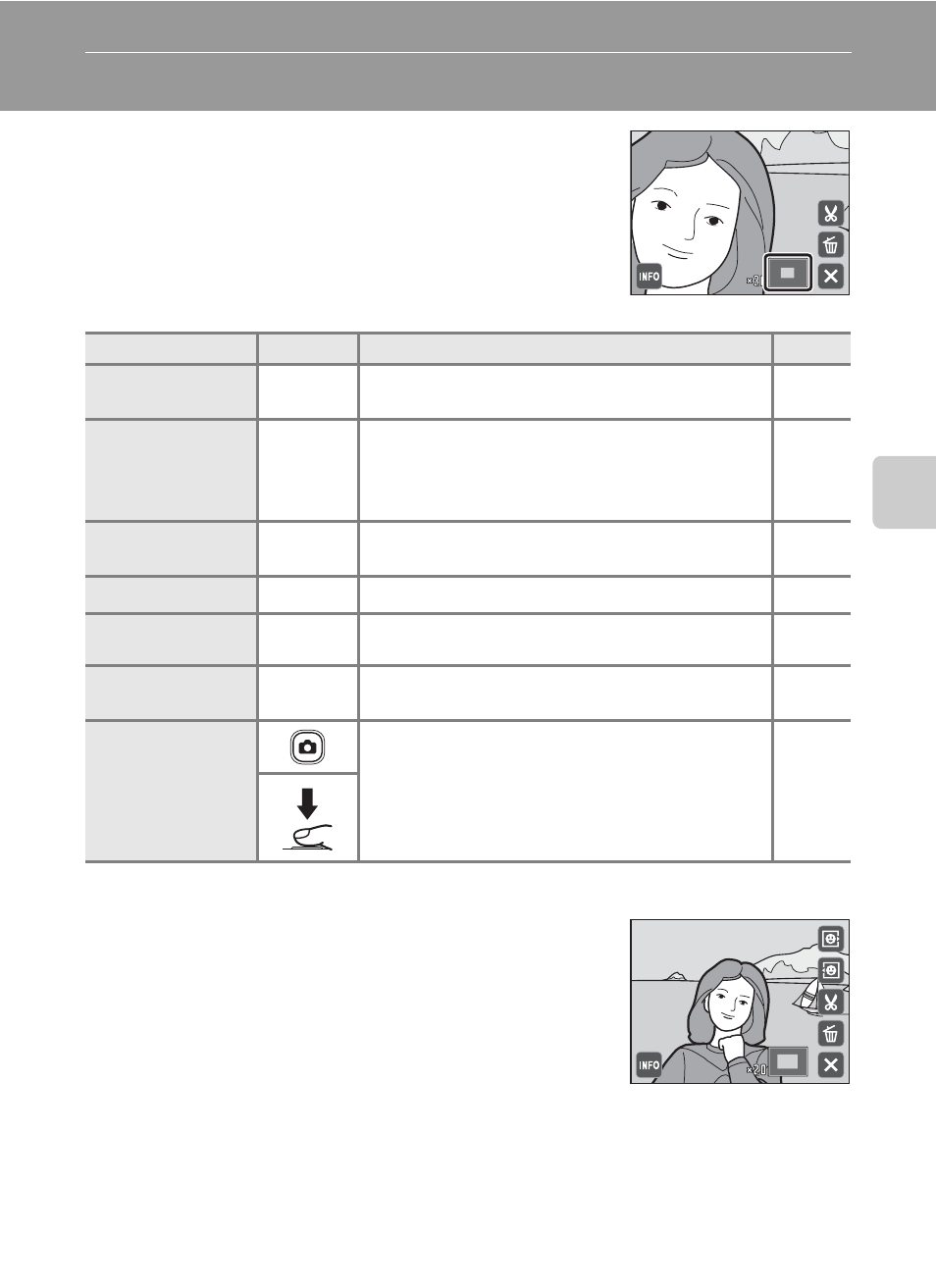
79
Mor
e
on
Pla
y
b
a
ck
Taking a Closer Look: Playback Zoom
Rotating the zoom control to
g (i) in full-frame
playback mode (
A 75) enlarges display of the center
portion of the current picture.
• The guide displayed at bottom right shows the
portion of the image currently displayed.
The following operations can be performed while
picture display is enlarged.
Pictures Taken with Face Priority
When zooming in (playback zoom) on a picture taken
using the face priority function (
A 56) by rotating the
zoom control to
g (i), the picture will be enlarged
with the face recognized with shooting at the center of
the monitor (except pictures taken with
Continuous,
BSS, and Multi-shot 16; A 53).
• If more than one face was recognized, the picture
will be enlarged with the face on which focus was acquired at the center of the
monitor. Tap M or N to display other recognized faces.
• When the zoom control is rotated to g (i) or f (h) to adjust the zoom ratio,
the center of the picture (normal playback zoom display), rather than the face, is
displayed at the center of the monitor.
To
Use
Description
A
Zoom in
g (i)
Zoom increases each time the zoom control is
rotated to
g (i), to a maximum of 10×.
–
Zoom out
f (h)
Zoom decreases each time the zoom control is
rotated to
f (h). When the magnification
ratio reaches 1×, the display returns to full-frame
playback mode.
–
Change the
display area
–
The area of the picture currently displayed can
be changed by dragging the picture.
–
Delete pictures
E
Tap E to delete the picture.
Switch to full-
frame playback
H
Tap H to switch to full-frame playback.
Crop picture
G
Tap G to crop current picture to contain only
the portion visible in the monitor.
Switch to
shooting mode
Press the A button or the shutter-release
button.
