Troubleshooting, Display, settings and power supply – Nortel Networks S4000 User Manual
Page 179
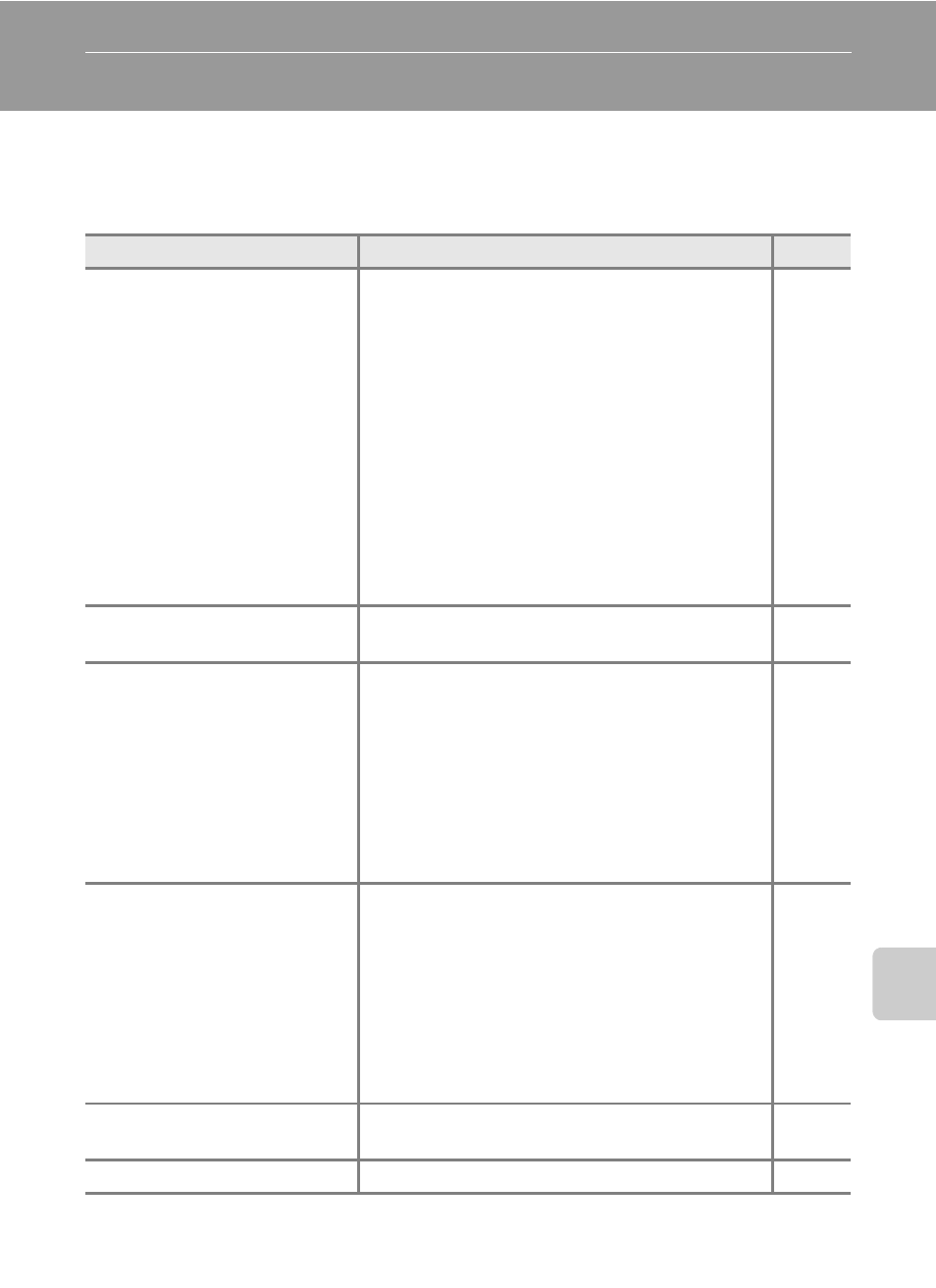
167
T
e
ch
n
ical
No
te
s an
d I
n
de
x
Troubleshooting
If the camera fails to function as expected, check the list of common problems
below before consulting your retailer or Nikon-authorized service representative.
Display, Settings and Power Supply
Problem
Cause/Solution
A
Monitor is blank.
• Camera is off.
• Battery is exhausted.
• Standby mode for saving power: press the
power switch, the shutter-release button, A
button, or
c button.
• When flash lamp blinks, wait until flash has
charged.
• Camera and computer are connected via USB
cable.
• Camera and TV are connected via audio/video
cable.
• When connecting to an electrical outlet using
a Charging AC Adapter, the camera cannot be
turned on.
Monitor is hard to read.
• Adjust monitor brightness.
• Monitor is dirty. Clean monitor.
Camera turns off without
warning.
• Battery is exhausted.
• Camera has turned off automatically to save
power.
• Battery is cold.
• The camera turns off if the Charging AC
Adapter is connected while the camera is on.
• The camera turns off if the USB cable
connecting it to a computer or printer is
disconnected. Reconnect the USB cable.
Date and time of recording are
not correct.
• If camera clock has not been set, “Date not
set” indicator blinks with shooting and movie
recording. Pictures and movies recorded
before clock is set are dated “00/00/0000
00:00” or “01/01/2010 00:00” respectively. Set
the correct time and date from the
Date
option in the setup menu.
• Check camera clock regularly against more
accurate timepieces and reset as required.
No indicators displayed in
monitor.
Tap A to change the information displayed in
the monitor.
Date imprint not available.
Camera clock has not been set.
