A 130) – Nortel Networks S4000 User Manual
Page 142
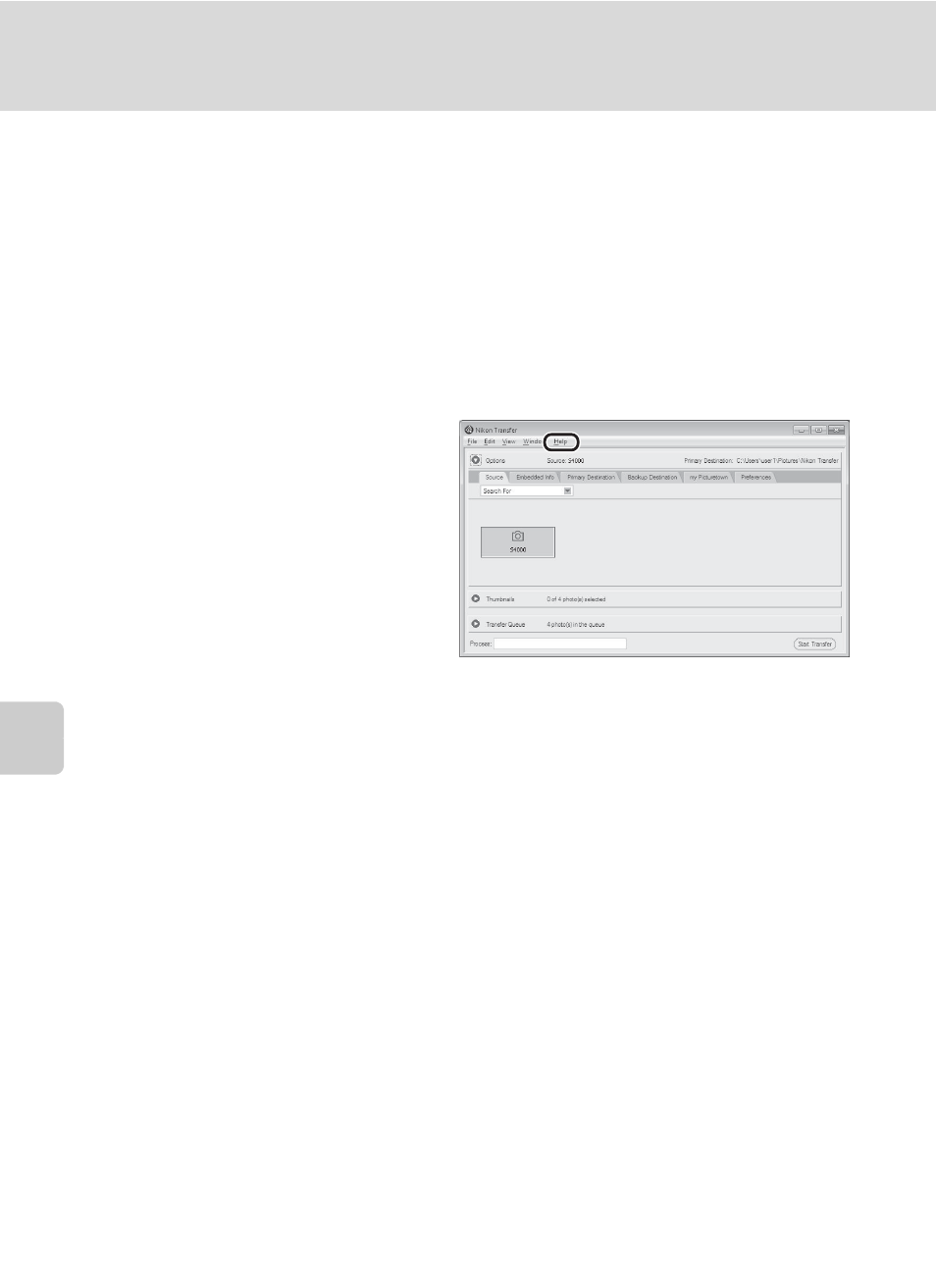
130
Connecting to a Computer
Con
n
e
cti
ng t
o
Te
le
vi
sion
s, C
o
mputers and
Pri
n
ters
D
Starting Nikon Transfer or ViewNX Manually
Windows
Choose
Start menu> All Programs>Nikon Transfer>Nikon Transfer (or All
Programs>ViewNX>ViewNX).
Double-clicking the Nikon Transfer or ViewNX shortcut icon on the desktop will also start Nikon
Transfer or ViewNX.
Macintosh
Open
Applications and double-click Nikon Software>Nikon Transfer>Nikon Transfer (or
Nikon Software>ViewNX>ViewNX).
Clicking the Nikon Transfer or ViewNX icon on the Dock will also start Nikon Transfer or ViewNX.
D
Viewing Nikon Transfer and
ViewNX Help Information
For more information on Nikon Transfer or
ViewNX, start Nikon Transfer or ViewNX and
select
Nikon Transfer Help or ViewNX
Help from the Help menu.
D
Panorama Creation with Panorama Maker
• Use a series of pictures taken in Panorama assist scene mode (A 70) to create a single
panorama photo with Panorama Maker.
• Panorama Maker can be installed on a computer using the supplied Software Suite CD.
• After installation is complete, follow the procedure described below to start Panorama Maker.
Windows
Choose
Start menu>All Programs>ArcSoft Panorama Maker 5>Panorama Maker 5.
Macintosh
Open
Applications and double-click the Panorama Maker 5 icon.
• For more information on using Panorama Maker, refer to the on-screen instructions and help
information contained in Panorama Maker.
D
Image File Names and Folder Names
See “Image/Sound File and Folder Names” (
A 162) for more information.
