More on shooting, Selecting a shooting mode – Nortel Networks S4000 User Manual
Page 58
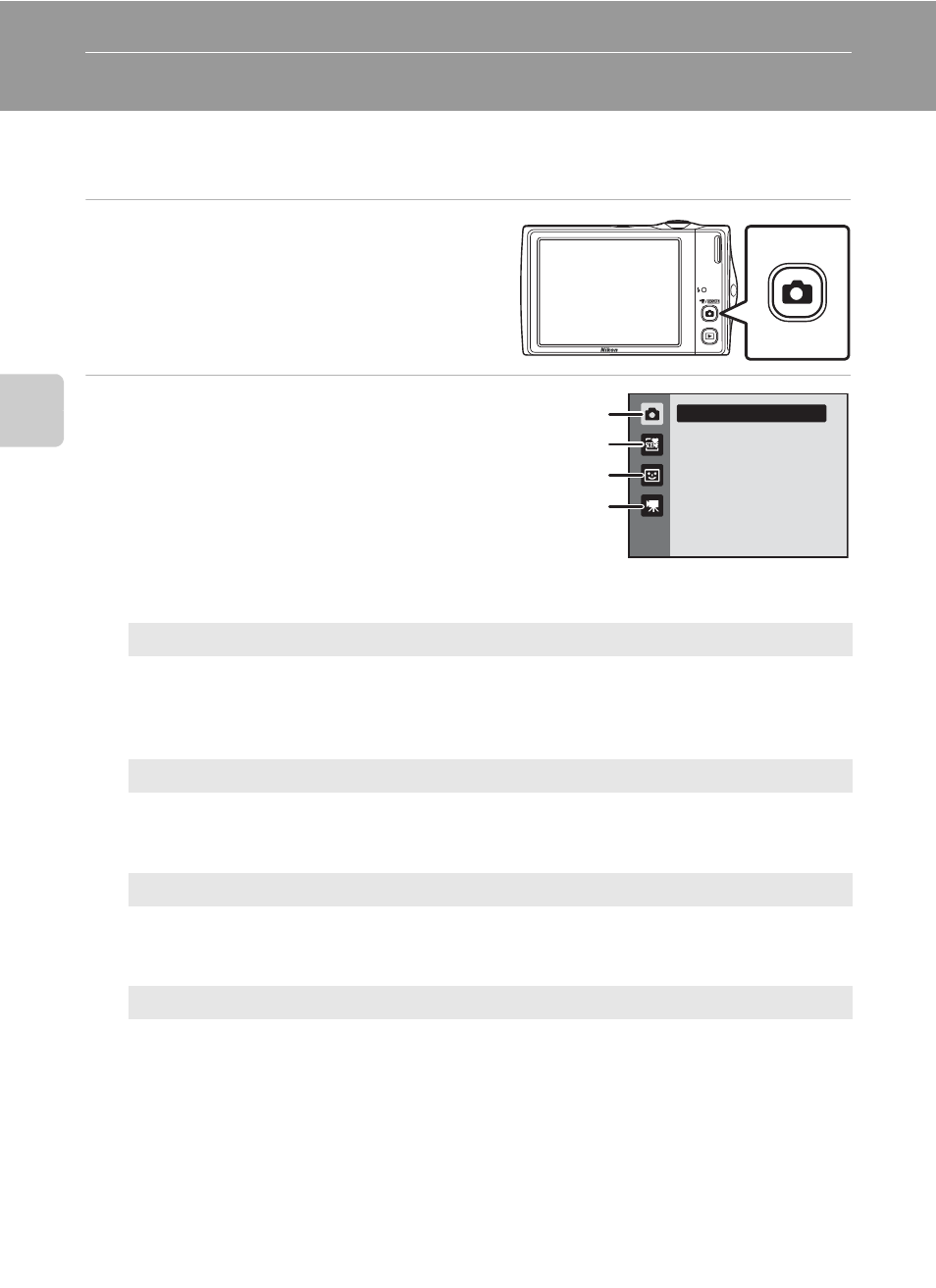
46
More on
Sh
ooting
More on Shooting
Selecting a Shooting Mode
Select a shooting mode from A (auto), x (scene), F (smart portrait), and D
(movie) modes.
1
Press the A button in shooting
mode.
The shooting mode-selection menu is
displayed.
2
Tap the desired shooting mode control.
The camera enters the selected shooting mode.
If the scene mode control (second control from the
top) was tapped, tap the desired scene mode icon
(
To return to the current shooting mode without
switching shooting modes, press the A button or
the shutter-release button.
1
A Auto mode
Pictures can be taken with an automatic, “point-and-shoot” mode recommended
for first-time users of digital cameras. The subject tracking setting can be applied.
Shooting settings such as continuous shooting can be applied from the shooting
menu (
2
x Scene mode
Camera settings are automatically optimized for the selected scene. In scene auto
selector mode, the camera automatically selects the optimum scene mode for
simpler shooting.
3
F Smart portrait mode
The camera uses face priority to recognize human faces, and then automatically
releases the shutter when a smile is detected. The skin softening option can be
used to make skin tones of human faces displayed smoothly.
4
D Movie
Movie (with sound) can be recorded.
Auto mode
1
2
3
4
