Using traditional text input – Nokia 3200 User Manual
Page 21
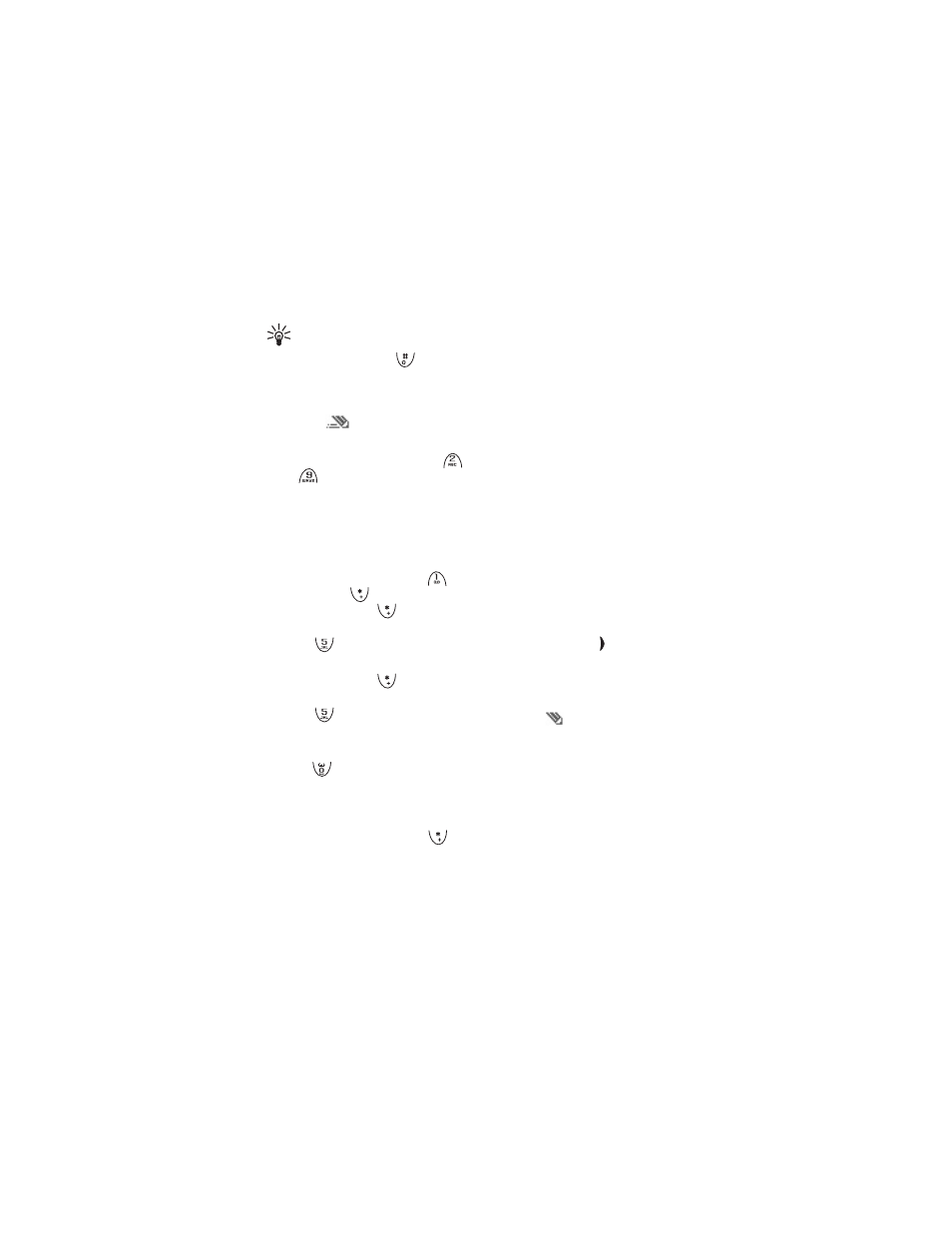
B a s i c f u n c t i o n s
10
Copyright © 2004 Nokia. All rights reserved.
• To revert to traditional text input,
select
Dictionary off
.
Tip: To quickly set predictive
text input on or off when
writing text, press
twice, or
press and hold
Options
.
Using predictive text input
Check that
is shown at the top of
the display.
1. Write a word by using the keys
to
. Press each key only once
for one letter. The word may
change after each keypress. For
general instructions on writing
text, see page
.
• To insert a common
punctuation mark, press
and then
repeatedly. OR:
Press and hold
, scroll to the
desired character and press
Use
or .
• To insert a special character:
Press and hold
, scroll to the
desired character and press
Use
or .
2. If the displayed word is the one you
want, confirm it by adding a space
with
, and write the next word.
• If the word is not the one you
want, press
Options
, select
Matches
and the desired word,
and press
Use
. OR: Press
repeatedly until the word
appears.
• If the ? character is shown after
the word, no words in the
dictionary correspond to your
keypresses. To add a word to the
dictionary: Press
Spell
, key in
the word and press
Save
.
3. When using predictive text input,
pressing
Options
can also allow
access to the following functions:
•
Insert word
/
Edit word
: You can
add a word into the dictionary
using traditional text input.
Insert
word
is shown when no word is
underlined, that is, selected for
editing.
Edit word
is shown when a
word is underlined.
•
Insert symbol
: You can select a
special character from a list.
Writing compound words
Key in the first part of the word and
confirm it by pressing . Repeat this
with the last part of the word.
Using traditional text input
Check that
is shown at the top of
the display. Press a key one or more
times until the desired character is
displayed. Not all available characters
are printed on the keys. The characters
available depend on the
Phone
language
setting in the
Phone settings
