System configuration features – Netopia D3232 IDSL User Manual
Page 41
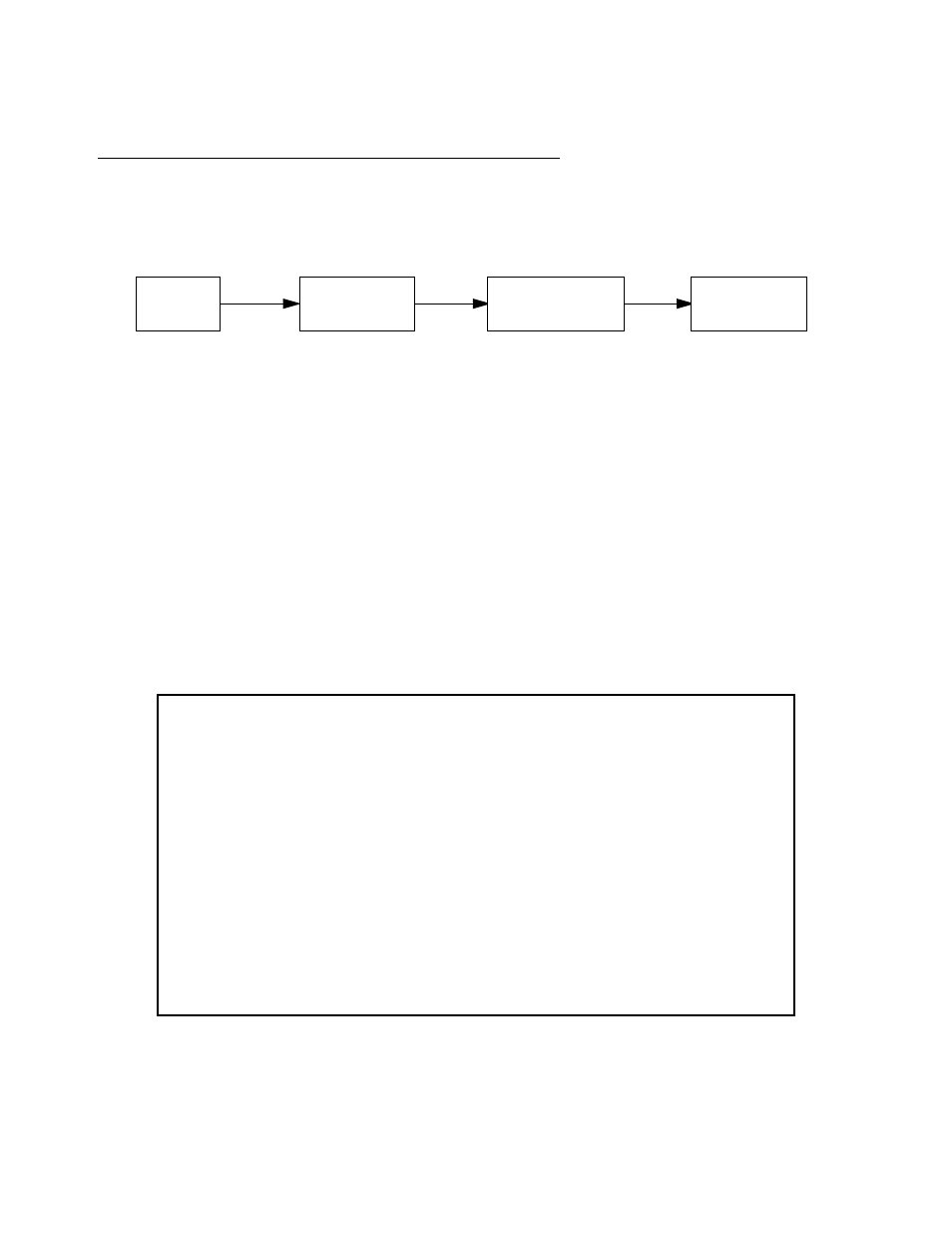
WAN and System Configuration 6-41
N
N
N
Naa
a
avvv
viiiig
g
g
gaa
a
attttiiiin
n
n
ng
g
g
g tttth
h
h
hrrrro
o
o
ou
u
u
ug
g
g
gh
h
h
h tttth
h
h
hee
e
e ssssyyy
yssssttttee
e
em
m
m
m cccco
o
o
on
n
n
nffffiiiig
g
g
gu
u
u
urrrraa
a
attttiiiio
o
o
on
n
n
n ssssccccrrrree
e
eee
e
en
n
n
nssss
To help you find your way to par ticular screens, some sections in this guide begin with a graphical path guide
similar to the following example:
This par ticular path guide shows how to get to the Management IP Setup screens. The path guide represents
these steps:
1.
Beginning in the Main Menu, select System Configuration and press Return. The System Configuration
screen appears.
2.
Select Management IP Setup and press Return. The IP Setup screen appears.
To go back in this sequence of screens, use the Escape key.
S
S
S
Syyy
yssssttttee
e
em
m
m
m cccco
o
o
on
n
n
nffffiiiig
g
g
gu
u
u
urrrraa
a
attttiiiio
o
o
on
n
n
n ffffee
e
eaa
a
attttu
u
u
urrrree
e
essss
The Netopia D-Series DSL DSU’s default settings may be all you need to configure your Netopia D-Series. Some
users, however, require advanced settings or prefer manual control over the default selections. For these users,
the Netopia D-Series provides system configuration options.
To access the system configuration screens, select System Configuration in the Main Menu, then press
Return.
The System Configuration menu screen appears:
Options available under the System Configuration menu are described in the following sections.
Main
Menu
Management IP
Setup
IP Setup
System
Configuration
System Configuration
Management IP Setup...
Filter Sets...
Date and Time...
Console Configuration...
SNMP (Simple Network Management Protocol)...
Security...
Upgrade Feature Set...
Logging...
Return/Enter to configure Networking Protocols (such as TCP/IP).
Use this screen if you want options beyond Easy Setup.
