Configuring telnet software, Navigating through the console screens – Netopia D3232 IDSL User Manual
Page 38
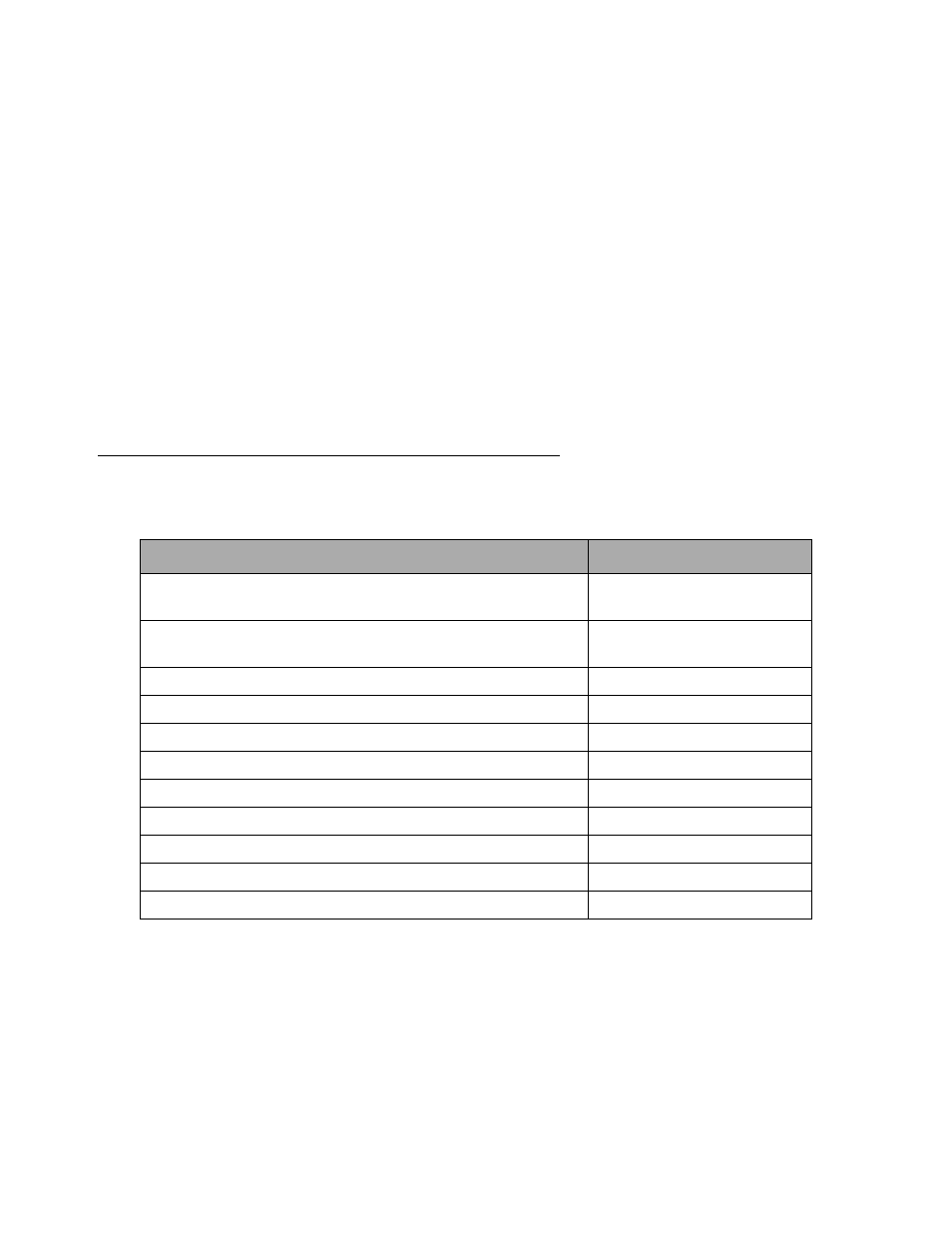
5-38 User’s Reference Guide
Alternatively, you can have a direct serial console cable connection using the provided console cable for
your platform (PC or Macintosh) and the Console por t on the back of the Netopia D-Series. For more
information on attaching the console cable, see
“Connecting a console cable to your Netopia D-Series” on
.
■
Telnet software installed on the computer you will use to configure the Netopia D-Series
C
C
C
Co
o
o
on
n
n
nffffiiiig
g
g
gu
u
u
urrrriiiin
n
n
ng
g
g
g TT
T
Tee
e
elllln
n
n
nee
e
etttt sssso
o
o
offffttttw
w
w
waa
a
arrrree
e
e
If you are configuring your Netopia D-Series using a Telnet session, your computer must be running a Telnet
software program.
■
If you connect a PC with Microsoft Windows, you can use a Windows Telnet application or simply run Telnet
from the Star t menu.
■
If you connect a Macintosh computer, you can use the NCSA Telnet program supplied on the CustomerCare
CD. You install NCSA Telnet by simply dragging the application from the CD to your hard disk.
N
N
N
Naa
a
avvv
viiiig
g
g
gaa
a
attttiiiin
n
n
ng
g
g
g tttth
h
h
hrrrro
o
o
ou
u
u
ug
g
g
gh
h
h
h tttth
h
h
hee
e
e cccco
o
o
on
n
n
nsssso
o
o
ollllee
e
e ssssccccrrrree
e
eee
e
en
n
n
nssss
Use your keyboard to navigate the Netopia D-Series’s configuration screens, enter and edit information, and
make choices. The following table lists the keys to use to navigate through the console screens.
To...
Use These Keys...
Move through selectable items in a screen or pop-up menu
Up, Down, Left, and
Right Arrow
To set a change to a selected item or open a pop-up menu of
options for a selected item like entering an upgrade key
Return or Enter
Change a toggle value (Yes/No, On/Off)
Tab
Restore an entr y or toggle value to its previous value
Esc
Move one item up
Up arrow or Control + k
Move one item down
Down arrow or Control + O
Display a dump of the device event log
Control + e
Display a dump of the WAN event log
Control + f
Refresh the screen
Control + L
Go to topmost selectable item
<
Go to bottom right selectable item
>
