Testing the path from a pc to the internet – NETGEAR 802.11b Cable/DSL Wireless Router MR814 User Manual
Page 30
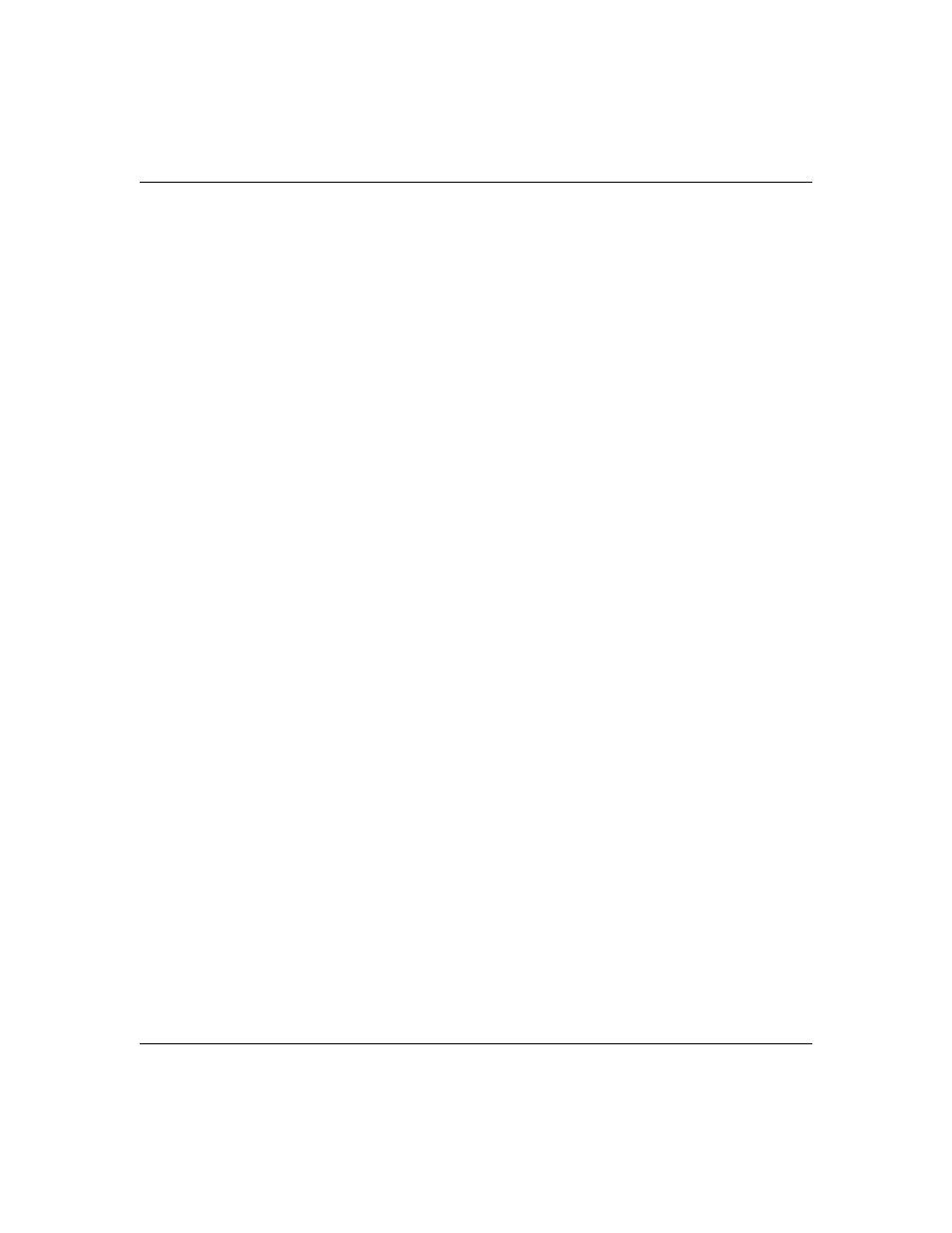
Wireless Router Setup Manual
26
Help with Troubleshooting
v1.0, August 2007
— Make sure that the LAN port light is on. If the light is off, follow the instructions in
“Verify if the LAN or Internet port lights are not on when the Ethernet connection is
made:”
— Check that the corresponding lights are on for your computer’s network interface card.
•
Wrong network configuration
— Verify that the Ethernet card driver software and TCP/IP software are both installed
and configured on your computer.
— Verify that the IP address for your router and your computer are correct and that the
addresses on both begin with 192.168.1.
Testing the Path from a PC to the Internet
After verifying that the path between your computer and the wireless router works correctly, test
the path from your PC to the Internet. From the Windows Start > Run... menu, type:
PING -n 10
where <IP address> is the IP address of a remote device such as your ISP’s DNS server.
If the path is functioning correctly, replies as in the previous section are displayed. If you do not
receive replies:
•
Check that your PC has the IP address of your router listed as the default gateway. If the IP
configuration of your PC is assigned by DHCP, this information is not visible in your PC’s
Network Control Panel. Verify that the IP address of the router is listed as the TCP/IP default
gateway.
•
Check to see that the network address of your PC (the portion of the IP address specified by
the netmask) is different from the network address of the remote device.
•
If your ISP assigned a host name to your PC, enter that host name as the account name in the
Basic Settings screen.
