Changing the password, Setting up the switch ip address – NETGEAR 7000 Series Managed Switch User Manual
Page 34
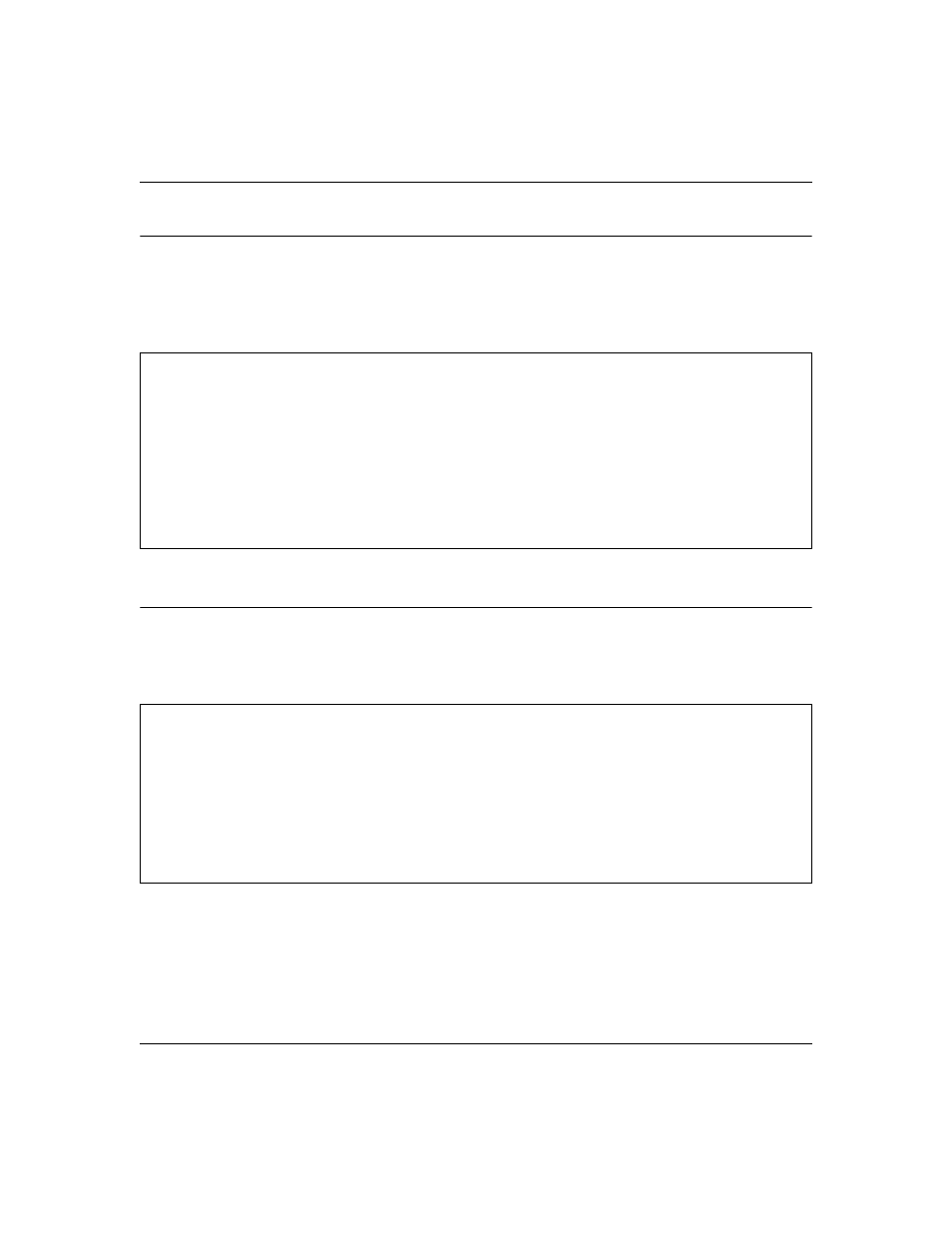
NETGEAR 7000 Series Managed Switch Administration Guide Version 7.2
3-2
Using Ezconfig for Switch Setup
v1.0, May 2008
Changing the Password
The first question it will ask is whether you wish to change the admin password. For security
reasons, you should change the password by typing Y. If you have already set the password and do
not wish to change it again, just enter N.
Setting Up the Switch IP Address
After the password for both Admin and Enable mode is changed, you will be prompted to setup the
IP address of the switch.
Ezconfig will display the current IP address and subnet mask. By default, the network management
IP address uses DHCP protocol to have a DHCP server assign its IP address automatically.
However, you can overwrite the DHCP client mode by assigning a fixed IP address here. Once a
fixed IP address is assigned, Ezconfig automatically disables DHCP client mode and assigns the
static IP address to the management VLAN.
Enter new password:********
Confirm new password:********
Password Changed!
The 'enable' password required for switch configuration via the command line
interface is currently not configured. Do you wish to change it (Y/N/Q)? y
Enter new password:********
Confirm new password:********
Password Changed!
Assigning an IP address to your switch management
Current IP Address Configuration
--------------------------------
IP address: 0.0.0.0
Subnet mask: 0.0.0.0
Would you like to assign an IP address now (Y/N/Q)? y
IP Address:
