NETGEAR 748TP User Manual
Start here, First, verify package contents, Then, prepare to install your smart switch
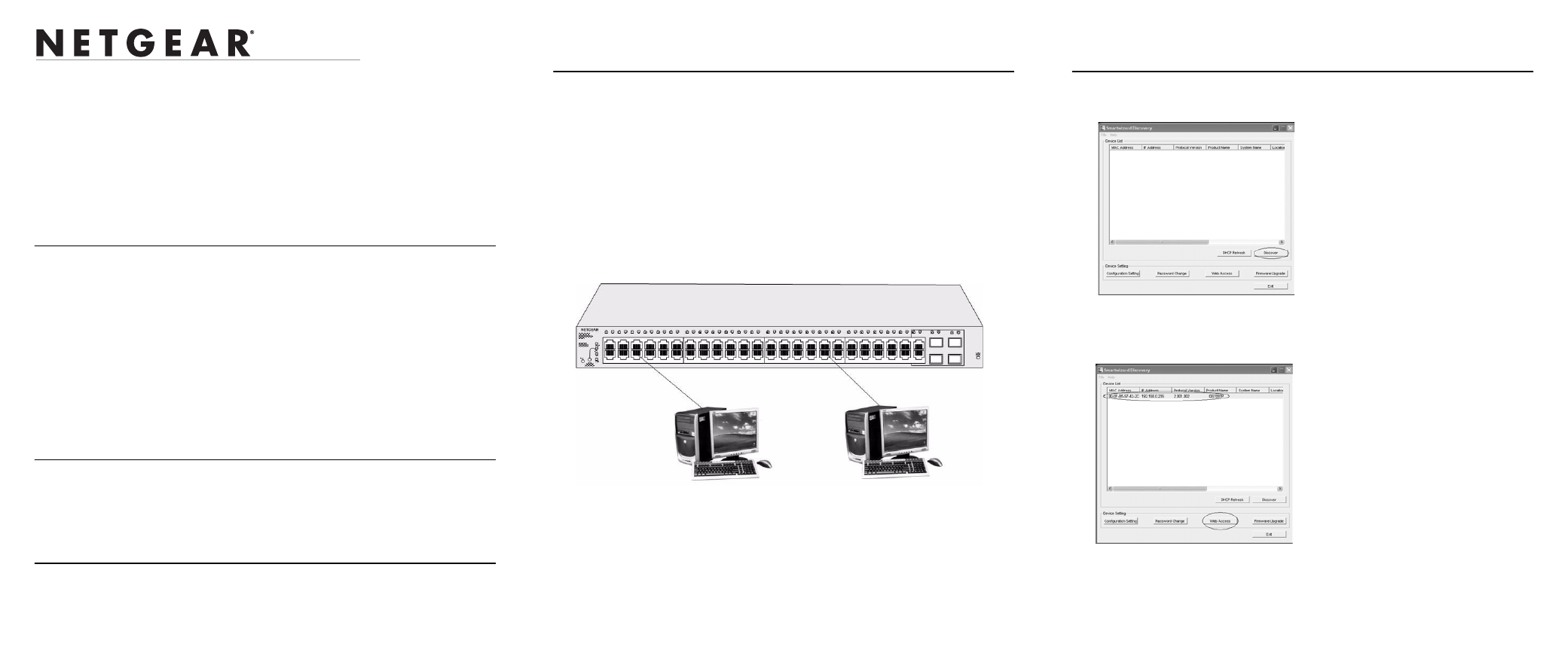
)NSTALLATION
GS700TP (724TP, 748TP) Series Gigabit PoE Smart Switch
Start Here
Follow these instructions to set up your smart switch. Before proceeding with the smart
switch installation, familiarize yourself with the contents of the Resource CD, especially
the reference manuals on your Resource CD.
First, Verify Package Contents
•
NETGEAR Smart Switch
•
Rubber footpads for tabletop installation
•
Power cord
•
Rack-mount kit for installing the switch in a 19-inch rack
•
Installation Guide
•
Smart Switch Resource CD with Smartwizard Discovery and Hardware Installation
Guide. (A link to the online Software User's Manual is on the Resource CD.)
•
Warranty/Support Information Card
Then, Prepare to Install Your Smart Switch
Prepare a PC with an Ethernet adapter and a CD ROM drive.
Next, Install the Smartwizard Discovery
Utility on a PC
1.
Insert the resource CD into your CD drive.
2.
Run the Setup program to install the Smartwizard Discovery. The Installation Wizard
will guide you through.
Next, Connect Your Smart Switch in the Correct
Order
These instructions assume you are using DHCP in your network. If you are using static IP
addressing in your network, configure the switch IP address before connecting it to your
network. In the absence of a DHCP server, the switch defaults to 192.168.0.239 for its IP
address.
To configure the switch before connecting it to your network:
1.
Set up the PC with an IP address in the 192.168.0.x subnet, and connect the PC to the
switch. Then, use the Smartwizard Discovery utility to configure the switch.
2.
Connect each PC to an RJ-45 network port on the Switch front panel.
Use category 5 (Cat5) unshielded twisted-pair (UTP) cable terminated with an RJ-45
connector to connect.
3.
Connect the Smart Switch to your network.
4.
Power on the switch.
5.
Verify that the PC with the Smartwizard Discovery utility is on the same subnet as the
switch.
Figure 1
Now, Configure the Switch with the
Smartwizard
1.
Click Start > Programs and run Smartwizard.
2.
Click Discover to find your switch in the network.
The Smartwizard Discovery utility finds the switch and displays its MAC Address, IP
Address, and model number. If you cannot configure your switch, verify that the
cable connections are secure, that the IP address configuration of the PC is in the
same subnet as the switch.
Figure 2
Figure 3
