Using the eia-232 port – NETGEAR 7000 Series Managed Switch User Manual
Page 24
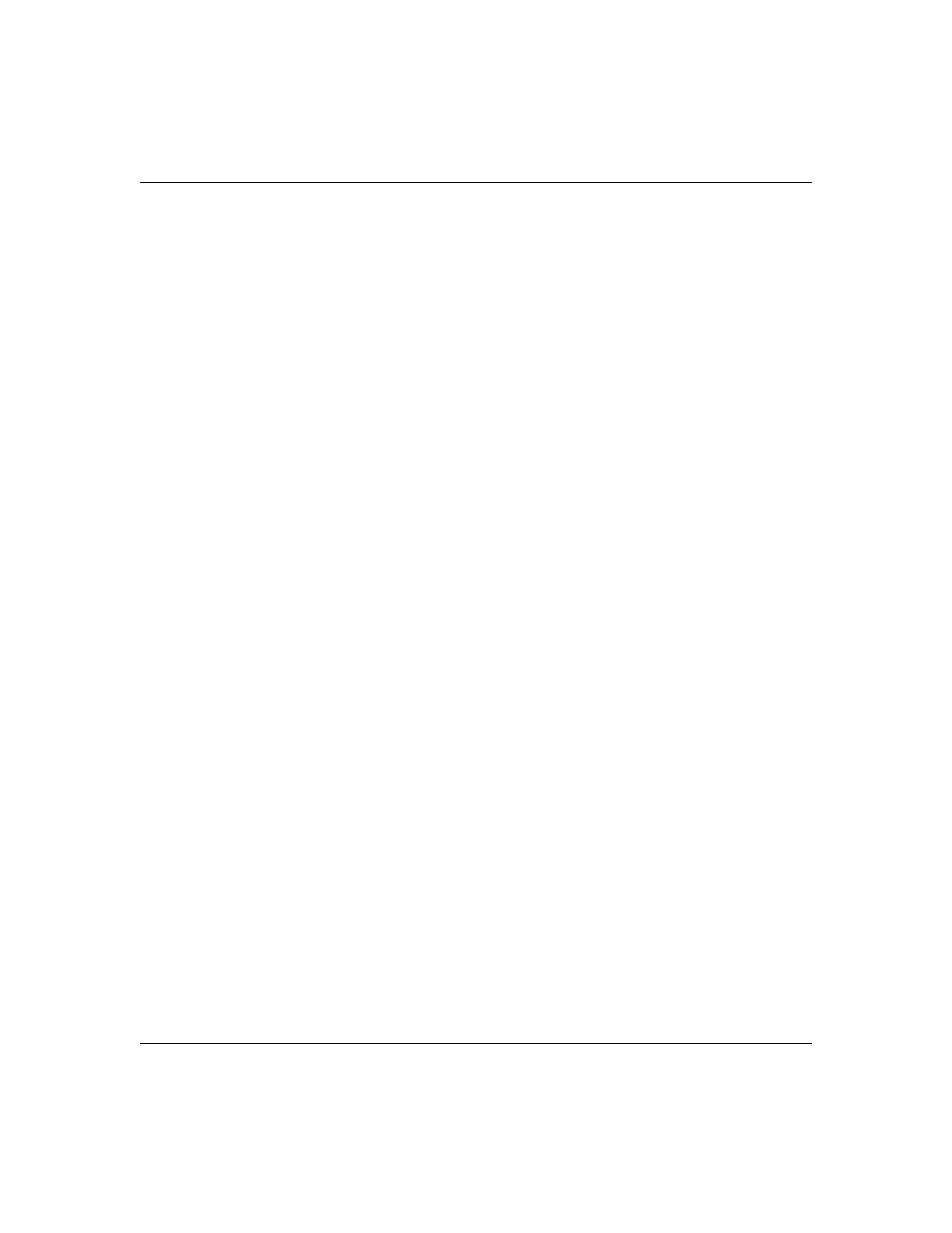
NETGEAR 7000 Series Managed Switch Administration Guide Version 7.2
2-6
Getting Started
v1.0, May 2008
gateway
IP address of the default router, if the switch is a node outside the IP
range of the LAN
MAC Address
MAC address of the switch
When you connect the switch to the network for the first time after setting up the BootP or DHCP
server, it is configured with the information supplied above. The switch is ready for in-band
connectivity over the network.
If you do not use BootP or DHCP, access the switch through the EIA-232 port, and configure the
network information as described below.
Using the EIA-232 Port
You can use a locally or remotely attached terminal to configure in-band management through the
EIA-232 port.
1. To use a locally attached terminal, attach one end of a null-modem serial cable to the EIA-232
port of the switch and the other end to the COM port of the terminal or workstation.
For remote attachment, attach one end of the serial cable to the EIA-232 port of the switch and
the other end to the modem.
2. Set up the terminal for VT100 terminal emulation.
a. Set the terminal ON.
b. Launch the VT100 application.
3. Configure the COM port as follows:
a. Set the data rate to 9600 baud.
b. Set the data format to 8 data bits, 1 stop bit, and no parity.
c.
Set the flow control to none.
d. Select the proper mode under Properties.
e.
Select Terminal keys.
The Log-in User prompt displays when the terminal interface initializes.
4. Enter an approved user name and password. The default is admin for the user name and the
password is blank.
The switch is installed and loaded with the default configuration.
5. Reduce network traffic by turning off the Network Configuration Protocol. Enter the
following command:
configure network protocol none
