Synchronizing from the phone, Synchronization settings, Synchronizing from a compatible pc – Nokia 5140 User Manual
Page 50: Wallet
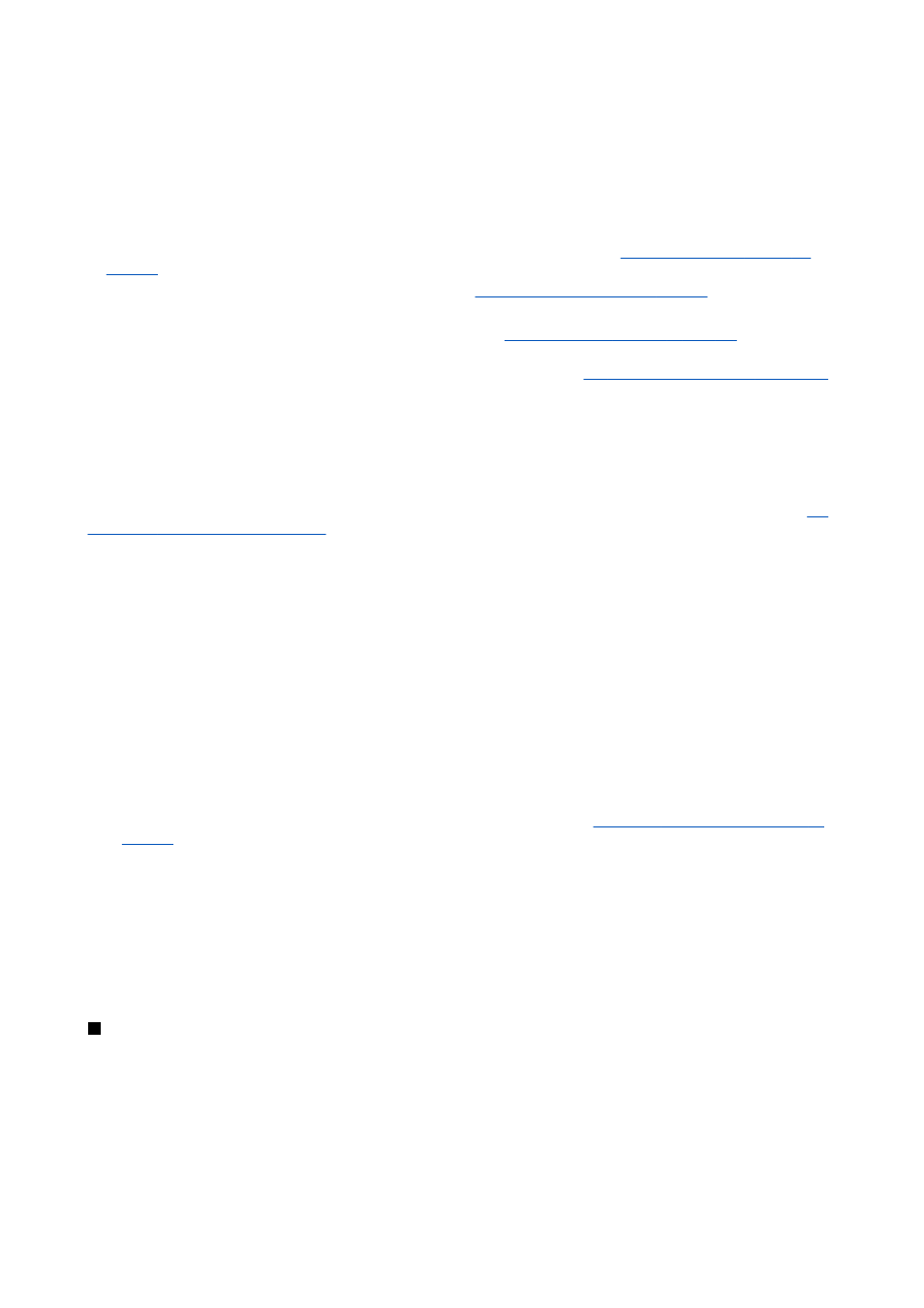
the PC. The contact data in your SIM card will not be synchronized. Note that answering an incoming call during
synchronization will end the synchronization, and you must restart it.
Synchronizing from the phone
Before synchronizing from the phone, you may need to do the following:
1. Subscribe to a synchronization service. For more information on availability and the synchronization service settings,
contact your network operator or service provider.
2. Retrieve the synchronization settings from your network operator or service provider.
See Synchronization settings on
3. Set the connection settings you need for the synchronization.
See Saving service settings on page 57.
To start the synchronization from the phone:
1. Activate the connection settings you need for the synchronization.
See Saving service settings on page 57.
2. Press
Menu
, and select
Organiser
→
Synchronisation
→
Settings
→
Active Internet sync settings
. Scroll to the set that you
wish to activate, and press
Activate
. You can mark the data to be synchronized.
See Synchronization settings on page 50.
3. Press
Menu
, and select
Organiser
→
Synchronise
.
4. The marked data of the active set is synchronized after confirmation.
Note that synchronizing for the first time, or after an interrupted synchronization, may take up to 30 minutes to complete
if the contacts or calendar are full.
Synchronization settings
You may receive the synchronization settings as an over-the-air message from the network operator or service provider.
Over the air settings service on page 14.
Keying in the settings manually
1. Press
Menu
, and select
Organiser
→
Synchronisation
→
Settings
→
Active Internet sync settings
.
2. Scroll to the set that you wish to activate, and press
Activate
.
You must activate the set where you want to save the synchronization settings. A set is a collection of settings required to
make a connection to a service.
3. Select
Edit active Internet sync settings
. Select each setting one by one, and key in all the required settings.
•
Settings' name
— Key in the name for the set, and press
OK
.
•
Data to be synchronised
— Mark the data that you want to synchronize, for example,
Contacts
,
Calendar
, or
Notes
, and
press
Done
.
•
Database addresses
— Select
Contacts database
,
Calendar database
, or
Notes database
to be edited. Key in the name of
the database, and press
OK
.
•
User name
— Key in the user name, and press
OK
.
•
Password
— Key in the password, and press
OK
.
•
Synchronisation server
— Key in the name of the server, and press
OK
.
•
Connection settings
— Define connection settings required for synchronization.
See Keying in the settings manually on
Select each of the settings one by one and key in all the required settings. Contact your network operator or service
provider for the settings.
To key in the user name and password for server alerted synchronization, select
PC sync settings
.
The user name and password must be the same in the phone and in the PC.
Synchronizing from a compatible PC
To synchronize the contacts and calendar from a compatible PC, use either an infrared connection or a data cable. You must
also have the PC Suite software installed on the PC. Start the synchronization from the PC using PC Suite.
Wallet
In
Wallet
, you can save personal information such as credit card numbers, user names, or passwords. You can easily retrieve
data and automatically fill in data fields while you are making purchases online.
The data saved in the wallet is protected with a code that you define when you access the wallet for the first time.
1. When
Create wallet code:
is displayed, key in the code (4 to 10 digits) you choose, and press
OK
.
2. When
Verify wallet code:
is displayed, key in the code again, and press
OK
.
• To delete the wallet code and all contents of the wallet, key in *#7370925538# (*#res wallet# in letters) while in standby
mode. You also need your security code.
O r g a n i z e r
Copyright © 2004 Nokia. All Rights Reserved.
50
