Participating in a chat conversation, Editing your own settings, Contacts for chat – Nokia 5140 User Manual
Page 27: Blocking and unblocking messages
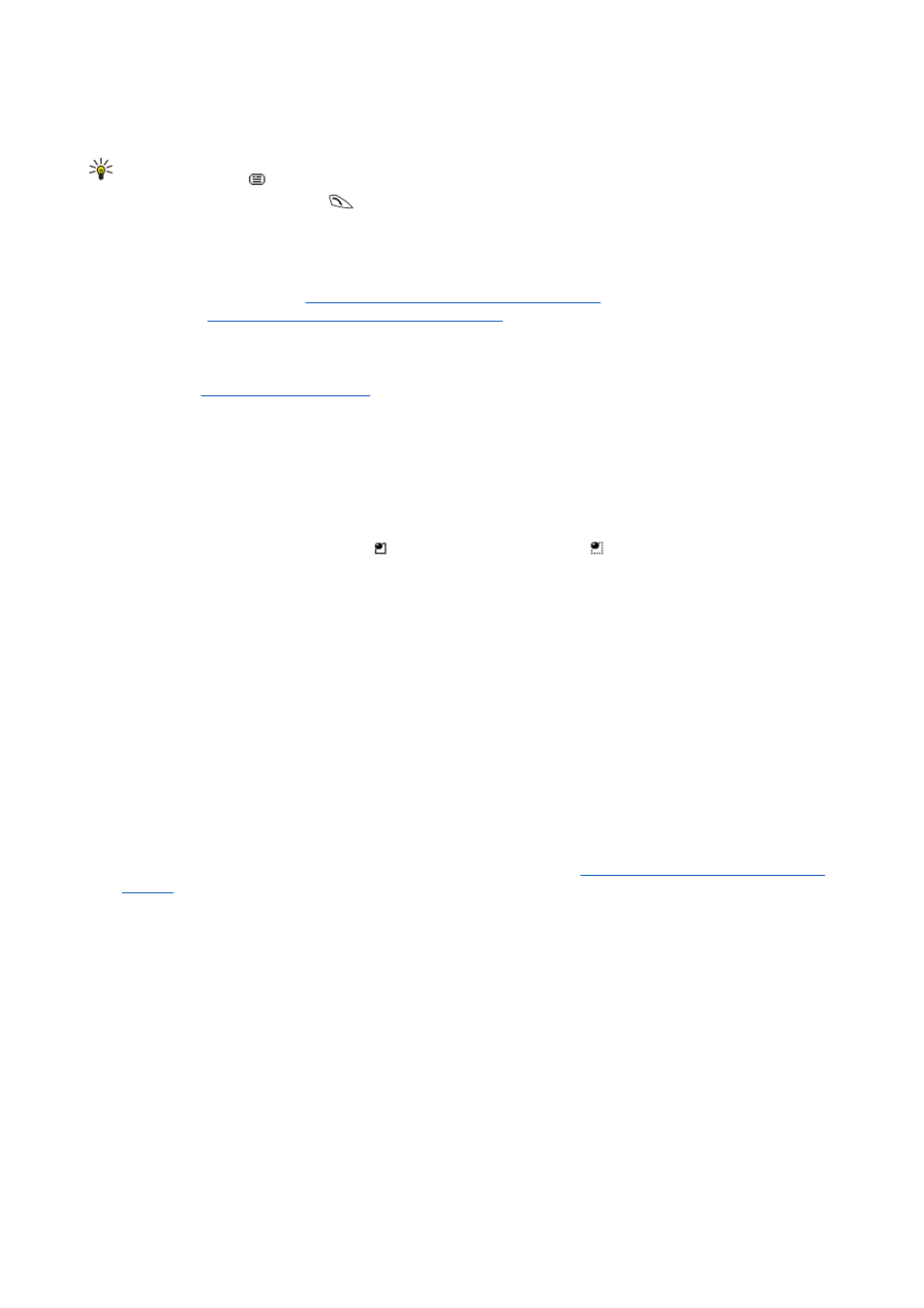
Participating in a chat conversation
To write chat messages when you have joined in or started a conversation, press
Write
or start writing.
Tip: If you receive a new message during a chat from a person who is not taking part in the current chat
session,
is displayed, and the phone sounds an alert tone.
Key in your message, and press
Send
or
to send it. The message stays on the display, and the reply message appears
below your message.
Press
Options
, and select from the following:
•
View conversation
— displays the ongoing conversation. To save the chat conversation, press
Save
, and enter a name for
the conversation.
•
Save contact
— saves the contact.
See Reading a received chat message on page 26.
•
Add to contact
—
See Reading a received chat message on page 26.
•
Group members
— displays the members in the selected private group that you have created.
•
Block contact
— blocks messages from a contact you are currently chatting with.
•
End conversation
— closes the ongoing conversation.
•
Dictionary on
—
Editing your own settings
1. Open the
Chat
menu and connect to the chat service.
2. To view and edit your own availability information or screen name, select
My settings
.
• To allow all other chat users to see you as being online, select
Availability
→
Available for all
.
• To allow only the contacts in your chat contact list to see you as being online, select
Availability
→
Avail. for contacts
.
• To appear as being offline, select
Availability
→
Appear offline
.
When you are connected to the chat service,
indicates that you are online and
that you appear as offline to others.
Contacts for chat
You can add contacts to the chat contacts list.
1. Connect to the chat service, and select
Chat contacts
.
2. Press
Options
, and select
Add contact
. Select from the list of options.
•
Enter ID manually
— to key in the user ID.
•
Search from serv.
— to search for other chat users.
•
From contacts
— to add a contact from the phone contact memory.
•
Copy from server
— to copy a contact from your contact list on the service provider's server. The phone displays
Checking for contact lists
.
Press
Open
to open the list of contacts. Mark to add a contact or unmark to remove, and press
Done
.
If you have no contacts added, the phone asks
Contact list empty. Copy contacts from server?
, and you can select and add
contacts from the network. When the contacts are added and the phone displays an information note, press
OK
.
3. To start a chat, press
Chat
or
Open
if there is a new message from the contact.
4. Press
Options
to select from the list of options.
•
Contact info
— to view the details of the selected contact. To edit the details,
See Editing or deleting contact details on
•
Edit name
— to edit the contact name.
•
Block contact
(or
Unblock contact
) — to block (or unblock) the messages from the selected contact.
•
Add contact
— to add a new contact.
•
Remove contact
— to remove a contact from the chat contact list.
•
Copy to server
— to copy contacts from your chat contact list to the service provider's server.
•
Availability alerts
— to select the contacts in the chat contact list from whom you want to receive an availability alert.
Blocking and unblocking messages
To block messages:
1. Connect to the chat service, and select
Conversations
, select
Chat contacts
, or join in or start a chat session.
2. Select from the contacts list the contact from whom you want to block incoming messages, and press
Options
.
3. Select
Block contact
, and press
OK
.
To unblock messages:
1. Connect to the chat service, and select
Blocked list
.
M e s s a g e s
Copyright © 2004 Nokia. All Rights Reserved.
27
