Printing multiple pictures, C 66), Press g or h to choose [start print] and press d – Nikon Coolpix L10 User Manual
Page 76: Printing starts
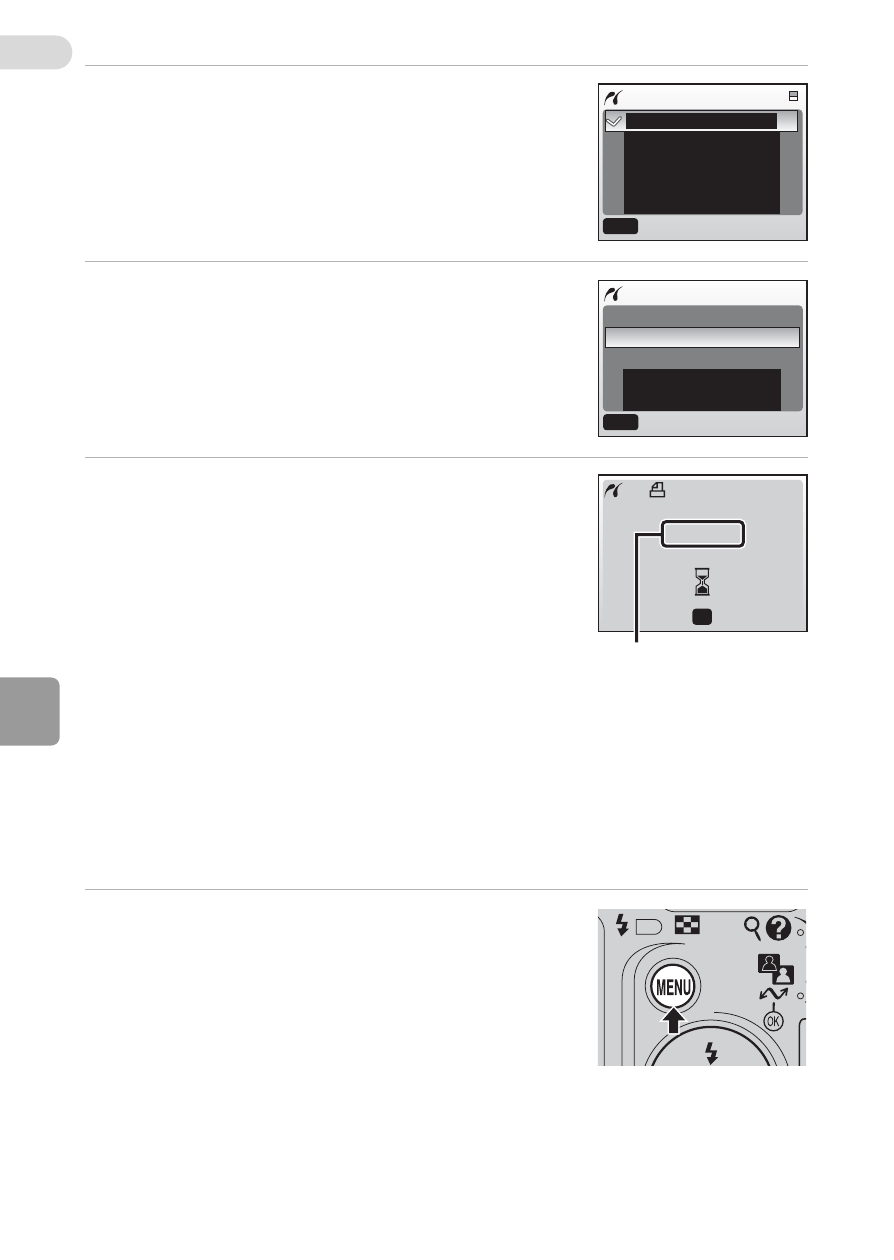
Con
ne
ct
ing to
Televi
sio
ns, Com
puters
, a
n
d
Prin
ters
66
5
Press G or H to choose the desired
paper size and press d.
• To specify paper size using printer settings,
choose [Default] in the paper size menu and
press d.
6
Press G or H to choose [Start print]
and press d.
7
Printing starts.
• Monitor display returns to that shown in
step 1 when printing is complete.
• Press d to terminate printing before print-
ing is complete.
Printing Multiple Pictures
After connecting the camera to the printer correctly (c 64), print pic-
tures by following the procedure below.
1
When the print selection screen is dis-
played, press m.
• The print menu is displayed.
Paper size
Default
3.5 x 5 in.
5 x 7 in.
Postcard
100 x 150mm
MENU
Exit
PictBridge
Start print
Copies
Paper size
MENU
Exit
Printing
002/005
OK
Cancel
I
Current print/
total number of prints
