Enjoying through external equipment 12 – Pioneer PRO-950HD User Manual
Page 84
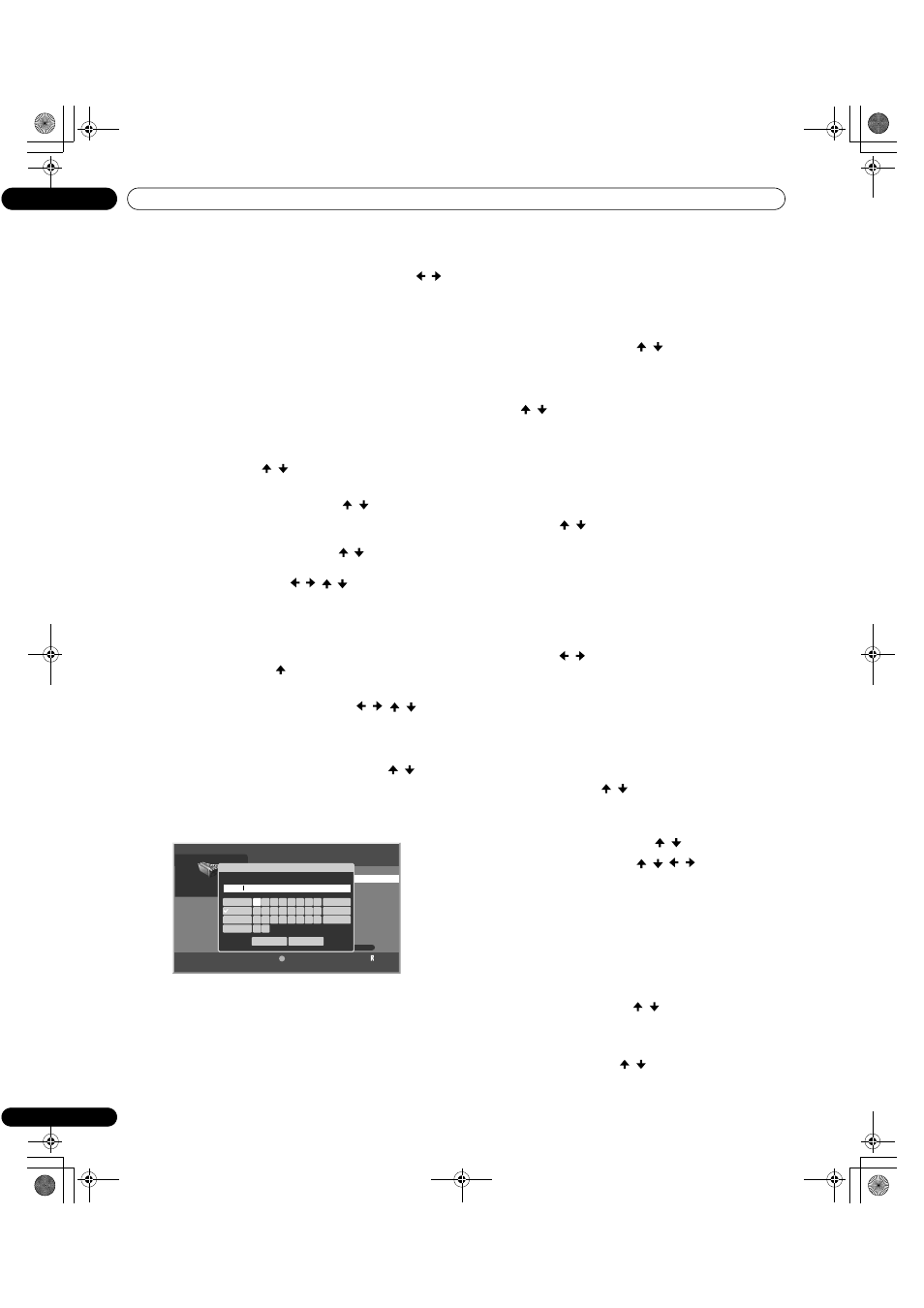
84
En
Enjoying through External Equipment
12
“Software Update”
Select “Next” to follow the procedure on the subsequent
screens or “Cancel” to return to the previous screen (
/
then
ENTER). When update is completed, a confirmation
message “To activate the updated software, restart Home
Media Gallery.” appears. See “Software Update” on page 85.
“Home Media Gallery Version”
You can confirm the version and copyright information on
the Home Media Gallery software. Select “OK” to return to
the previous screen (
ENTER).
Editing files in My Playlist
1
Press HOME MEDIA GALLERY.
• The Home Media Gallery screen is displayed.
2
Select “My Playlist” (
/
then ENTER).
3
Select “Movie Playlist”, “Music Playlist” or “Photo
Playlist” from the Playlist category (
/
then ENTER).
• Five playlists are displayed.
• Press
D to open the Tool Menu and select an item on this
screen or next contents list screen (
/
then
ENTER).
• Check the appropriate box: “Change Name”, “Move” or
“Delete from My Playlist” (
/
/
/
then
ENTER).
“Change Name”
1
Select “Change Name” from the Tool Menu.
• A dialog screen appears.
2
Select “Playlist Name” (
then
ENTER
).
• The software keyboard appears.
3
Select “OK” on the software keyboard (
/
/
/
then
ENTER).
• The software keyboard disappears and “Playlist Name” in
the “Change Name” dialog screen returns.
4
Select “OK” when the new name is entered (
/
then
ENTER).
• The editing finishes and “Change Name” dialog screen
disappears.
• The new Playlist displays.
• The on-screen keyboard (“Software Keyboard”) is
displayed only when you select “Search” or “Change
Name”.
“Move”
You can change the listing order of the content registered in My
Playlist.
1
Select “Move” from the Tool Menu.
• The content selected is placed in a yellow box (“Source
Selection” mode).
2
Select the desired content (
/
then ENTER).
• The selected content is highlighted in the yellow box. A
specific icon appears on the left (“Destination Selection
mode”).
3
Press
/
to move the content up or down, then
ENTER.
• The highlight in the yellow box disappears and the specific
icon returns to the original one.
• Repeat steps 2 and 3 to move another content.
4
Press RETURN.
• A “Playlist” dialog screen appears.
5
Select “OK” (
/
then ENTER).
• The dialog screen disappears and moving content
finishes.
• To cancel, select “Cancel” then
ENTER.
“Delete from My Playlist”
1
Select “Delete from My Playlist” from the Tool Menu.
• A dialog screen appears.
2
Select “OK” (
/
then ENTER).
• The dialog screen disappears and the selected content is
deleted from My Playlist.
• To cancel, select “Cancel” then
ENTER.
Playing/displaying files from My Playlist
1
Press HOME MEDIA GALLERY.
• The Home Media Gallery screen is displayed.
2
Select “My Playlist” (
/
then ENTER).
3
Select the desired Playlist from “Movie Playlist”, “Music
Playlist” or “Photo Playlist”.
4
Select the desired Playlist List (
/
then ENTER).
5
Select the desired content (
/
/
/
then ENTER).
• The selected content is played or displayed.
• To return to the previous screen, press
RETURN.
Switching the server
When one or more servers are connected within the network, you
can switch between servers.
1
Press HOME MEDIA GALLERY.
• The Home Media Gallery screen is displayed.
2
Select “Media Navigator” (
/
then ENTER).
• The previous server is selected.
3
Press D to open the Tool Menu.
4
Choose “Select Server” (
/
then ENTER).
• The Server List is displayed.
• Pressing
RETURN changes the screen to the Home Media
Gallery.
1/5
Title
Playlist1
Tool
D
20
0
0
0
0
1
Movie Playlist
Soft Keyboard
OK
Cancel
Playlist1
Playlist Name
a
b
c
d
e
f
g
h
i
j
k
l
m
n
o
p
q
r
y
z
s
t
u
v
w
x
1,2,3...
a,b,c...
A,B,C...
@,$,=...
Delete
Clear
Space
PRO1150HD.book Page 84 Tuesday, April 17, 2007 9:34 AM
