Basic picture adjustments, Adjustments and settings 11 – Pioneer PRO-950HD User Manual
Page 54
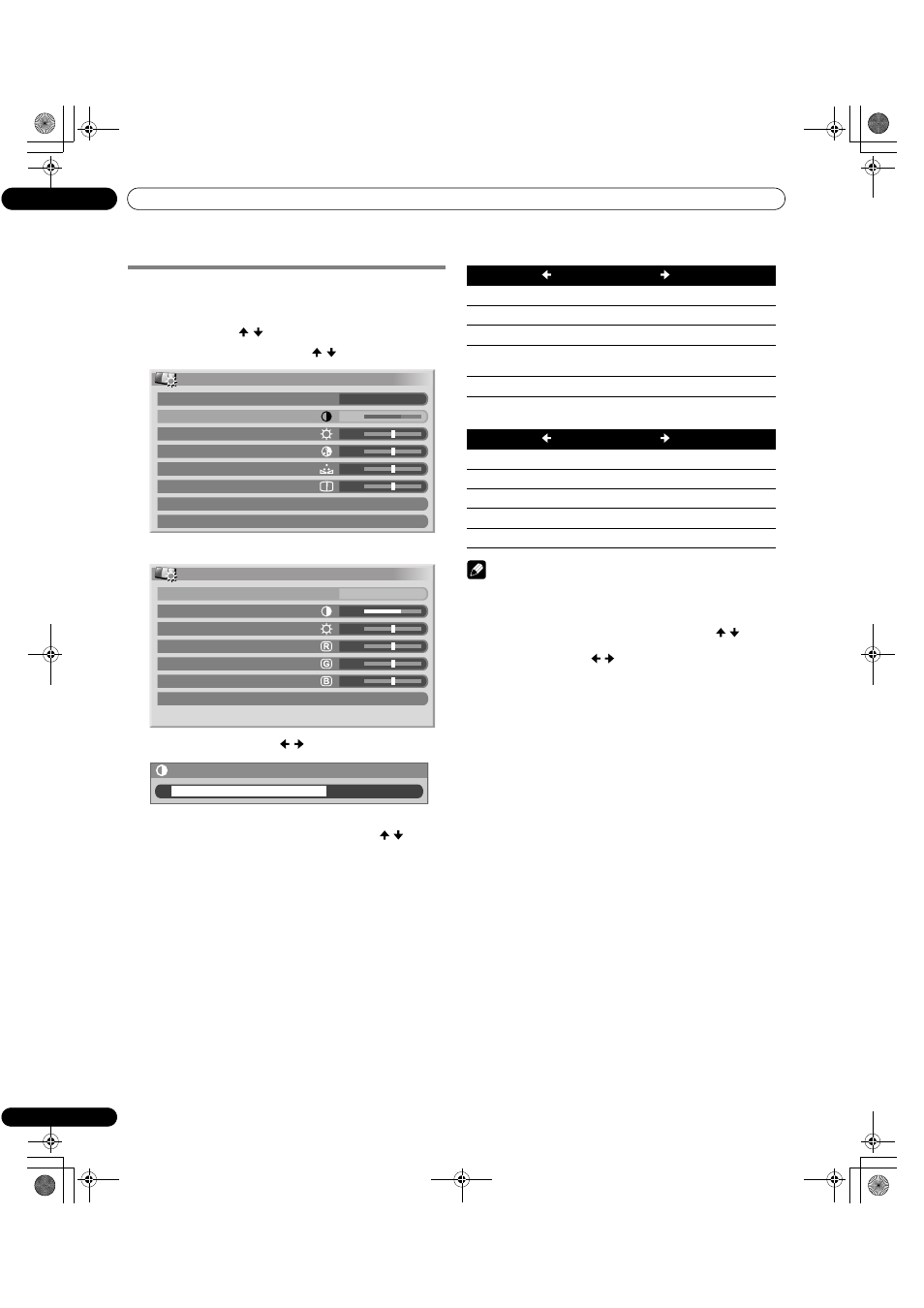
54
En
Adjustments and Settings
11
Basic picture adjustments
Adjust the picture to your preference for the chosen AV Selection
option (except DYNAMIC).
1
Press HOME MENU.
2
Select “Picture” ( / then ENTER).
3
Select an item to be adjusted ( / then ENTER).
For PC source, the following screen appears:
4
Select the desired level ( / ).
• When an adjustment screen is displayed, you can also
change the item to be adjusted, by pressing / .
5
Press HOME MENU to exit the menu.
For AV source
For PC source
Note
• To perform advanced picture adjustments, select “Pro Adjust”
in step 3 and then press
ENTER. For the subsequent
Advanced picture adjustments on page 55.
• To restore the factory defaults for all items, press / to select
“Reset” in step 3, and then press
ENTER. A confirmation
screen appears. Press / to select “Yes”, and then press
ENTER.
• Some functions, such as OPTIMUM, Room Light Sensor and
Intelligent Mode, are temporarily turned off when the “Picture”
menu is displayed. This may cause the screen brightness to
suddenly change as you open the menu.
• You may experience a sudden change in the image position
and screen brightness when you open the “Picture” menu.
Picture
AV Selection
Contrast
Brightness
Color
Tint
Sharpness
Pro Adjust
Reset
OPTIMUM
40
0
0
0
0
Picture
AV Selection
Contrast
Brightness
Red
Green
Blue
Reset
STANDARD
40
0
0
0
0
Contrast
40
Item
button
button
Contrast
For less contrast
For more contrast
Brightness
For less brightness
For more brightness
Color
For less color intensity
For more color intensity
Tint
Skin tones become
purplish
Skin tones become
greenish
Sharpness
For less sharpness
For more sharpness
Item
button
button
Contrast
For less contrast
For more contrast
Brightness
For less brightness
For more brightness
Red
For weaker red
For stronger red
Green
For weaker green
For stronger green
Blue
For weaker blue
For stronger blue
PRO1150HD.book Page 54 Tuesday, April 17, 2007 9:34 AM
