Appendix 15 – Pioneer PRO-950HD User Manual
Page 105
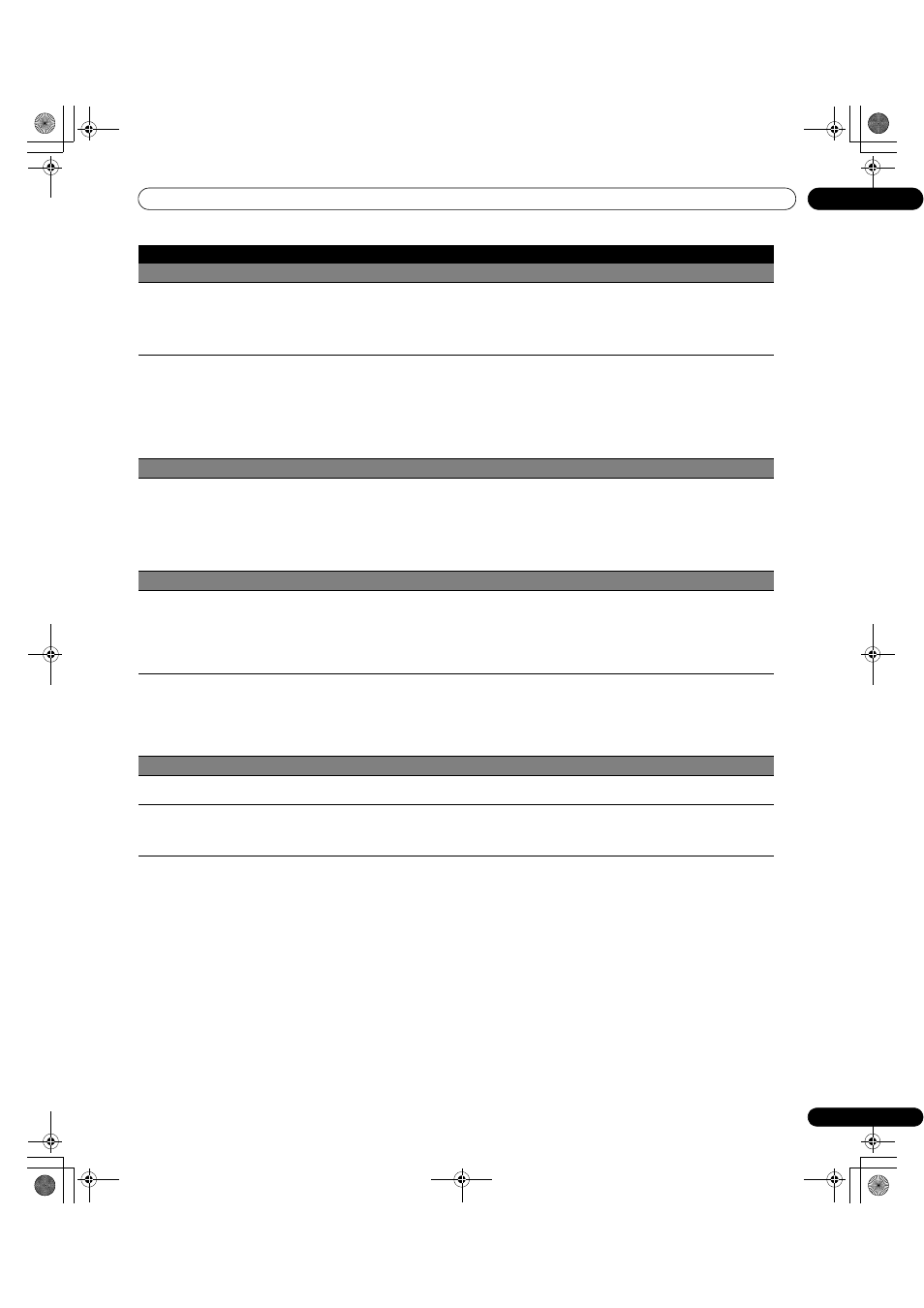
105
En
Appendix
15
Home Media Gallery/PLAYBACK
• Image or sound is interrupted or
distorted (Block noise appears)
• Check the physical connections (hub, 100BASE-TX/10BASE-T, or crossed cable and other cable quality when cabled
directly to a PC). It is strongly recommended to use 100BASE-TX for playback quality and display speed.
• Check if the PC is operating properly. Reboot the PC after confirming its specifications and setup.
• Check if the file complies to the supported format, bit rate or profile. Also check if the file is damaged.
• When connected by a wireless LAN, check if the bit rate is sufficient.
• Some files that comply with the supported format may not be played back or displayed.
• Cannot play or display
• Check the physical connections (hub, 100BASE-TX/10BASE-T, or crossed cable and other cable quality when cabled
directly to a PC). It is strongly recommended to use 100BASE-TX for playback quality and display speed.
• Check if the PC is operating properly. Reboot the PC after confirming its specifications and setup.
• Check if the file complies to the supported format, bit rate or profile. Also check if the file is damaged.
• Check if the leasing contract for the server has expired.
• When connected by a wireless LAN, check if the bit rate is sufficient.
• Some files that comply with the supported format may not be played back or displayed.
• It takes time to capture and display a large-sized image. If this is the case, no operation may be performed.
• See the Pioneer website (www.pioneerelectronics.com) for the formats that are supported.
Home Media Gallery/FIRMWARE
• No updates are possible on USB
• Check if the device is Mass Storage Class compliant, if it is connected properly, nothing is damaged (power unit,
mode such as Mass Storage mode and media format, etc.), if it contains the supported files, and if the speed of the
device is sufficient (poor device speed may result in interrupted or delayed display of images due to a bit-rate
problem). When using a digital camera that is not Mass Storage Class compliant, insert the Flash Memory card into
the multi-card reader.
• Confirm that the device is correctly inserted or removed.
• Check that the firmware file has been correctly downloaded. Also check the file size.
• See the Pioneer website (www.pioneerelectronics.com) for details.
Home Media Gallery/USB
• USB devices are not properly recognized • Check if the device is Mass Storage Class compliant, if it is connected properly, nothing is damaged (power unit,
mode such as Mass Storage mode and media format, etc.), if it contains the supported files, and if the speed of the
device is sufficient (poor device speed may result in interrupted or delayed display of images due to a bit-rate
problem). When using a digital camera that is not Mass Storage Class compliant, insert the Flash Memory card into
the multi-card reader.
• Confirm that the device is correctly inserted or removed.
• No USB hub is supported. When you connect a home network, connect directly to the device’s USB port.
• Image or sound is interrupted or
distorted (Block noise appears)
• Verify that the file complies with the supported format, bit rate or profile. Also check the file for damage.
• Some files that comply with the supported format may not play back or display properly.
• Check if the device is Mass Storage Class compliant, if it is connected properly, nothing is damaged (power unit,
mode such as Mass Storage mode and media format, etc.), if it contains the supported files, and if the speed of the
device is sufficient (poor device speed may result in interrupted or delayed display of images due to a bit-rate
problem). When using a digital camera that is not Mass Storage Class compliant, insert the Flash Memory card into
the multi-card reader.
Home Media Gallery/Slide Show
• Slideshow (photo content) doesn’t start
• Check if the player is placed into the pause or rotation mode. If that is the case, press
PLAY or ENTER to start the
slideshow.
• Next picture does not appear in the
slideshow
• The time needed to display a picture may be longer than the time set to display in Slide Show settings.
Reduce the picture size using a PC and try again.
• Slide Show only displays the supported files. If there is only one supported file, that file will remain on the display and
not display any other files.
Problem
Possible Solution
PRO1150HD.book Page 105 Tuesday, April 17, 2007 9:34 AM
