Selecting digital closed caption parameters, Clock setting, Tuner setup 09 – Pioneer PRO-950HD User Manual
Page 43
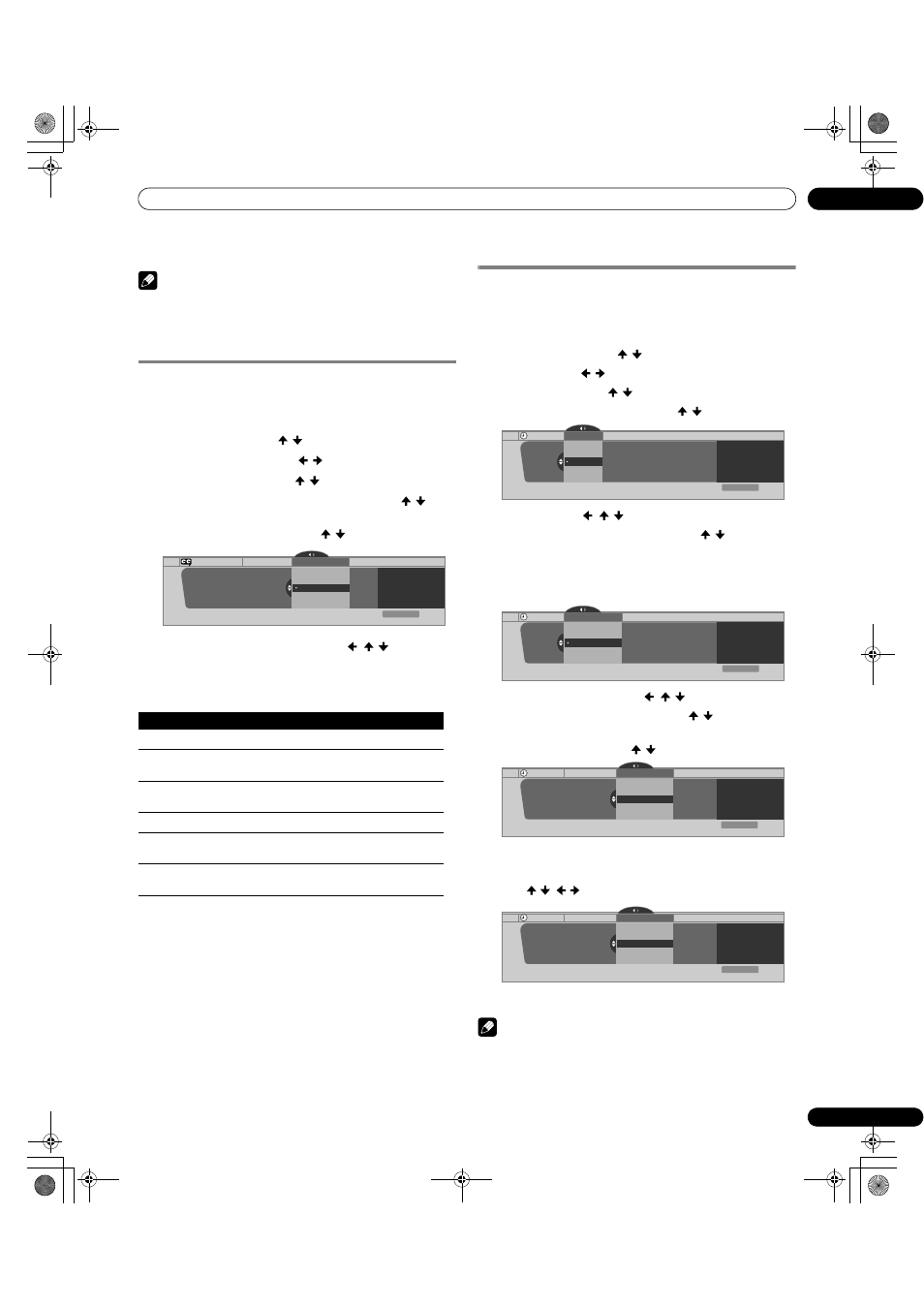
43
En
Tuner Setup
09
7
Press HOME MENU to exit the menu.
Note
• The Primary Caption Service is usually offered for Service 1,
and the Secondary Language Service is usually offered for
Service 2 if these services are available.
Selecting digital closed caption parameters
Use the following procedure to change such parameters of
digital closed captions as font size, font type, foreground and
background colors.
1
Press HOME MENU.
2
Select “Tuner Setup” ( / then ENTER).
3
Select “Closed Captions” ( / then ENTER).
4
Select “Digital Settings” ( / then ENTER).
5
Select “Font Size”, “Font”, or any other item ( / then
ENTER).
6
Select the desired parameter ( / then ENTER).
7
Repeat steps 5 and 6 as necessary ( , / ).
8
Press HOME MENU to exit the menu.
The following table shows the parameters selectable for each
item.
1
Font 1 (monospaced with serifs)/ Font 2 (proportionally spaced with serifs)/ Font 3
(monospaced without serifs)/ Font 4 (proportionally spaced without serifs)/ Font 5
(casual font)/ Font 6 (cursive font)/ Font 7 (small capitals font)
With “Auto” selected, parameters specified by the provider are
used; if not specified by the provider, the bolded default
parameters are used. If you select parameters other than “Auto”,
the selected parameters are used regardless of the provider’s
specifications.
Clock Setting
With “Auto Set” selected for Clock Setting, the system acquires
and sets time information automatically. You can also manually
set the correct time. If you disconnect the power cord from the
power outlet or power blackout occurs, the set time is cleared.
1
Press HOME MENU.
2
Select “Tuner Setup” ( / then ENTER).
3
Select “Clock” ( / then ENTER).
4
Select “Time Zone” ( / then ENTER).
5
Select a time zone for your area ( / then ENTER).
6
Select “D.S.T.” ( , / , then ENTER).
7
Select “Applies” or “Does Not Apply” ( / then ENTER).
• When you start “Daylight Savings Time” mode, select
“Applies” for “D.S.T.” and select “Does Not Apply” when
you cancel it, otherwise the correct time will not be
displayed regardless of the “Auto/Manual Set” setting.
8
Select “Auto/Manual Set” ( , / , then ENTER).
9
Select “Auto Set” or “Manual Set” ( / then ENTER).
10
If you select “Auto Set”, select an antenna (A or B) and
a channel number using / and ENTER.
• The date and time will be automatically corrected using
data from the selected channel.
If you select “Manual Set”, manually set the date and time
using / ,
/ and
ENTER.
11
Press HOME MENU to exit the menu.
Note
• If you setup the TV Guide On Screen™ system, the plasma
display acquires clock information through the TV Guide On
Screen™ system; in this situation you cannot set up the clock
using the menu. If you select a parameter for the Clock menu
and press
ENTER, the menu screen disappears and a dialog box
appears instead; press
A to clear the dialog box.
Item
Selection
Font Size
Auto/ Large/ Standard/ Small
Font
1
Auto/ Font 1/ Font 2/ Font 3/ Font 4/ Font 5/ Font 6/
Font 7
Font Color
Auto/ Black/ White/ Red/ Green/ Blue/ Yellow/
Magenta/ Cyan
Font Opacity
Auto/ Solid/ Transparent/ Translucent/Flashing
Background
Color
Auto/ Black/ White/ Red/ Green/ Blue/ Yellow/
Magenta/ Cyan
Background
Opacity
Auto/ Solid/ Transparent/ Translucent
Digital Settings
Digital Settings
Font Size
xxxxxxxxxxxxxxxxxxxxx
xxxxxxxxxxxxxxxxxxxxx
xxxxxxxxxxxxxxxxxxxxx
Closed Captions
Font Size
Small
Standard
Large
Exit
Home Menu
Clock
Time Zone
Atlantic
Eastern
Time Zone
xxxxxxxxxxxxxxxxxxxxx
xxxxxxxxxxxxxxxxxxxxx
xxxxxxxxxxxxxxxxxxxxx
Central
Mountain
Exit
Home Menu
Current Time:
9:55 pm EDT
Monday
05/17/04
Clock
Daylight Savings Time
Applies
D.S.T.
xxxxxxxxxxxxxxxxxxxxx
xxxxxxxxxxxxxxxxxxxxx
xxxxxxxxxxxxxxxxxxxxx
Does Not Apply
Exit
Home Menu
Current Time:
9:56 pm EDT
Monday
05/17/04
Auto/Manual Set
Clock Set Channel
Ant. A
Auto/Manual Set •Auto Set
2.0
xxxxxxxxxxxxxxxxxxxxx
xxxxxxxxxxxxxxxxxxxxx
xxxxxxxxxxxxxxxxxxxxx
Clock
Exit
Home Menu
Current Time:
11:58 pm PDT
Monday
05/17/04
Auto/Manual Set
Date and Time
3 /17/04
Auto/Manual Set •Manual Set
11:58pm
xxxxxxxxxxxxxxxxxxxxx
xxxxxxxxxxxxxxxxxxxxx
xxxxxxxxxxxxxxxxxxxxx
Clock
5
4
3
6
Exit
Home Menu
Current Time:
11:58 pm PDT
Monday
05/17/04
PRO1150HD.book Page 43 Tuesday, April 17, 2007 9:34 AM
