Muting the microphone, Muting the microphone -40 – Polycom VVXTM 1500 User Manual
Page 80
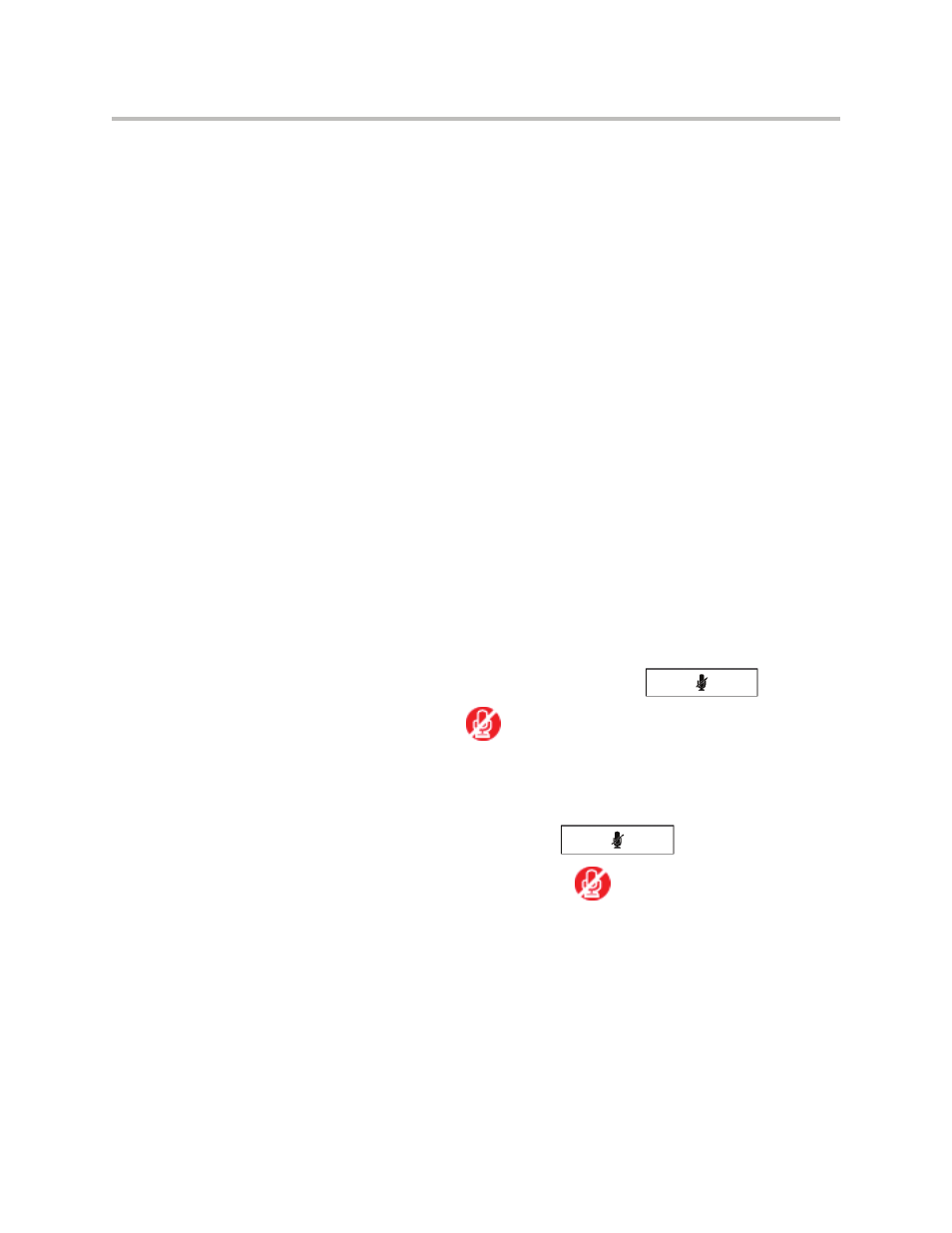
User Guide for the Polycom VVX 1500 Phone
2 - 40
2.
For the Office Hours Sensitivity field, enter how sensitive you want the
camera to be while you are in your office.
You can enter a number between 0 (no sensitivity) and 10 (high
sensitivity). The default sensitivity is 7.
If you set a sensitivity between 1 and 4, you will have to wave your hand
at the camera to exit power-saving mode. As well, power-saving mode
may be initiated when you are in your office, but not close to your phone.
(If you enter 0, the user detection feature is disabled and you will have to
press a key on your phone to exit power-saving mode.)
3.
Tap Off Hours Sensitivity, and then enter how sensitive you want the
camera to be while you are not in the office.
You can enter a number between 0 (no sensitivity) and 10 (high
sensitivity). The default sensitivity is 2.
If you set a sensitivity between 1 and 4, you will have to wave your hand
at the camera to exit power-saving mode. As well, power-saving mode
may be initiated when you are in your office, but not close to your phone.
(If you enter 0, the user detection feature is disabled and you will have to
press a key on your phone to exit power-saving mode.)
4.
Tap the Save soft key.
Muting the Microphone
During a call (including a conference call), press
. The Mute
button glows red, and
displays next to near-site video. The other party
(or parties) cannot hear you.
Microphone Mute applies to all modes: Handset, Headset, and Speakerphone.
You can still hear all other parties while mute is enabled.
To turn off Microphone Mute, press
again. The red light
behind the Mute button turns off, and
no longer displays next to
near-site video.
