Polycom VVXTM 1500 User Manual
Page 50
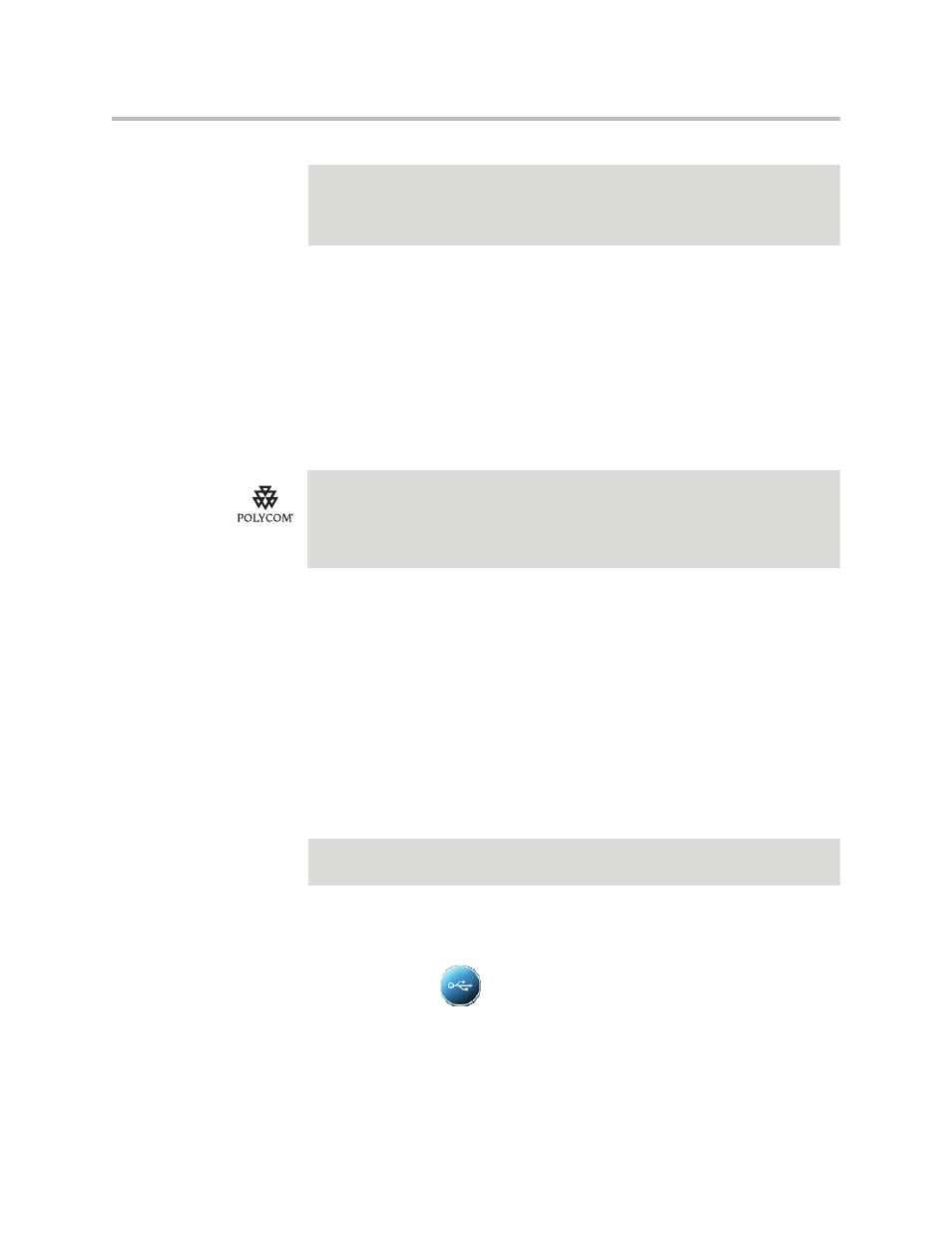
User Guide for the Polycom VVX 1500 Phone
2 - 10
You can set up a screen saver to display the pictures stored on a USB flash
drive. The screen saver will automatically start each time your phone is idle a
certain amount of time. You can stop the screen saver at any time and return
to the idle screen by tapping the touch screen. If your phone is idle again (for
a specified period of time), the screen saver will start again.
To set up a screen saver of your pictures, you need to set up certain screen
saver settings, place your pictures on a USB flash drive, and attach the
USB flash drive to the phone. Your phone can only display the screen saver
when the USB flash drive is attached to your phone.
For information on stopping and disabling a screen saver, see
on page
.
To set up a screen saver of your pictures:
1.
Place one or more pictures on a USB flash drive, either in the root
directory or in a folder.
The pictures must have the following file type and size:
File type: BMP, JPEG, or PNG
Maximum size: 9999 x 9999 pixels
2.
Attach the USB flash drive to your phone (see
on page
).
The USB icon,
, displays on the status bar on the touch screen.
Note
When you view Launch Pad applications (either from Launch Pad or from the idle
screen), your phone is considered idle, and a screen saver (if set up) will still
display. For more information on Launch Pad and viewing applications, see
on page
.
For a list of supported USB flash drives, see Technical Bulletin 38084,
Supported USB Devices for SoundPoint IP 650/670 and Polycom VVX 1500
Phones,
.
Note
The phone will not display images that have a progressive JPEG, .JPE, or .JFIF
format.
