Your phone, Setting a picture on your, Setting a picture on your usb flash drive as the – Polycom VVXTM 1500 User Manual
Page 56: Background picture on your phone
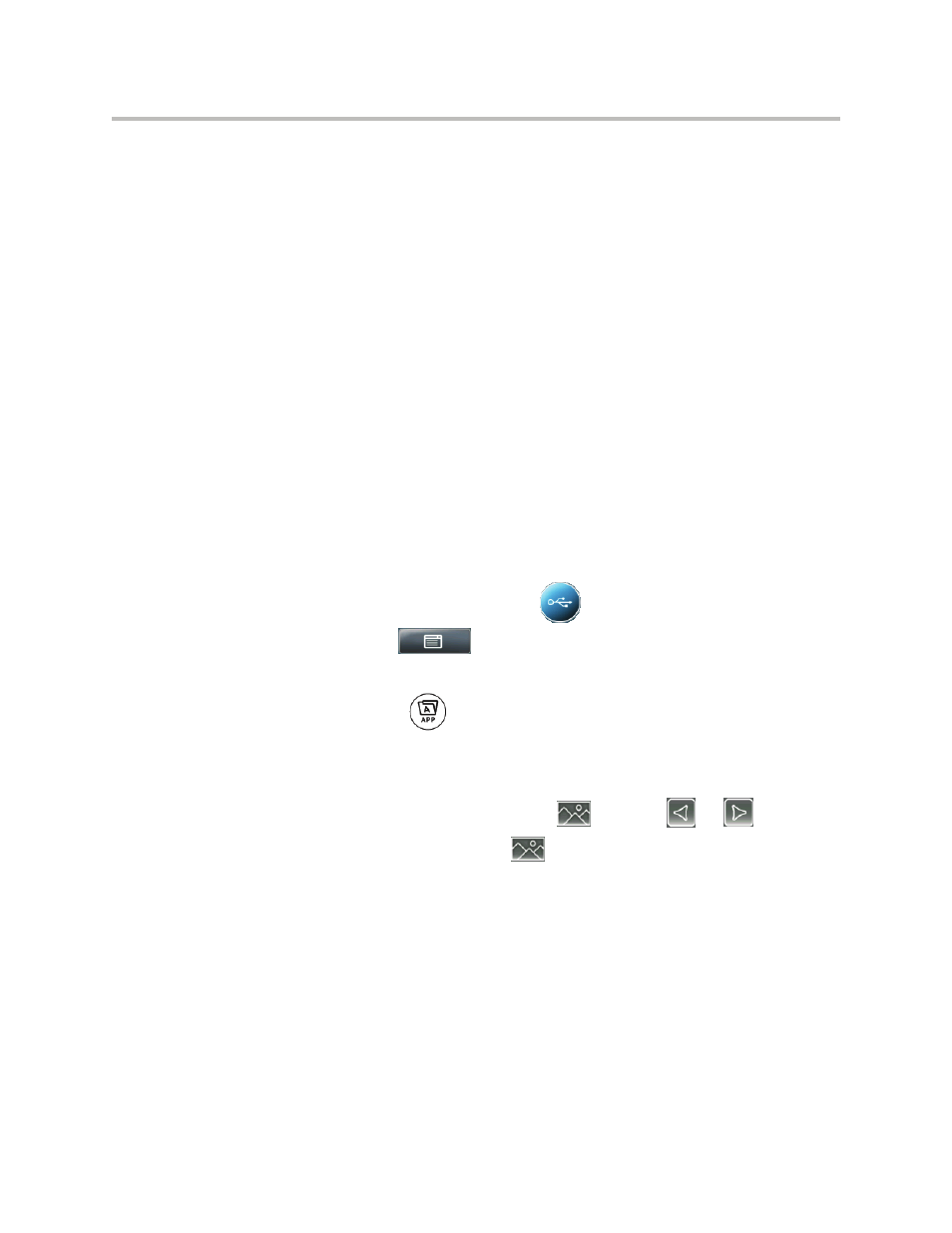
User Guide for the Polycom VVX 1500 Phone
2 - 16
Setting a Picture on Your USB Flash Drive as the Background Picture on Your
Phone
You can set a picture that is stored on your USB flash drive as the background
picture on your phone. When you set one of your pictures as the background
picture, the picture will display as “Local File” in the Backgrounds list (see
Updating the Background Picture
on page
).
Before you can set a picture on your USB flash drive as the background
picture, confirm the following:
• The picture is on the USB flash drive, and the USB flash drive is attached
to your phone.
• You have specified the folder the picture is in on your USB flash drive.
For more information on placing a picture on your USB flash drive, connecting
the USB flash drive to your phone, and specifying a folder, see
on page
.
To set a picture on your USB flash drive as the background picture on your
phone:
1.
Do one of the following:
— From the idle screen, tap
> Picture Frame.
— Tap
>
Features > Removable Storage Media >
Picture Frame.
— Press
, and then tap the Picture Frame icon.
Your pictures will display, one-by-one.
2.
To set a picture as the background picture for your phone, wait for the
picture to display, and then tap
. Or, press
or
to display
the picture, and then tap
.
To re-set the default background image, see
Updating the Background Picture
on page
, but select Default for the background image.
