Change companding – Polycom SpectraLink 6100 MCU User Manual
Page 56
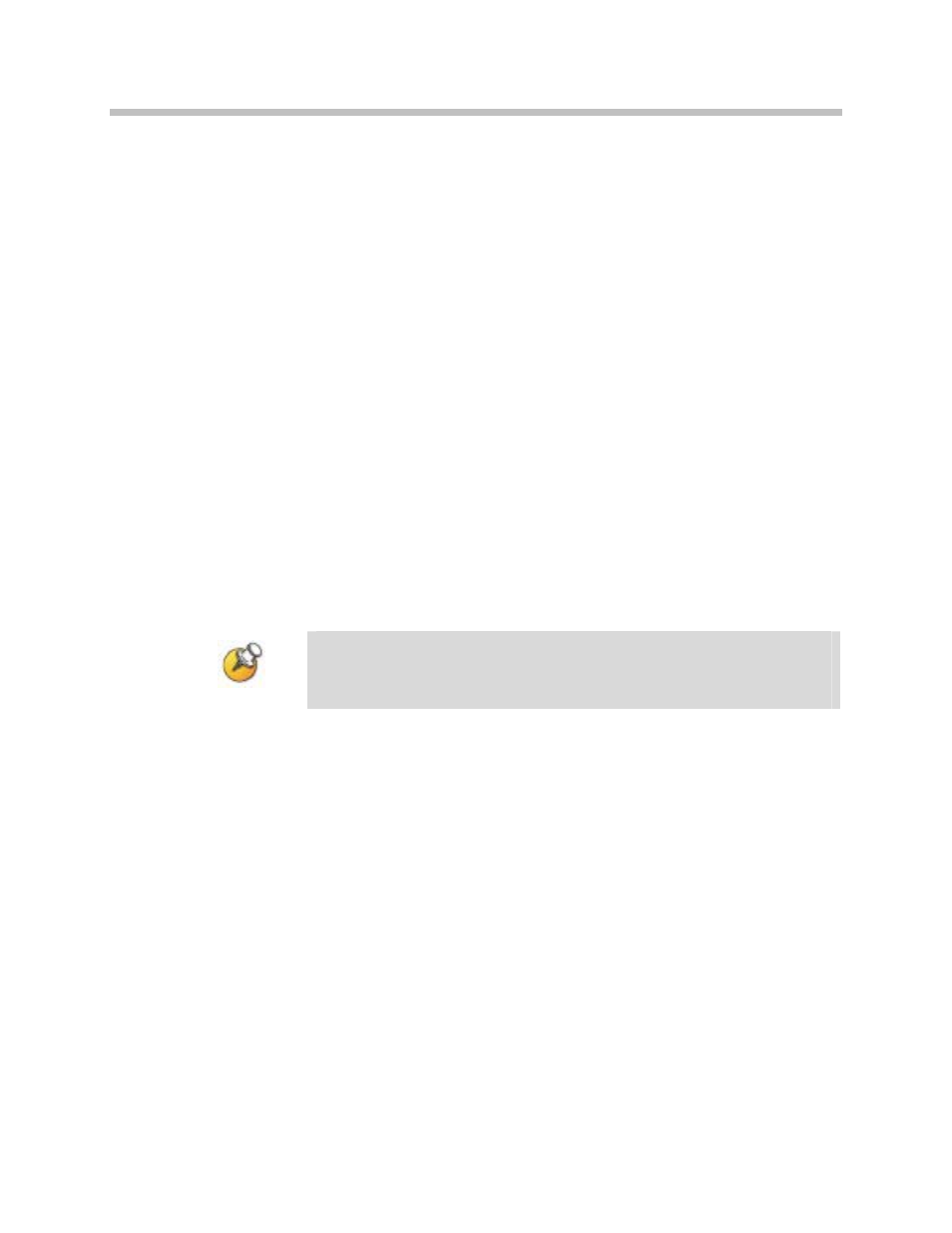
SpectraLink 6100 MCU: Installation and Operation: SpectraLink 6000 System
2. Power the system on.
STATUS
LEDs
5
and
1
should be lit,
indicating frequency selection mode. One of the
LINE
LEDs from
1
to
7
will be indicating the current frequency selected for the MCU.
3. Use the
STEP
button to select the desired new sequence.
4. Press the
DEL/ENTER
button. The LED indicates the new frequency
that has been selected.
5. Return the mode switch to the
NORMAL
position.
6. Repeat steps 1 through 5 for each MCU of a multi-unit
installation.
Change Companding
The factory setting on the SpectraLink 6100 MCU is compatible with
Mu-law companding (signal compression), which is the standard
used by most PBXs in North America. Systems outside North
America generally use A-law companding. If the PBX companding is
incompatible with the MCU’s, the handsets will have distorted or
hissing dial tone, and voice will be unintelligible.
Before you begin, if the system has more than one MCU, erase the
configurations from all MCUs except MCU 1. Refer to Chapter 8,
section Replace an MCU for instructions.
To change the default from Mu- to A-law on the SpectraLink 6100
MCU follow these steps.
1. Power the system off.
2. Slide the mode switch on the first MCU to the
ADMIN
position.
3. Power the system on.
STATUS
LEDs
2, 3
, and
4
will be solid green.
4. Press the
STEP
button once.
STATUS
LEDs
2
and
5
will be lit.
5. If the LED for
LINE 1
is lit, the system is set for Mu-law.
If the LED for
LINE 2
is lit, the system is set for A-law.
6. Press the
DEL/ENTER
button to toggle between Mu-law and A-law.
7. When the correct
LINE
LED is lit, return the mode switch to the
NORMAL
position.
PN: 1725-36097-001_G.doc
56
