Plug in the camera, Pictures shots, General principles – Philips 530 User Manual
Page 91: Camera mode, Picture resolution, Zoom mode
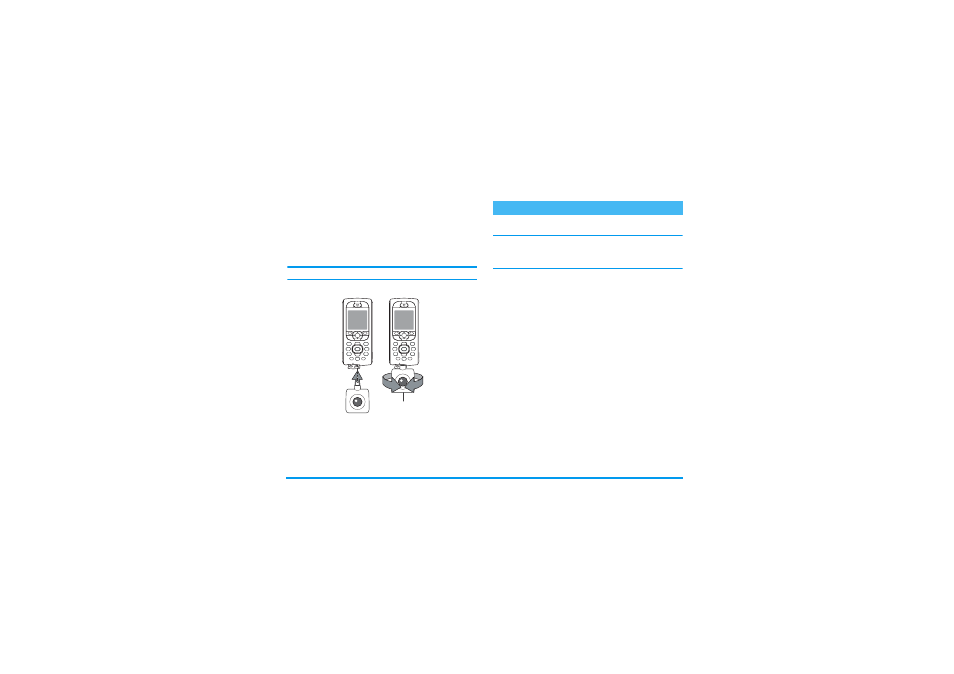
Taking pictures
89
Plug in the camera
Simply plug the camera jack into the headset socket on
the mobile phone (right hand side), as shown below.
Then press
m
to display the camera preview screen,
and rotate the camera right or left to get the shot you
want.
The lens of the camera is automatically focused.
Icons displayed on top and bottom of the screen allow
you to check the
Camera mode
, the
Picture resolution
,
the
Zoom mode
and
the
Self-timer activation
.
General principles
All options and key presses described in the present sec-
tion are applicable only when the camera mode is ac-
tive, i.e. when the preview is displayed on the screen.
Camera mode
Two camera modes are available:
Normal
and
Night
mode
. According to ambiant light level, press
*
to
toggle between modes, which are reflected by the cam-
era mode icons (sun & moon) in the bottom of the
screen.
Picture resolution
The default picture size of the standard format is
VGA
640 x 480 pixels. Press
#
to switch to
Q VGA
(320 x 240 pixels), to
SQ VGA
(160 x 120 pixels) or to
128 x 128
. The
Picture resolution
you select is displayed
in the bottom right corner of the screen.
Zoom mode
This one-level zoom option is available only in
VGA
mode (640 x 480 pixels). If you have selected this res-
olution, press the navigation key
+
or
-
to zoom
in or out.
Pictures shots
