Access the options – Philips 530 User Manual
Page 62
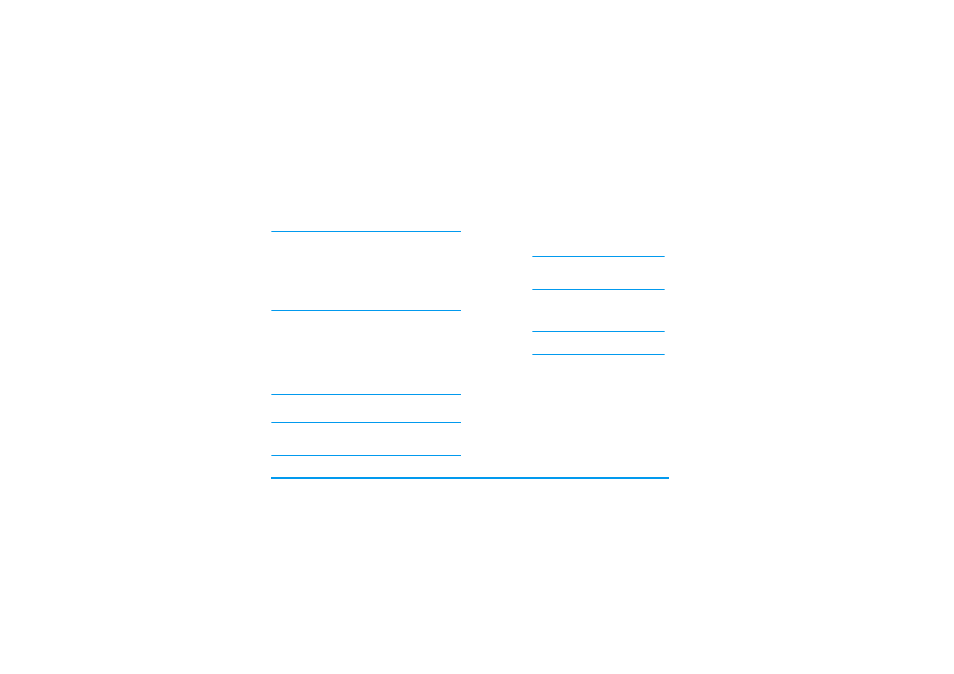
60
Messages
take to send it.
A copyright-protected picture cannot be sent. Select
None if you don’t want to insert any picture.
3.
The
Text
icon is automatically selected: press
,
to access the text editing screen, enter the
text of your message (see “Text or number entry”
page 25 for help).
4.
The
Sound
icon is then selected: press
,
to
access the
Sound Album
list, select a sound and
press
,
to add it to your MMS.
Sounds can be one of the files available in the Album,
or a sound memo that you record when creating the
MMS: in this case, select
follow the procedure that appears on the screen.You
cannot attach an existing voice memo or a FM record-
ing.
The icon of the item you have added (picture or sound)
changes colour to indicate its insertion.
5.
Press
,
to send your message, or move
-
to access the options.
If you quit the MMS menu and haven’t finished writ-
ing your message, it will be automatically saved in the
Draft menu (see below).
Access the options
Move
-
to go to the
Options
icon and press
,
.
The following options are available:
Add slide
To create a new slide and add it to
your slide show.
You can also press
>
when the last
page of the message you are currently
designing is selected.
Once you have created several pages,
move
<
or
>
to browse slides.
Delete slide
To delete the selected page.
This option is only available if there is
more than one slide in the message.
Next slide
Previous slide
To move to the next or to the previous
slide.
Slide duration
To change the value of slide duration
that you have set in
Settings
>
Applica-
tion settings
(see page 65), and to set a
delay between each slide.
