Create your own style and mix, From existing files, From scratch – Philips 530 User Manual
Page 25
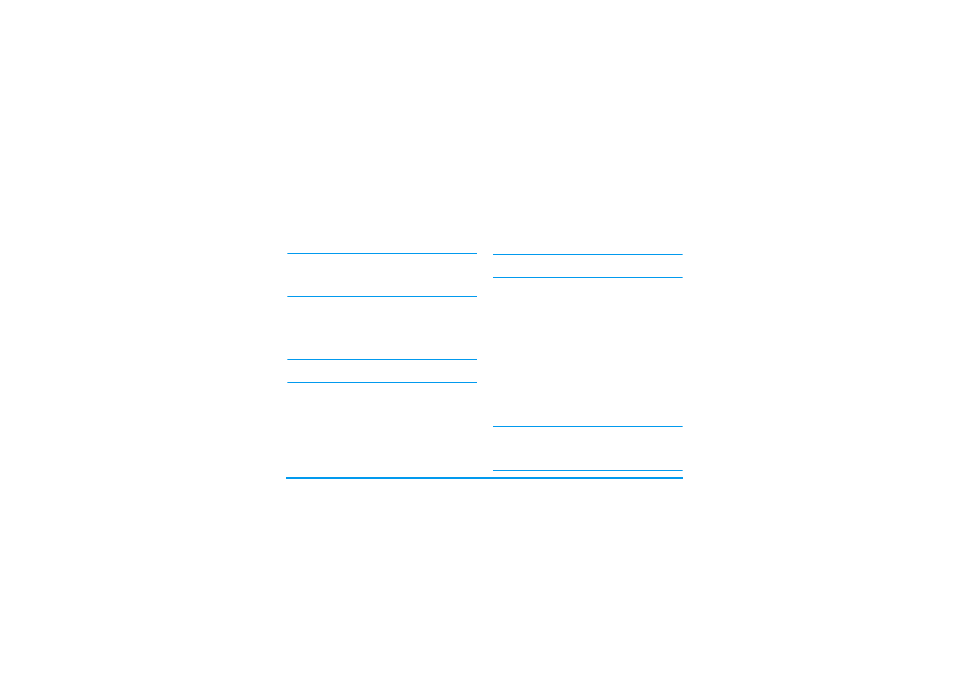
Music & Mix
23
The recording you save will appear under the name of
your choice in Settings > Sounds > Ringer list as well as
in Multimedia > Sound album. You can select it as a ring-
er for incoming calls and new events.
Create your own style and mix
Advanced options allow you to create and mix your
own styles of music, either directly from the BeDJ
styles available (e.g. Groove, Techno, Disco, etc.), or
from the ringers list (e.g., Bach, Cool, Dream, etc.).
The ringers list includes the MIDI files you might have
downloaded via e-mail, WAP, IrDA, etc.
From existing files
1.
When the BeDJ screen is active, press
,
to
access the options list.
2.
When selecting
Mix ringers
or
BeDJ styles
, simply
choose one of the available melodies in the list
and press
,
to confirm your choice.
3.
The phone automatically goes back to the BeDJ
screen, and the melody associated to the ringer
you have selected is divided into tracks.
4.
As described above, you can then activate and
deactivate tracks, record your mix, etc.
The number of active tracks depends on the melody you
have chosen.
From scratch
1.
When selecting
Advanced
, BeDJ opens a com-
plete new set of empty tracks.
2.
Press and hold
1
: the list of all the MIDI files
present in your phone appears on the screen.
Select one of them and press
,
.
3.
A new list appears, showing all tracks of the
selected MIDI file (max.16). Move
+
or
-
to select one of them, then press
,
to apply it
to key
1
.
4.
Repeat these two steps to apply tracks of your
choice to keys
2
to
9
of the phone.
5.
When ready, record your mix (see page 19).
6.
Press
,
twice to go back to normal mode.
Have fun and mix: you can apply any of the 16 tracks
of any ringer of your choice to
1
to
9
keys of your
phone! This makes thousands of possibilities that allow
you to completely personalise your own mix.
Send by IrDA
Activates IrDA so that you can send
your mix to another IrDA device.
Send by e-mail
Opens the E-Mail menu so that you
can send your mix via e-mail.
