Organiser, Create a new event, Modify an event – Philips 530 User Manual
Page 74: Change an event, Create a new event modify an event, Organiser p72
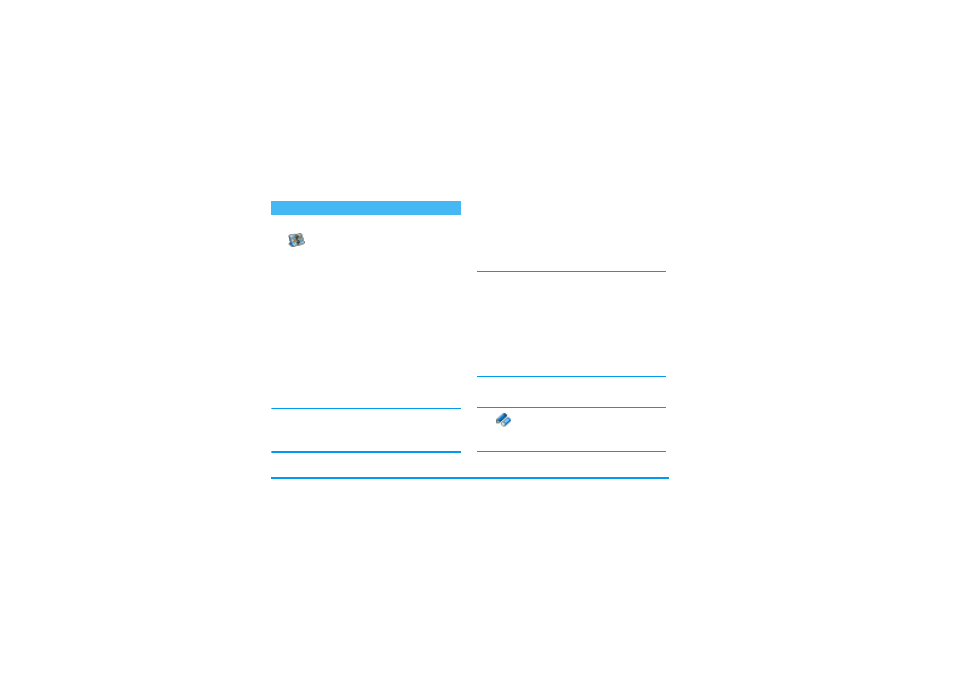
72
Games & Appli.
Create a new event
The
Events
menu allows to create events
and store them in your organiser. Events
can be
Meetings
,
Holidays
or
ToDos
.
When the organiser alert is On (see page 35), a beep
alerts you when an event is due.
1.
Select
Organiser
>
Events
>
and press
,
.
2.
Select the type of event to create (
Holiday
,
Meeting
,
ToDo
) and press
,
.
3.
Enter the starting and ending date & time of the
event and press
,
, enter the text concerning
the event (e.g. «Meeting with Smith») and press
,
.
4.
The
Set Reminder
menu reminds you of events via
alerts triggered at the chosen time. Move
<
or
>
, set the
Reminder
for this event and press
,
.
This menu only applies to Meeting and ToDo events.
Note that the reminder depends on the time set and dis-
played on the screen. As such, it will be updated when
changing time zones (see “Time and date” page 44).
5.
Move
<
or
>
to set the
Repeat Event
option for this event and press
,
.
6.
The events will be listed using start time and date.
From the events list,
- press and hold
c
to go back to the idle
screen,
- repeat steps 2 to 5 to create more events.
The organiser shares the mobile capacity and memory
with other features (phonebook, picture album, sound,
etc.). As a consequence, all features are inter-depend-
ent: the more events you create, the less names, memos
or pictures you can store, and vice-versa. 299 is the
maximum total of events + names you can store.
If «List full» appears, delete an event (or name) to be
able to create a new one. To check the memory availa-
ble in your phone, press
,
and select Multimedia >
Memory status.
Modify an event
Change an event
When creating an event, not all fields are
available, this is designed so make creat-
ing a new event quicker. When changing
an event, these further options become available.
Organiser
Organiser
Change
