Pin protection, Network, Gprs attach – Philips 530 User Manual
Page 44: Always on, For data calls, Register again, Gprs attach register again, Ction, Network p42, Gprs attach / register again / preferred list
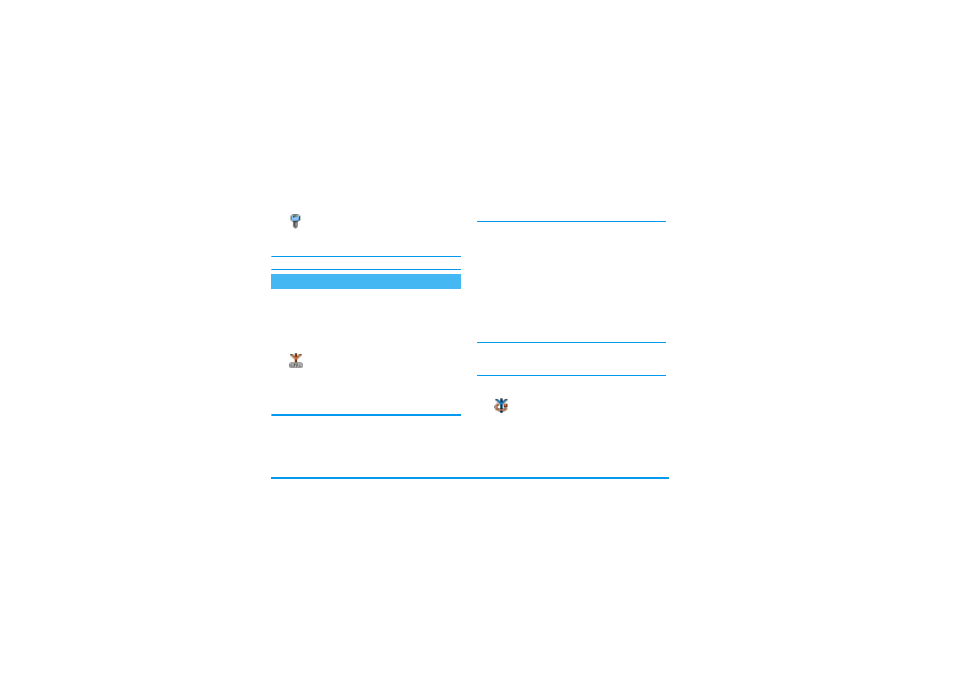
42
Settings
PIN protection
This allows you to set the PIN protec-
tion
On
or
Off
. When
On
, you will be
asked to enter your PIN code when
switching your phone on.
You cannot change your PIN code if this option is Off.
This menu allows you to handle the connection be-
tween the phone and the network, register manually
the available networks and manage your preferred net-
works.
GPRS attach
Your mobile integrates features that sup-
port GPRS (Global Packet Radio Serv-
ice), a service allowing you to exchange
data with high speed rates and to stay always on-line
(i.e. have a permanent connection to the Internet and
WAP).
Contact your phone operator to have full information
about GPRS availability over their network and for an
appropriate subscription. You might also need to con-
figure your phone with the GPRS settings supplied by
your operator, by using the menus described in this sec-
tion.
This menu allows you to define the attach mode of
your mobile phone to the GPRS service:
Always on
Your phone will always register to the GPRS service.
This option allows faster GPRS connection. However
it will increase energy consumption.
For data calls
Your phone will automatically register to the GPRS
service only when required. This option reduces energy
consumption, however it will increase the connection
delay.
In spite of these settings, you must still select the bearer
(GSM or GPRS) in the menus of each application to be
used (e.g., WAP, MMS, e-mail, etc.).
Register again
Provides you with a list of the networks
available in the area when the
Manual
mode is selected. Select the network you
want to register with and press
,
to confirm.
Network
PIN protection
GPRS attach
Register again
