10 • multimedia, Picture album, Sound album – Philips 530 User Manual
Page 71: Demo mode, Multimedia, Multimedia p69, Picture album p69, Sound album p69, Demo mode p69
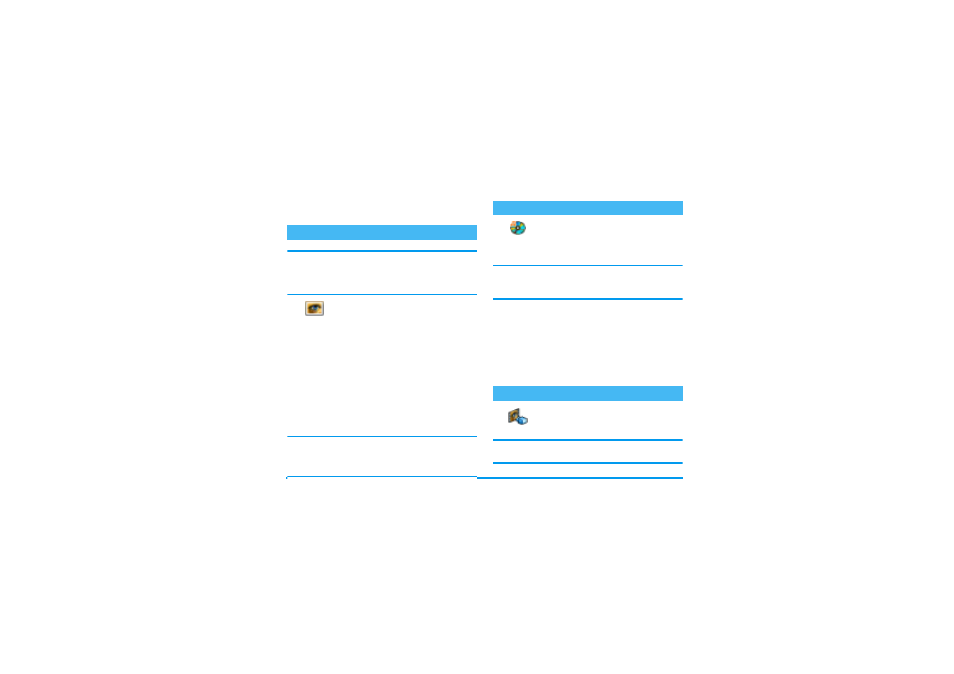
Multimedia
69
10 • Multimedia
JPEG pictures must have the correct size and format
for your mobile phone to store and display them cor-
rectly. Please check “Get and store attachments”
page 56 for complete information on this subject.
This menu allows you to manage and
display the pictures stored in your mo-
bile phone, to
View
or
Delete
them,
Change
their name and
Send
them via IrDA.
When entering one of the available sub-menus, the
pictures stored in your phone are displayed as a text
list. To access the graphical display, select a picture in
the list and press
>
. Then press
+
or
-
to go
to the next or previous picture, or
<
to go back to
the text list.
When renaming the file, select it in the list and press
,
twice. Select
Rename
and press
,
, enter a
name and press
,
.
Pictures in the Standard Pictures folder cannot be delet-
ed. New pictures are stored in Own Pictures. If there
isn’t enough space to store a new picture, you must de-
lete some other pictures to release memory.
This menu allows you to manage and lis-
ten to the sounds stored in your mobile
phone, to
Delete
them,
Change
their
name and
Send
them via IrDA.
You will not be able to send sounds that are protected
by a copyright. Sounds in the Standard melodies folder
cannot be deleted.
When entering one of the available sub-menus, the
sounds are displayed as a text list. Press
+
or
-
to go to the next or previous sound and wait for a few
seconds for the sound to be played. Press
,
to access
the options.
When renaming the file, select it in the list and press
,
twice. Select
Rename
and press
,
, enter a
name and press
,
.
Press
,
to launch the
Demo
movie.
If you turned the phone on without having inserted a
SIM card, this menu is available in the first menu level.
Picture album
Picture Album
Sound album
Demo mode
Sound Album
Demo mode
