C. cleaning the ink cartridges, D. clearing a media jam, E. transporting the printer – Primera Technology BravoPro Optical Disc Printing System User Manual
Page 41
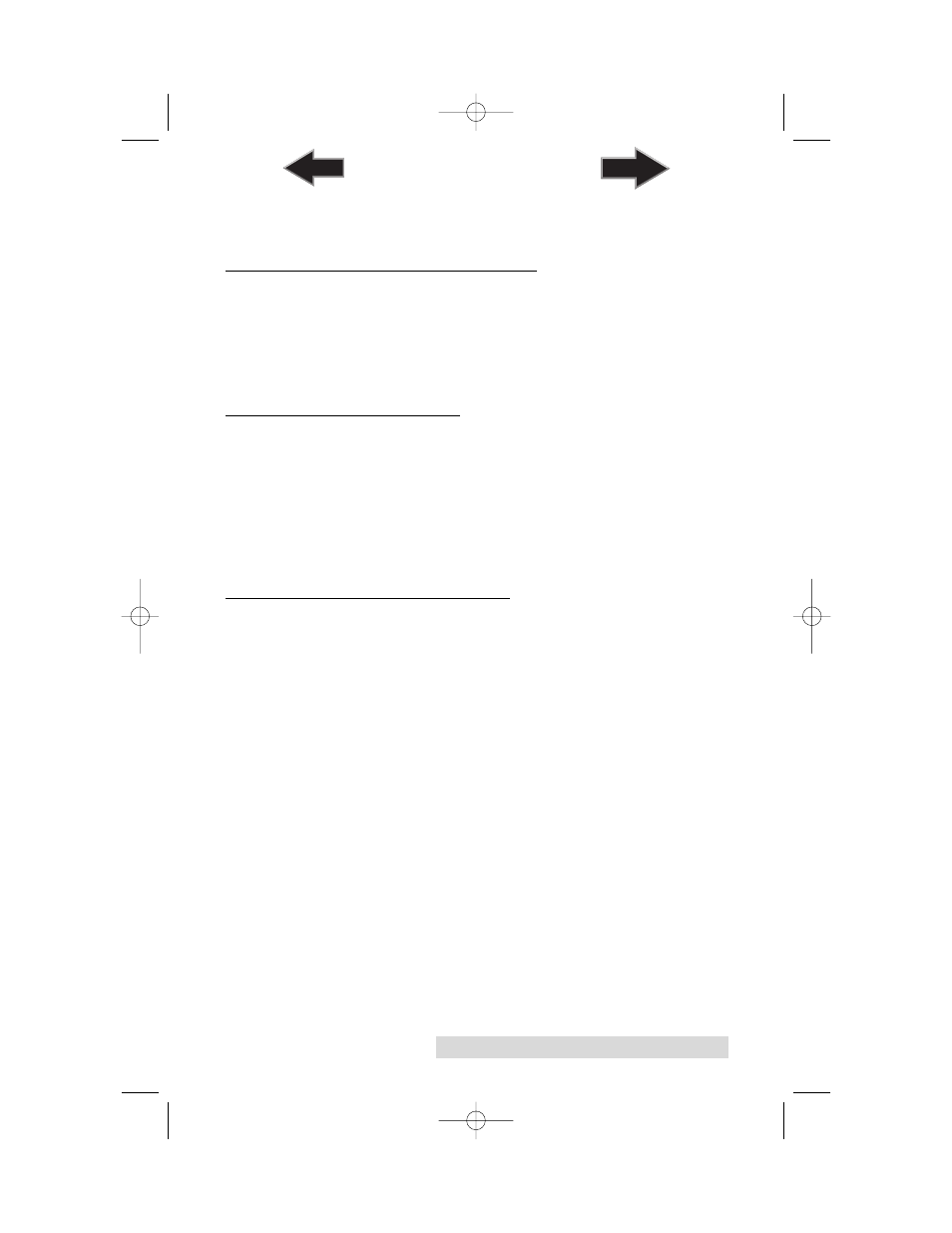
Maintenance and Troubleshooting
37
•
Release both buttons
•
To stop the test, wait until the disc has moved to the
Output Bin and press the Power Button.
C. CLEANING THE INK CARTRIDGES
It may be necessary to clean the ink cartridge nozzles if you
notice reduced print quality, or if you suspect a cartridge
nozzle has become slightly dried out or clogged. Refer to
Section 3 for more information on performing a clean function
through the Printer's printer driver.
D. CLEARING A MEDIA JAM
If a disc should become jammed inside the printing area of the
Printer, with the lid closed press the Cartridge Button. This will
eject the Printer Tray. Then open the lid. The Cartridge Carrier
will move to the center position automatically. WAIT FOR THE
CARTRIDGE CARRIER TO STOP MOVING! Then carefully
move the cartridge carrier assembly to the left to gain access to
the printer tray.
E.
TRANSPORTING THE PRINTER
To prevent damage to the Printer’s robotic arm during
shipment, it is important to properly secure it.
To prepare for transport, remove the ink cartridges and disc
holders, close the front cover and then do the following:
1. With the front cover closed, switch off power to the unit.
2. Press and hold the Cartridge Button.
3. While continuing to hold the Cartridge Button, switch on
power to the unit.
Continue to hold the Cartridge Button for five seconds. After
several more seconds, the robotics will undock and the arm
will lower. Power will shut off automatically once the robotics
are in transport position. If you have the cardboard spacer that
was shipped with the unit, replace the spacer inside the unit
and close the cover. If you don't have the cardboard spacer,
secure the arm and cartridges to the sides of the unit with tape
and close the cover.
510921PM.qxd 1/26/2005 11:12 AM Page 37
TOC
INDEX
