Section 6: maintenance and troubleshooting, A. cleaning the printer, B. performing a robotic self-test – Primera Technology BravoPro Optical Disc Printing System User Manual
Page 40
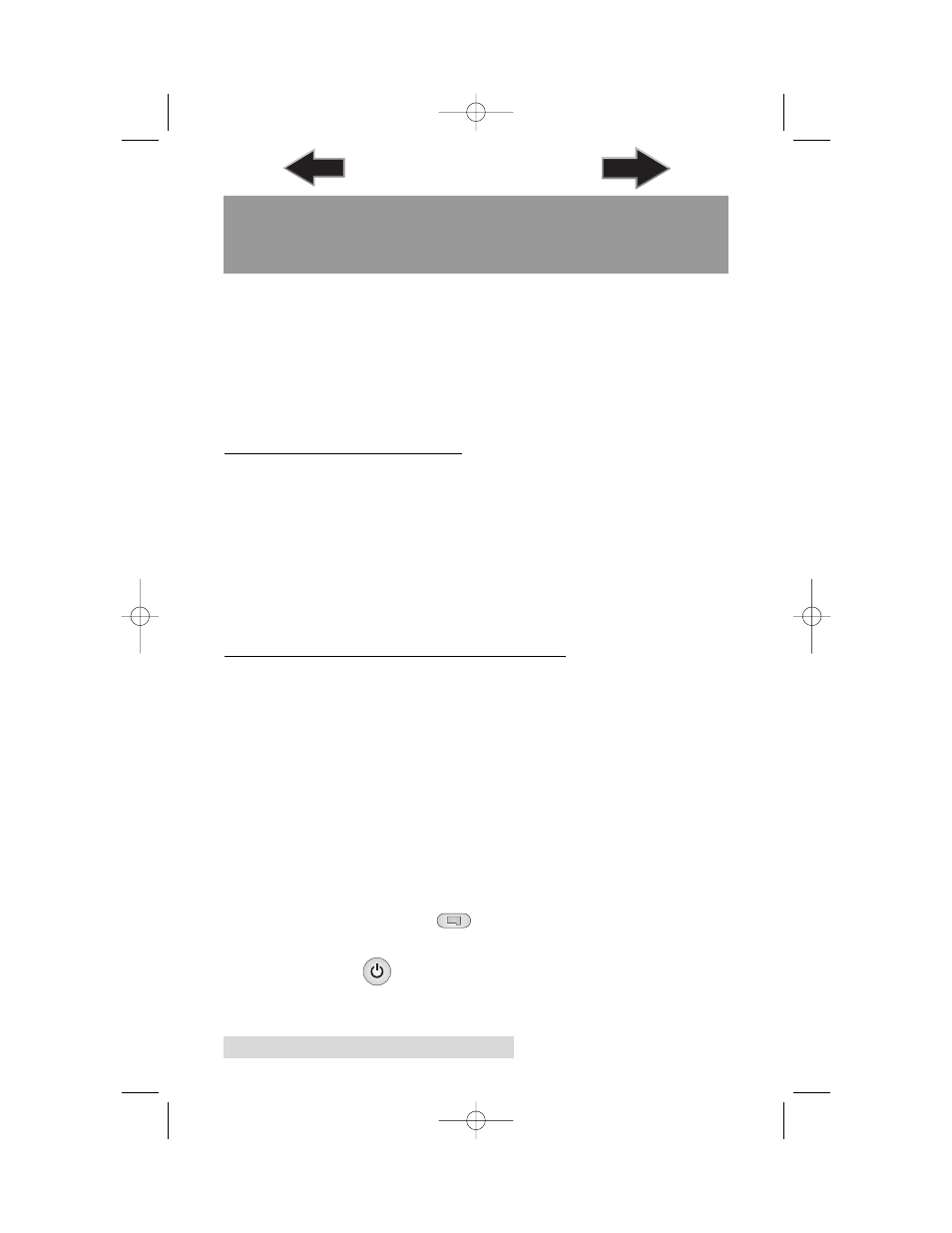
36
Maintenance and Troubleshooting
Section 6: Maintenance and
Troubleshooting
The Printer is designed to operate for extended periods of time
with very little attention. In fact, no regular maintenance is
recommended other than cleaning the outside case.
NOTE: Do NOT attempt to oil or grease the Printer's Robotic Arm shaft or
other components. You will likely cause more harm than good! Any
moving parts are designed to operate for the life of the machine with
no additional lubrication required.
A. CLEANING THE PRINTER
Use a clean, lint-free rag with a small amount of ammonia
window cleaner to clean the Printer's outside case and trays.
This type of cleaner is very effective on inks that may
accumulate on the printer tray. Stronger cleaning solutions are
NOT recommended because they may damage the paint and
plastic materials from which the parts are manufactured.
Always disconnect your Printer's power cords before cleaning.
Resume operation only after the surfaces are completely dry.
B. PERFORMING A ROBOTIC SELF-TEST
To ensure that everything is working properly, a Self-Test
feature is built in to your Printer. In this mode, the Robotic
Disc Transporter will go through the motions of picking and
placing a disc to ensure proper working order. This test may
be performed without connecting the Printer to the PC.
Perform the test by doing the following steps:
•
Load some discs into the Input Bin
•
Open the top recorder tray by pressing the eject button on
the recorder.
•
Make sure the Printer's front cover is closed
•
With the Printer turned on, press the
Cartridge Button
•
While holding the Cartridge Button, press the Power
Button until the robotics start to move.
510921PM.qxd 1/26/2005 11:12 AM Page 36
TOC
INDEX
