Primera Technology BravoPro Optical Disc Printing System User Manual
Page 25
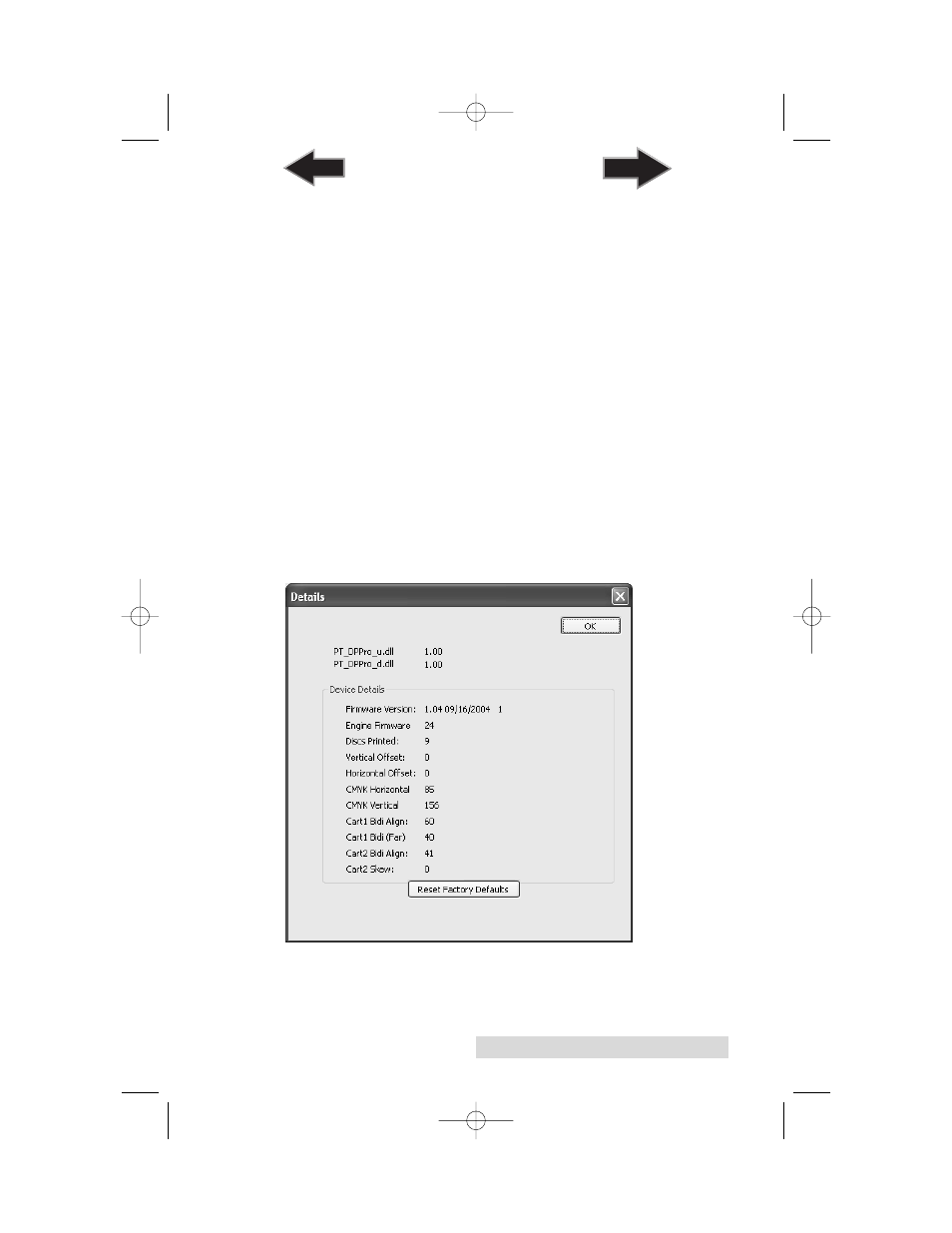
Printing Discs on a PC
21
Change Cartridge(s)
Select the Change Cartridge(s) button to install a new ink
cartridge or to switch back and forth between previously used
cartridges. After the cartridge has been replaced according to
the instructions in Section 2, Step 4: Installing Ink Cartridges,
select either the New Cartridge Installed button or the Old
Cartridge Installed button accordingly.
Clean/Purge
Select Clean/Purge button to send a simple test pattern to the
printer. Be sure to have a disc in the Printer's input bin and the
front cover closed. The test pattern purges ink through nozzles
of your ink cartridge to clear any blockages.
Details
Select the Details button for information on the drivers,
firmware, alignment and number of discs printed with your
Printer. Click Reset Factory Defaults to set all print centering
and cartridge alignment settings back to factory defaults.
510921PM.qxd 1/26/2005 11:12 AM Page 21
TOC
INDEX
