Step 4: installing ink cartridges – Primera Technology BravoPro Optical Disc Printing System User Manual
Page 15
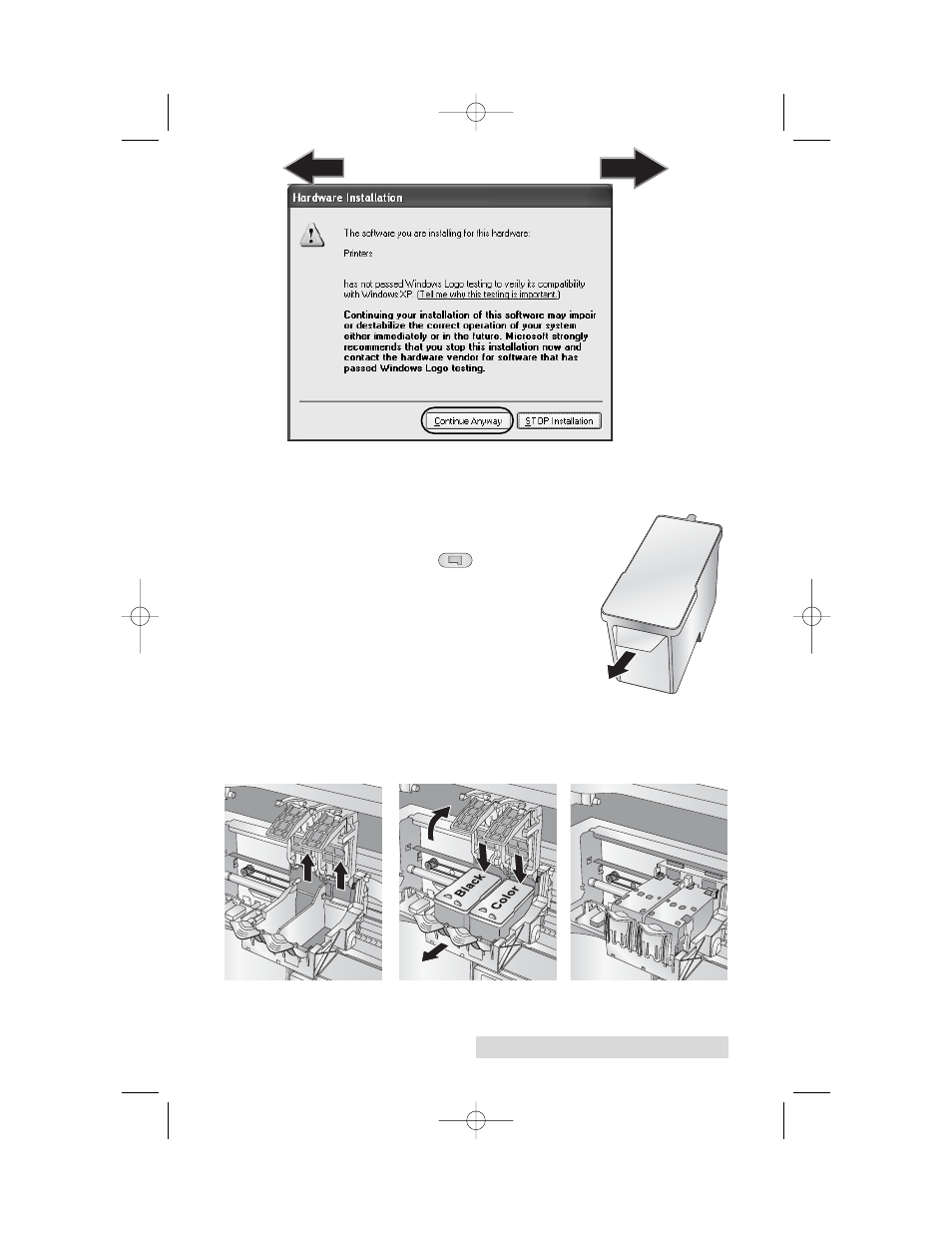
Hardware and Software Setup
11
Note:
When connecting USB to a Mac it may be necessary to Add
the printer via the Printer Setup Utility.
Step 4: Installing Ink Cartridges
•
With the cover open, press the Ink
Cartridge Button to move the Ink
Cartridge Carrier to the load position
and open the ink cartridge covers.
•
Remove each ink cartridge from its
packaging.
•
Slowly remove the tape covering
the cartridge's print head.
DO NOT TOUCH THE COPPER AREA!
•
Insert the ink cartridges into the carrier, copper end first
and snap the cartridge cover in place. Insert the color in the
right holder, monochrome black in the left cartridge holder.
The cartridge labels are color coded to the cartridge covers.
•
Close the Printer's front cover.
510921PM.qxd 1/26/2005 11:11 AM Page 11
TOC
INDEX
