Windows 98, New windows 98 installation – Promise Technology FastTrak TX4000 User Manual
Page 48
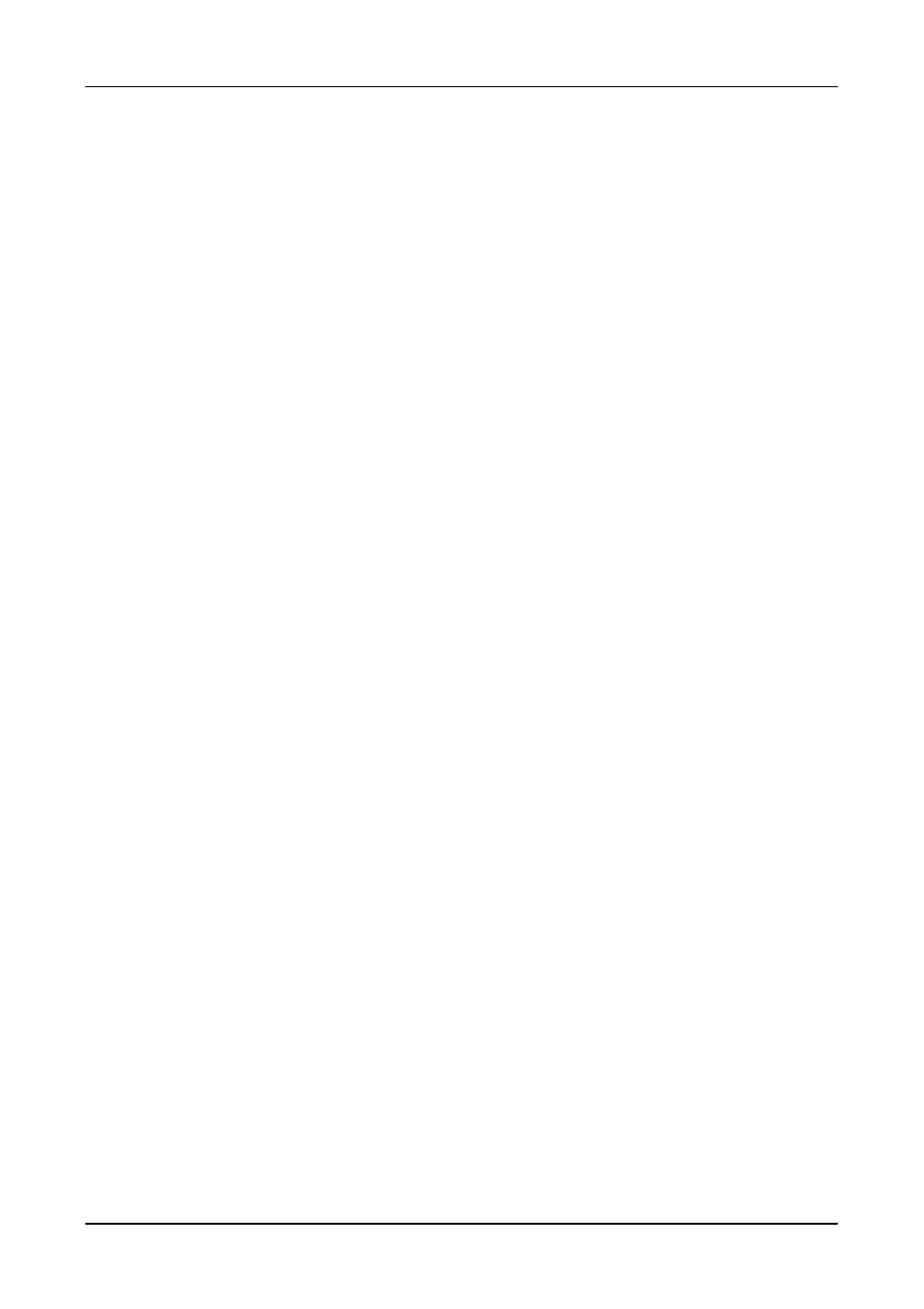
FastTrak TX4000 User Manual
44
New Windows 98 Installation
The following section details the installation of the FastTrak TX4000 drivers
while installing Windows 98.
1.
Install the FastTrak TX4000 controller card and configure the hard drive(s),
partition and format your hard drive(s), if necessary.
2.
Install Windows 98 normally.
3.
After installation, go the Start menu and choose Settings.
4.
From the Settings menu, choose Control Panel.
5.
In the Control Panel window, double-click the System icon.
6.
In the System window, choose the Device Manager tab.
7.
In the hierarchical display under Other Device is a listing for PCI RAID
Controller. Select it then click the Properties button.
8.
Choose the Driver tab in the Properties window, choose Update Driver then
click Next.
9.
Choose Search for a better driver than the one your device is using now
(recommended), then click Next.
10.
Choose Specify Location then type A:\WIN98-ME in the text box.
11.
Insert the FastTrak TX4000 driver diskette into the A: drive.
12.
Click the Next button. A message informing you that “Windows 98 has
found Win98-ME Promise FastTrak TX4000 RAID Controller” should
appear.
13.
Click Next, then Finish.
14.
When asked if you want to restart your computer, click Yes. Immediately
remove the diskette from drive A:.
