Existing, Confirming, Existing windows 2000 – Promise Technology FastTrak TX4000 User Manual
Page 43: Confirming windows 2000 driver installation
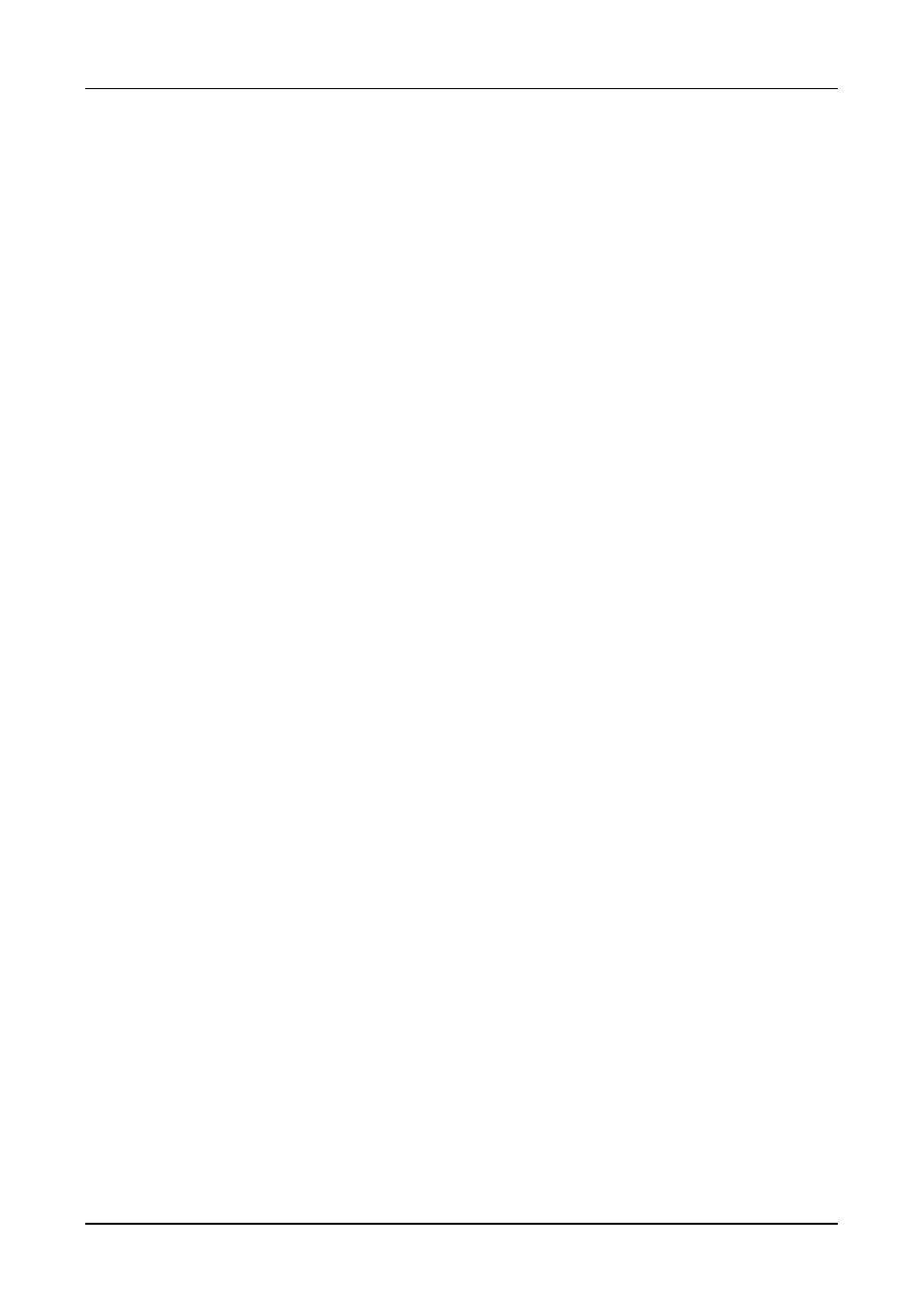
Chapter 4: Installing Software Drivers
39
Existing Windows 2000
After installing the FastTrak TX4000 card and rebooting your system, Windows
2000 setup will show a “New Hardware Found” dialog box. Under Windows
2000, “PCI Mass Storage Controller” will be displayed.
1.
Choose Add New Hardware Wizard from the list, and then press Enter.
2.
Choose Add/Troubleshoot a device and click Next. The new hardware
wizard will show device list
3.
Choose Mass Storage controller and click Next. At the following screen click
Finish.
4.
Choose Display a list the known drivers for this device so that I can choose
a specific driver then click Next.
5.
When the Windows 2000 supported SCSI adapter drivers list appears, click
Have disk.
6.
Insert the FastTrak TX4000 driver diskette in drive A:\.
7.
Type A:\Win2000 in the text box. Click OK .
8.
Choose Win2000 Promise FastTrak TX4000 Controller from the list that
appears on screen, then click Next.
9.
Click Yes to confirm continue the installation and copy the driver to system.
10.
Remove the diskette and click Finish to restart the system. Windows 2000
will then restart for the driver installation to take effect.
Confirming Windows 2000 Driver Installation
1.
From Windows 2000, open the Control Panel from My Computer icon
followed by the System icon.
2.
Choose the Hardware tab, and then click the Device Manager tab.
3.
Click the “+” in front of SCSI and RAID controllers. Win2000 Promise
FastTrak TX4000 Controller should appear.
