Chapter 3: fastbuild utility, Fasttrak bios screen, Chapter 3: using fastbuild configuration utility – Promise Technology FastTrak TX4000 User Manual
Page 19: Viewing fasttrak tx4000 bios screen
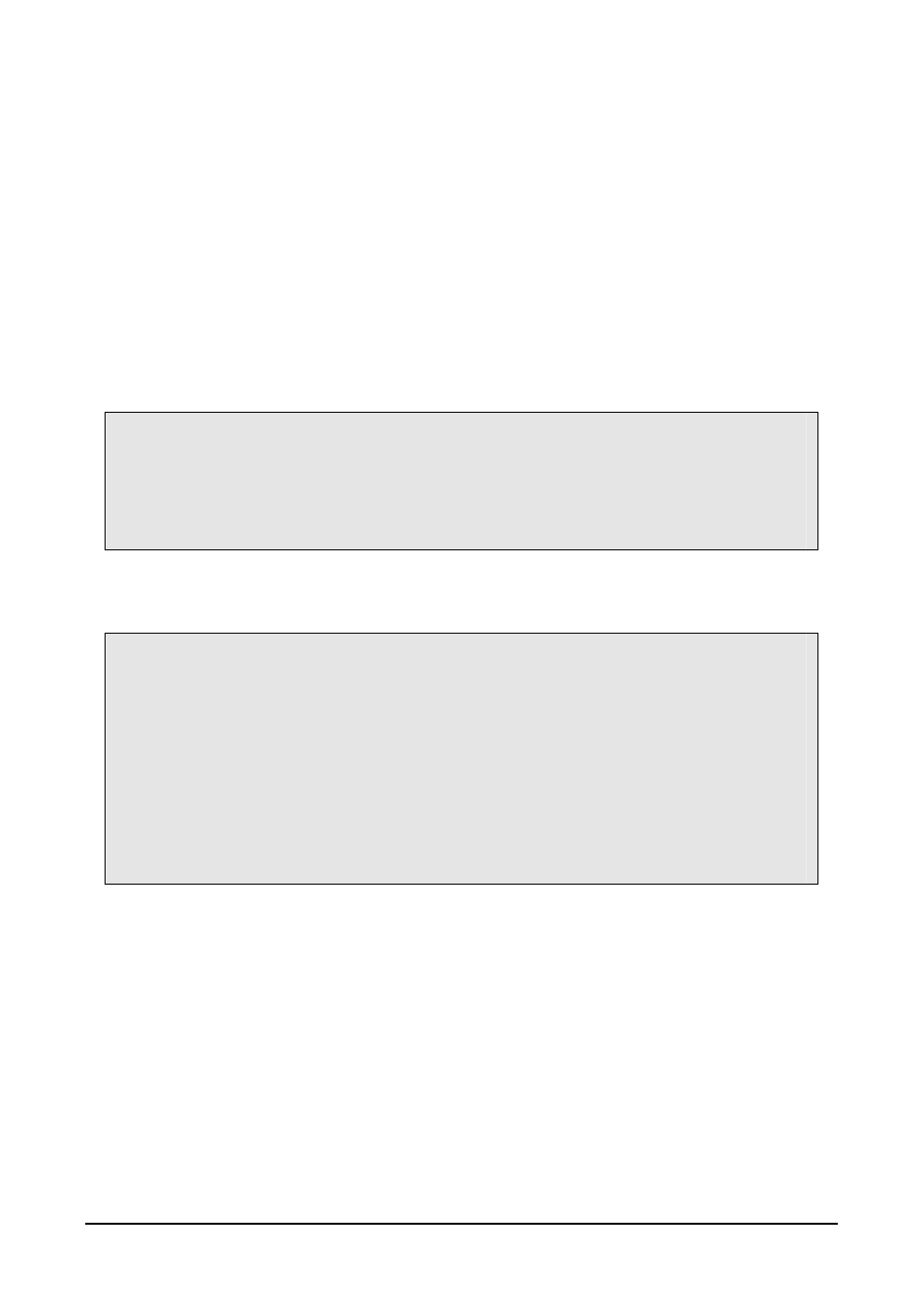
15
Chapter 3: Using FastBuild Configuration
Utility
The FastBuild Configuration Utility offers several menu choices to create and
manage the drive array on the Promise FastTrak TX4000 adapter. For purposes
of this manual, it is assumed you have already created an array in the previous
chapter and now wish to make a change to the array or view other options.
Viewing FastTrak TX4000 BIOS Screen
When you boot your system with the FastTrak TX4000 card and drives installed,
the Promise onboard BIOS will detect the drives attached and show the
following screen.
FastTrak TXx000 (tm) BIOS Version 1.xx (Build xxxx)
(c) 2002-2005 Promise Technology, Inc. All Rights Reserved.
Scanning IDE drives . . . . .
If an array exists already, the BIOS will display the following screen showing the
card’s BIOS version and status of the array.
FastTrak TXx000 (tm) BIOS Version 1.xx (Build xxxx)
(c) 2002-2005 Promise Technology, Inc. All Rights Reserved.
ID MODE SIZE TRACK-MAPPING
STATUS
1 *
2+0 Stripe
16126M
611/128/32
Functional
Press
The array status consists of three possible conditions: Functional, Critical,
Offline.
Functional – The array is operational.
Critical – A mirrored array contains a drive that has failed or disconnected. The
remaining drive member in the array is functional. However, the array has
temporarily lost its ability to provide fault tolerance. Use the FastBuild Setup
utility to identify the failed drive. Then replace the drive.
Offline – A mirrored array has two drives that have failed or become
disconnected or a striped array has one drive that has failed or been
disconnected. When the array condition is offline, you must replace the failed
drive(s) and then restore data from a backup source.
