Downloading software through the, Network interface card (nic) – Printronix ANSI Printer User Manual
Page 14
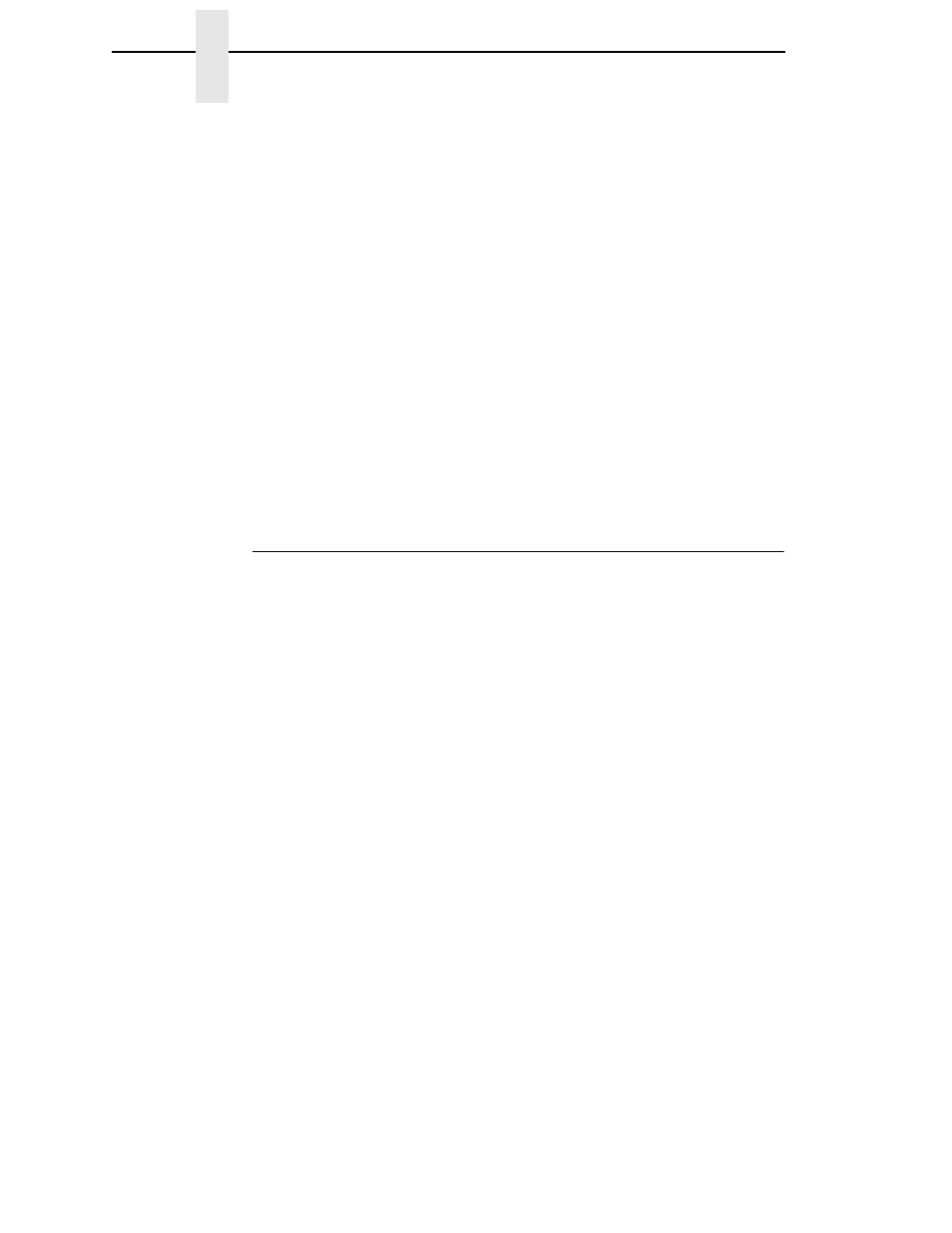
14
Chapter
1
Installing Printer Emulations
CAUTION
Do not interrupt the downloading process once it has started.
Interrupting a download will damage the flash memory on the controller
board and NIC.
While the file is copied into memory, the printer LCD informs you of the
load process and status.
23. When the new program has successfully loaded into memory and the
printer has reset itself, set the printer power switch to O (Off).
24. Unplug the AC power cord from the printer.
25. Remove the CD from the host computer and store it with the printer.
26. Power off the computer.
27. If you had to install a data cable to the computer and printer in step 6,
disconnect it from the computer and printer.
28. If required, reconnect the data input cable(s) to the printer.
Using the configuration printout(s) you made in step 1, reconfigure the printer
and reload any optional font files.
Downloading Software Through the
Network Interface Card (NIC)
1.
Make a printout of all saved configurations. (Installing new software
erases all saved configurations. You will use the printouts to restore the
printer configurations.)
2.
Set the printer power switch to O (Off).
3.
On the printer control panel, press and hold down the ONLINE + PAPER
ADVANCE keys. Without releasing the keys, power the printer on.
Continue holding the keys down.
4.
When you see “TESTING HARDWARE PLEASE WAIT” on the LCD,
release the keys.
5.
Wait until you see “WAITING FOR PROGRAM DOWNLOAD” on the LCD
before proceeding. This can take up to 30 seconds to appear, depending
on the emulations and interfaces installed in the printer.
6.
Using Windows Explorer, create a directory named download at the root
level of your C: hard drive.
7.
Insert the printer emulation software CD into your computer.
