Chapter 8, Customizing the audio source set- ting, Audio adjustments 97 – Pioneer DOUBLE-DIN DVD NAVIGATION SYSTEM AVIC-D2 User Manual
Page 99: Introduction to audio adjustments 97, Using balance adjustment 97, Customizing the audio source setting, Using balance adjustment
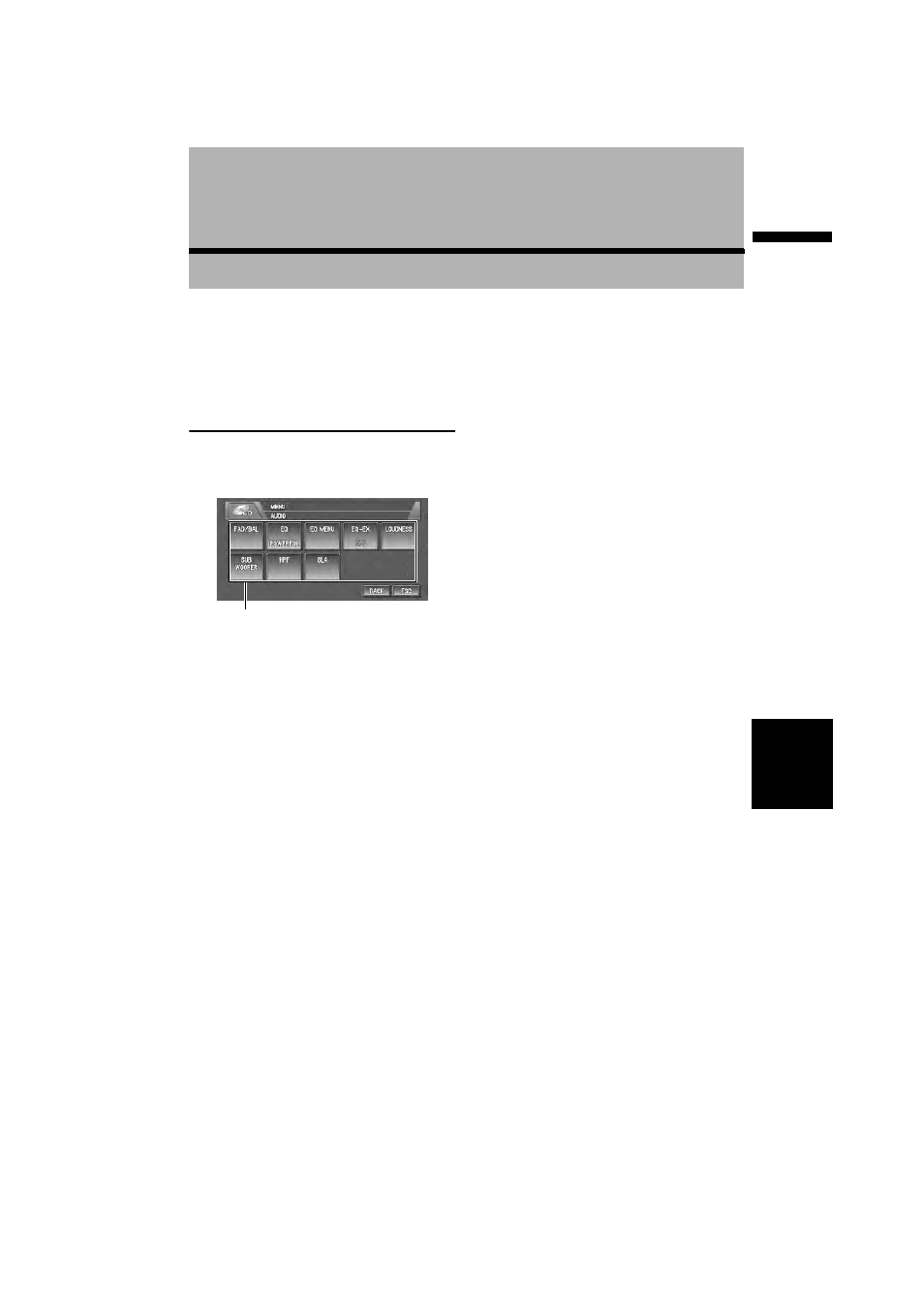
97
Chapter
8
Cu
st
om
izing t
h
e Audio Sour
ce S
etting
AV
Chapter 8
Customizing the Audio Source Setting
Various settings are available with the audio
source according to your audiovisual requests.
This chapter describes the methods of changing
the various settings and how to set of the LCD
panel.
Audio Adjustments
Introduction to audio adjust-
ments
(1) Audio display
Shows the audio function names.
➲ How to display the AUDIO menu ➞ Page 71
Only when the subwoofer controller setting is
PREOUT FULL, NON FADING will be dis-
played instead of SUB WOOFER.
➲ Setting the rear output and subwoofer control-
When selecting the FM tuner as the source, you
cannot switch to “SLA”.
Using balance adjustment
You can select a fader/balance setting that pro-
vides an ideal listening environment in all occu-
pied seats.
1
Touch “FAD/BAL” in the AUDIO menu.
When the rear output setting is REAR SP
SUB W, BALANCE will be displayed instead
of FAD/BAL.
➲ Setting the rear output and subwoofer con-
troller ➞ Page 100
2
Touch or to adjust front/rear speaker
balance.
Each time you touch or moves the front/
rear speaker balance towards the front or the
rear.
FRONT:15 to REAR:15 is displayed as the
front/rear speaker balance moves from front
to rear.
FR:00 is the proper setting when only two
speakers are used.
When the rear output setting is REAR SP
SUB W, you cannot adjust front/rear speaker
balance.
➲ Setting the rear output and subwoofer con-
troller ➞ Page 100
3
Touch or to adjust left/right speaker
balance.
Each time you touch or moves the left/
right speaker balance towards the left or the
right.
LEFT:9 to RIGHT:9 is displayed as the left/
right speaker balance moves from left to right.
(1)
Audi
o A
d
ju
st
m
ents
