Pioneer DOUBLE-DIN DVD NAVIGATION SYSTEM AVIC-D2 User Manual
Page 10
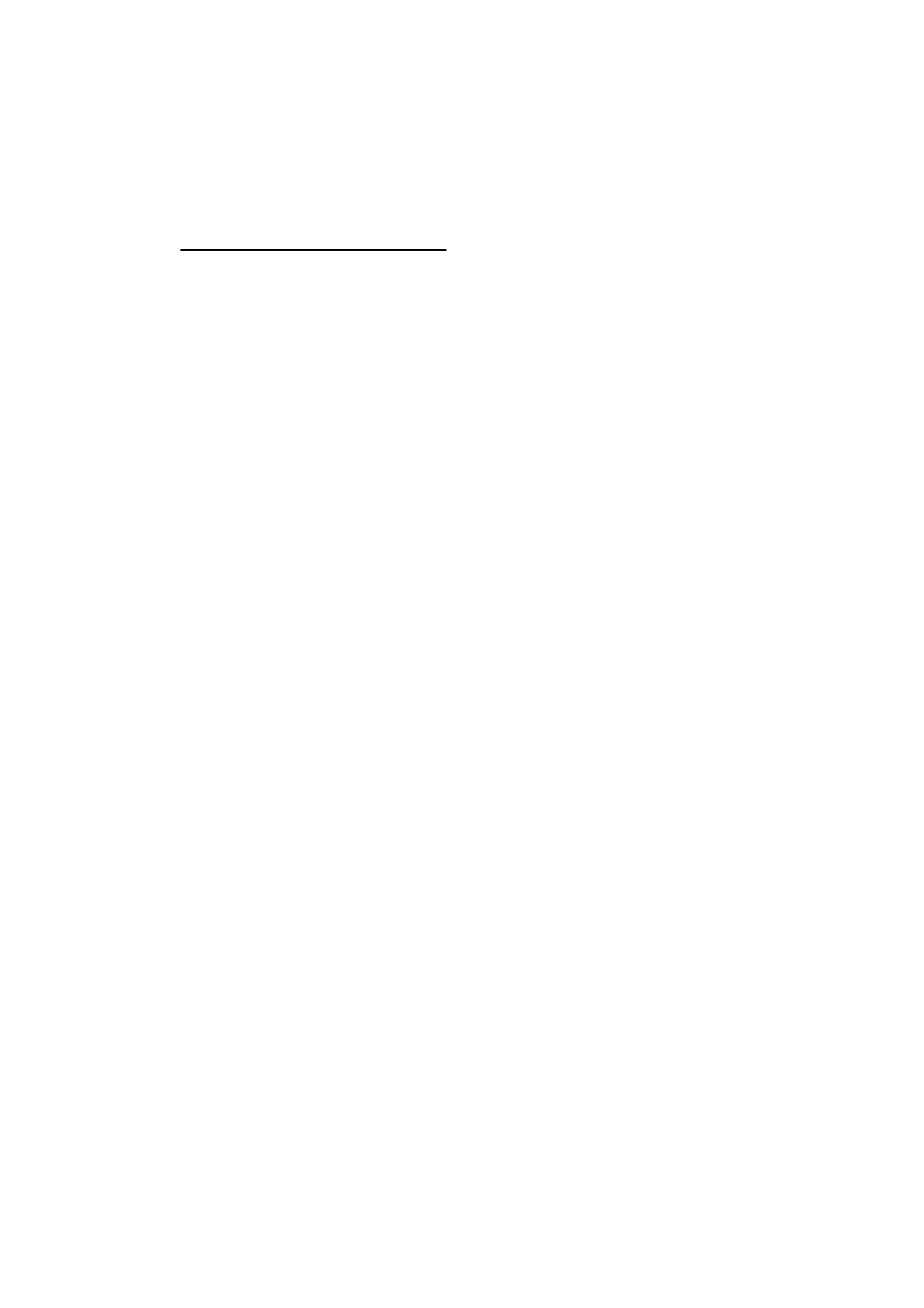
8
Table of Contents
PIONEER AVIC-D2 - for U.S.A. 1
PIONEER AVIC-D2 - for Canada 3
Terms and Conditions for the Tele Atlas Data 5
About the Data for the Map Database 7
Copyright 7
Table of Contents 8
Important Safety Information 11
Notes Before Using the System and Additional
After-sales service for Pioneer products 12
Purchasing software upgrade 12
Features (Characteristics of this software) 14
About XM NavTraffic Service and Pioneer
DVD Map Discs for Your Navigation System 18
Configuration of data recorded on discs 18
Flow from Startup to Termination 19
Basic Navigation 20
How to set your destination 21
Switching the current position screen display
How to view the map of the current location 29
Changing the scale of the map 32
Moving the map to the location you want to see 32
Setting a Route to Your Destination
Finding Your Destination by Selecting the Type of
Searching for Points of Interest (POI) 35
Finding a POI in your surroundings 36
Searching the facilities around the scroll
Setting an Entrance or Exit of a Freeway as Your
Searching for Your Destination by Specifying the
Route Calculation to Your Home Location or to
Selecting Destination from the Destination Histo-
Canceling the Route Guidance 38
Checking the Set Route 38
Checking the set route with the map 38
Checking the set route by text 39
Checking the entire route overview 39
Checking the set route from the shortcut
Recalculating the Route to Your Destination 40
Recalculating the route to the destination using
Recalculating a specified distance in the route
ahead of your current position 40
Editing Way Points to the Current Route 41
Registering an area to avoid 42
Changing or deleting an area to avoid 42
Displaying Certain POI on the Map 43
Registering/deleting POI Shortcuts 43
Modifying the Route Calculation Conditions 44
Items that users can operate 44
Perform the route calculation of the several
route options, and select one 45
Editing the Navigation Utilities
Editing Registered Locations 47
Registering your home and your favorite
Registering a previous location in the Address
Editing a location’s information 48
Deleting Address Book or Destination History
Changing the position of locations registered in
