How to use the map 29, Switching the current position screen display, Mode 29 – Pioneer DOUBLE-DIN DVD NAVIGATION SYSTEM AVIC-D2 User Manual
Page 31: How to view the map of the current location 29, Screen, How to use the map, Switching the current position screen display mode, How to view the map of the cur- rent location
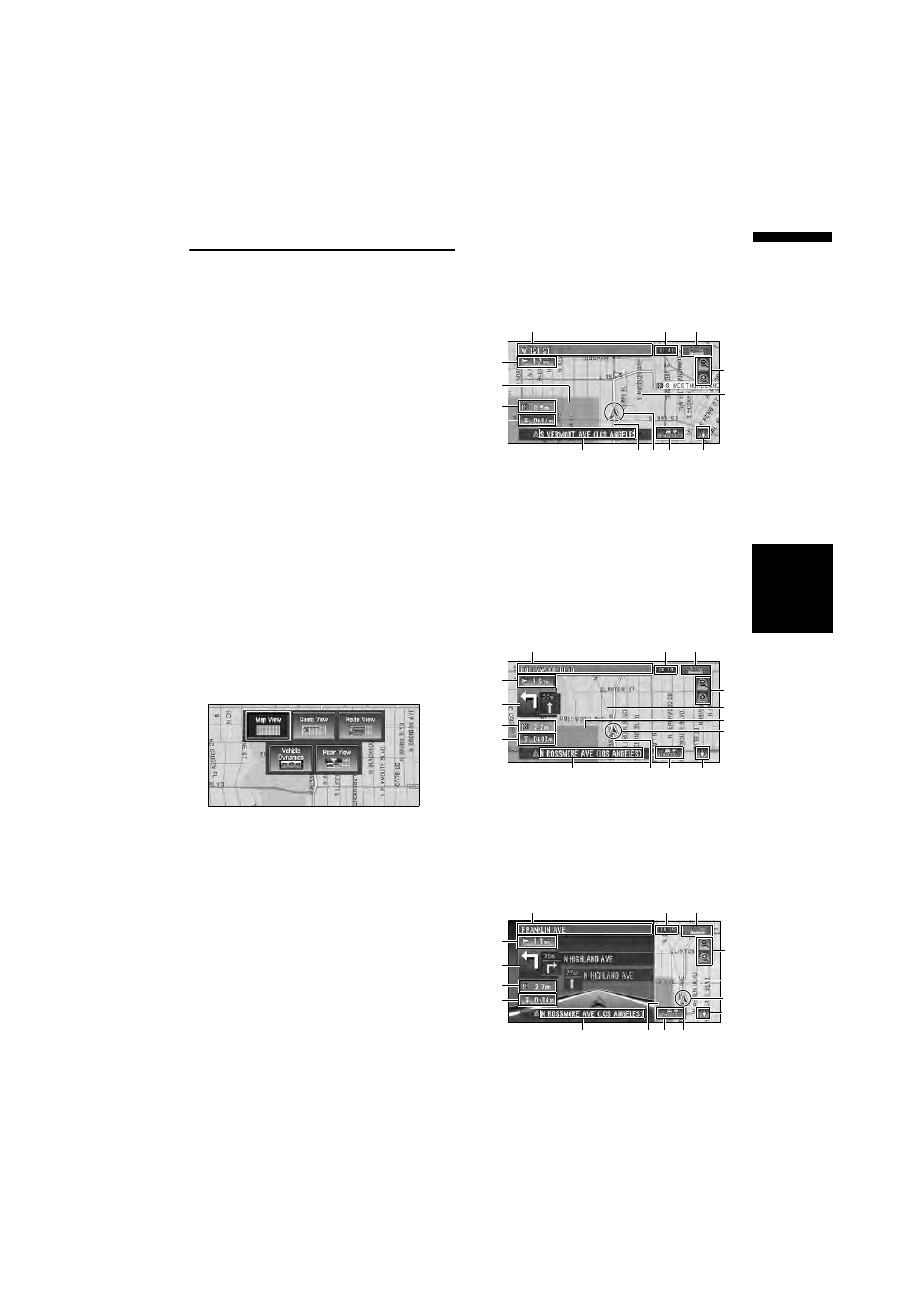
29
Chapter
2
Menu and Map Display
NA
VI
How to Use the Map
Most of the information provided by your naviga-
tion system can be seen on the map. You need to
get to know how the information appears on the
map.
Switching the current position
screen display mode
This section describes how to display the current
position screen and change the map display
mode.
There are three types of map display and two
additional view modes.
• Map View
• Guide View (during route guidance only)
• Route View (during route guidance only)
• Vehicle Dynamics
• Rear View (Only possible when the “CAM-
ERA” is set to “ON”.)
1
Press the MAP button to display a map of
the area around your current position.
2
Press the MAP button again.
3
Touch the mode name or press the MAP
button to select the mode you want to dis-
play.
❒ If the mode is selected by pressing the
MAP button, the screen automatically
switches to the selected map display mode
after 4 seconds.
How to view the map of the cur-
rent location
Map View
Displays standard map.
Guide View
The standard map of your surroundings is over-
laid with the name of the street you will turn onto
next, and 2 arrows: the larger one to the left indi-
cating the direction of your next maneuver and
how far you are from approaching it, and the
smaller one to the right indicating the direction of
your second to next maneuver and how far you
are from approaching it.
Route View
Displays the name of the street you will next
travel along and an arrow indicating the direction
of travel.
(1)
(5)
(17)
(4)
(16)
(10)
(8)
(2)
(11)
(6)
(7)
(3)
(12)
(9)
(1)
(5)
(4)
(15)
(10)
(8)
(2)
(11)
(3)
(6)
(7)
(12) (9)
(17)
(16)
Normal condition
(1)
(5)
(4)
(15)
(10)
(8)
(2)
(11)
(3)
(13)
(12)
(7)
(9)
(16)
(6)
