Pioneer DOUBLE-DIN DVD NAVIGATION SYSTEM AVIC-D2 User Manual
Page 24
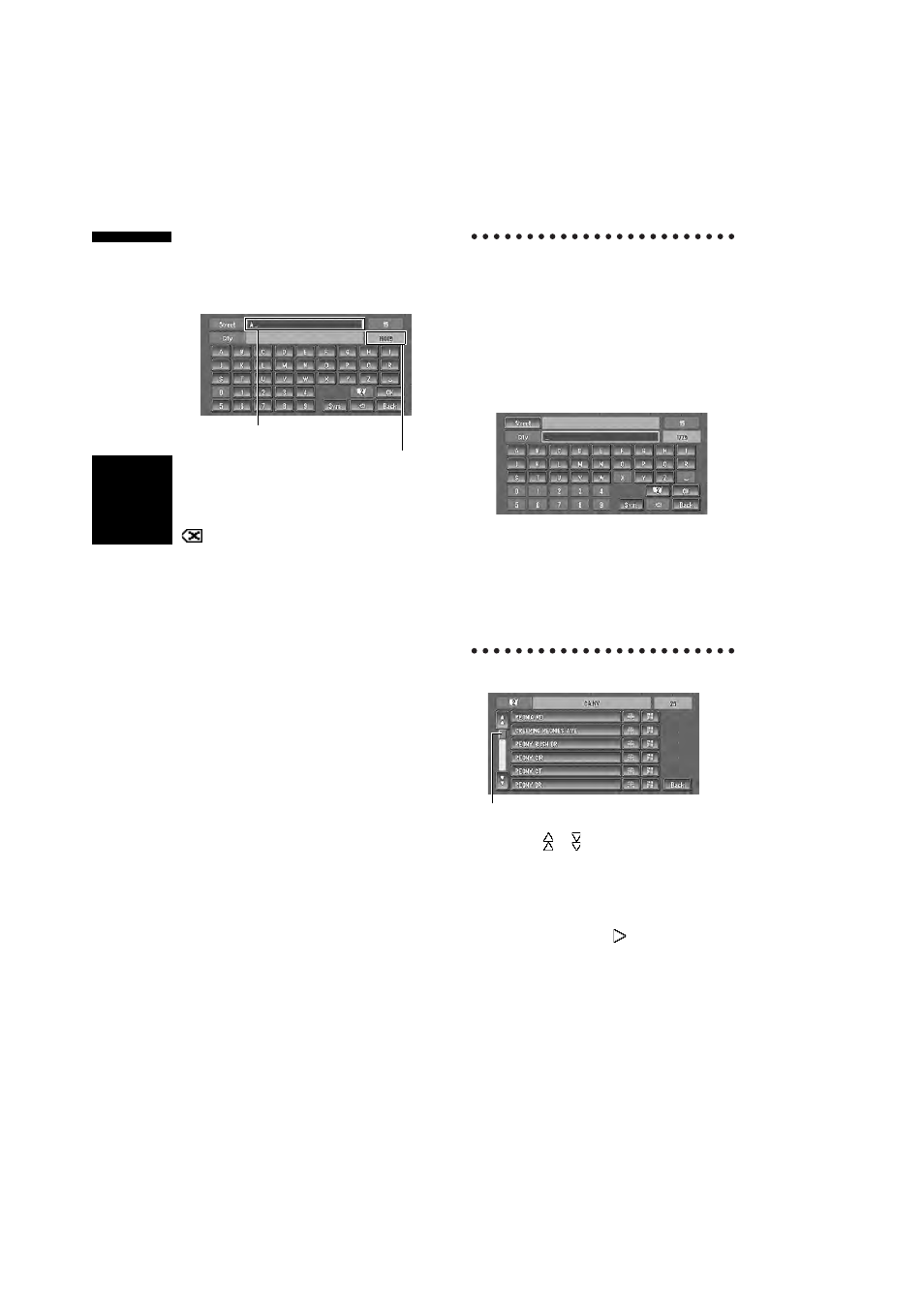
22
Chapte
r
1
Ba
sic Op
eration
NAVI
/A
V
6
Input the street name.
Touch the letter you wish to input. If the next
screen is not automatically displayed even
though the street name is entered, try touch-
ing “OK”.
“City” :
Touch if you wish to first specify the destination
city or area.
:
The input text is deleted letter by letter from the
end of the text. Continuing to touch deletes all of
the text.
“Sym.” :
You can input text with marks such as “&”and
“+”.
“0-9” :
You can input text with numbers.
“Back” :
Returns you to previous screen.
❒ For example, for “Early California Ct”, you can
just enter part of the name, such as “Califor-
nia”.
❒ When entering the characters, the unit will
automatically query the database of all possi-
ble options. If there is only one letter that
could possibly follow your entry, that letter will
automatically be entered.
❒ When touching “Back” on the text input
screen to return to the previous screen, you
may not be able to input text. In such case,
delete the letters entered in the text box.
Searching your destination after
specifying the name of city or area
You can narrow down the search candidates by
initially specifying the name of city or area where
your destination is located. Inputting the name of
the city or area then selecting the destination city
or area from the list returns you to the Street
Name input screen. Now input the street name,
select the street from the list, and proceed to step
9.
In the selected area, if you touch “City” without
entering the name of city or area, you can check
the list of the cities or areas, which you have
searched in the past. (This item cannot be
selected when searching for the first time with
this system or when you have selected an area
that you have never searched before.)
7
Touch the street from the list.
Touching the or on the scroll bar scrolls you
through the list and allows you to view the
remaining items.
➲ Searching the destination by map ➞ Page 33
In the case of an item that cannot be displayed in
a single line, touching the
to the right of the
item allows you to see the whole line.
❒ If only one location is found from the list,
route calculation starts after pressing the
item.
The number of applicable candidates.
Inputted text.
Scroll bar
