Finding a poi in your surroundings 36, Searching the facilities around the scroll, Cursor 36 – Pioneer DOUBLE-DIN DVD NAVIGATION SYSTEM AVIC-D2 User Manual
Page 38: Finding a poi in your surround- ings, Searching the facilities around the scroll cursor
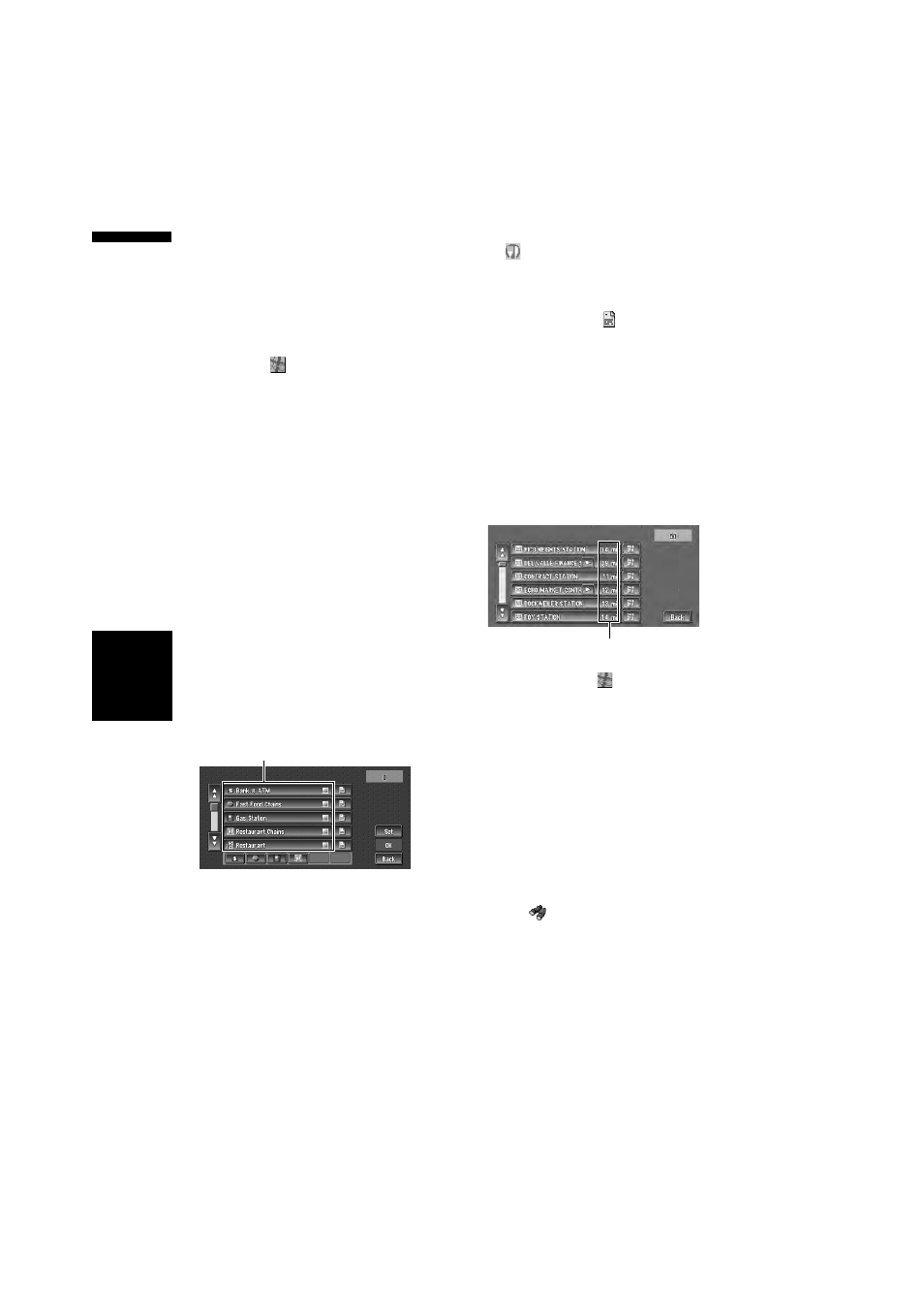
36
Chapter
3
Set
ting a Route to Y
our Destination
NAV
I
“City” :
Touch to specify the destination city or area.
❒ If less than six POIs in a subcategory are
registered, the screen for inputting the POI
name is not displayed. Please proceed to
Step 7.
7
Touch POI for your destination.
❒ Touching
displays a map of the sur-
roundings of the selected POI.
➲ Searching the destination by map ➞
❒ If the selected POI is the name of a chain
of outlets and consequently the same store
name applies to different locations (the
number of outlets appears next to the
chain’s name), touch the name of the POI
to display a list of those POIs and touch
the particular POI that is your destination.
Finding a POI in your surround-
ings
You can search for Points Of Interest in your sur-
roundings on the map. Use it to find a POI to visit
during a journey.
1
Touch “Destination” in the Main menu,
and then touch “Vicinity Search”.
The list of POI categories appears.
2
Touch the desired category.
The selected category will have a red check
mark.
OK :
Starts searching
Back :
Returns to the previous screen
Set :
Display the screen for registering POI short-
cuts.
➲ Register POI shortcut ➞ Page 43
❒ If you touch one of the POI shortcuts (e.g.
), you can start searching POI directly
for the selected category on the POI short-
cut.
❒ If you want to search with more detailed
categories, touch
. When the subcate-
gory list appears, touch the item and touch
“Back”. When only a few types of the
detailed categories are selected, blue
check marks will appear.
❒ You can select from the detailed category
for up to 100 items.
3
Touch POI.
Names of POIs and their distance from your
current location appear. They are listed in
order from nearest to farthest. To the left of
each item is an icon indicating the category.
❒ When you touch
, the POIs around the
specified location are shown on a map.
➲ Searching the destination by map ➞
❒ Searching range is approximately 10 miles
(16 km) square from the current location.
Searching the facilities around
the scroll cursor
1
Scroll the map and move the scroll cursor
to the place where you want to search for
POI.
2
Touch .
See Step 2 of “Finding a POI in your surround-
ings” for the following operations.
➲ Finding a POI in your surroundings ➞
❒ This can be used when setting the Overlay
POI icon to display as a shortcut on the
map screen.
➲ Changing Shortcut ➞ Page 64
Category
Distance to the facility
