Pioneer DOUBLE-DIN DVD NAVIGATION SYSTEM AVIC-D2 User Manual
Page 48
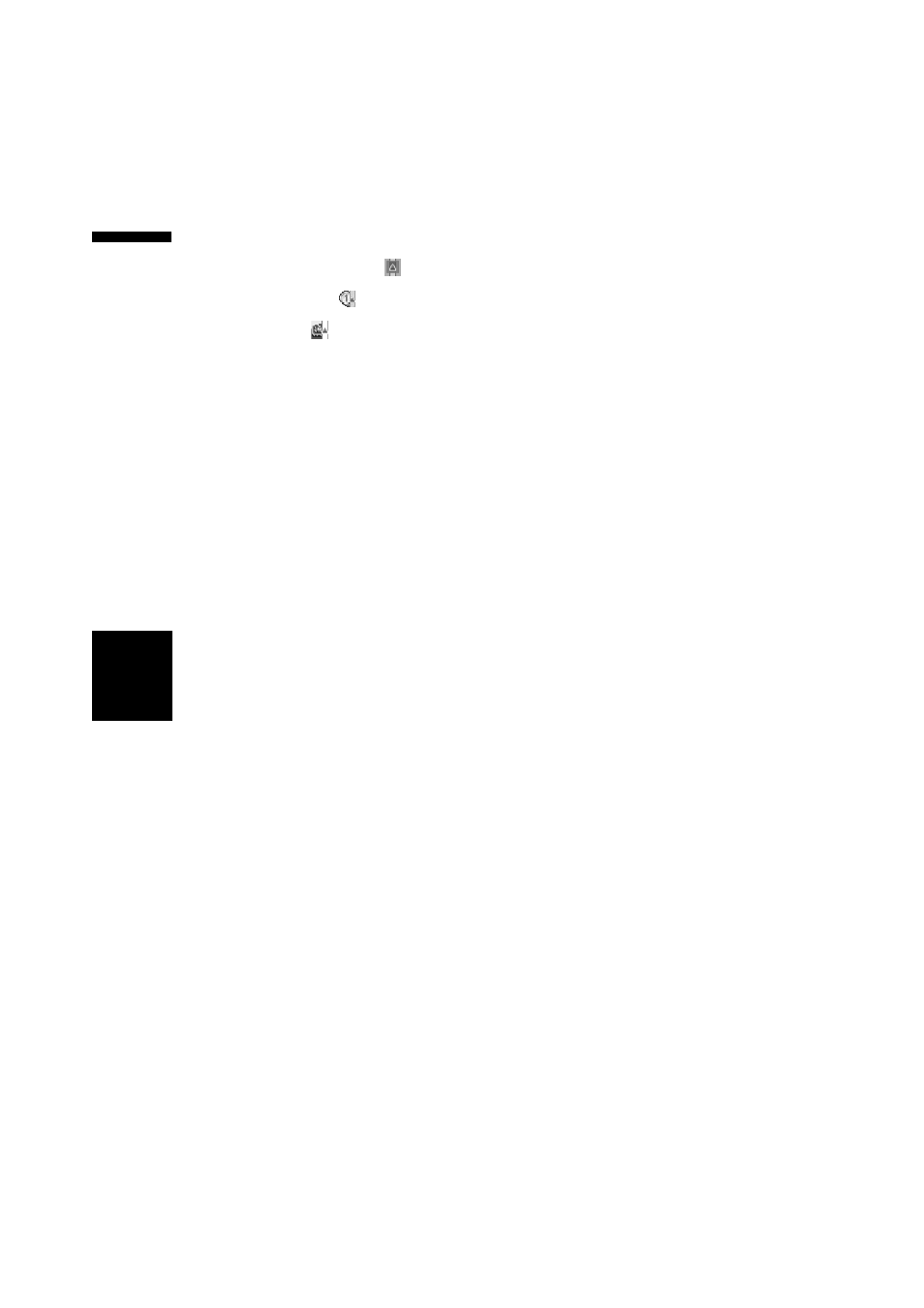
46
Chapter
3
Set
ting a Route to Y
our Destination
NAV
I
Displaying impracticability of fulfilling the
conditions by icon.
• Pass through Area to Avoid.
• Use toll road against the setting “Avoid
Toll Road” is “On”.
• Use Ferry against the setting “Avoid
Ferry” is “On”.
(2) Distance to your destination
(3) Travel time to your destination
❒ The “Avoid Freeway” setting may not be
reflected, depending on the distance to the
destination.
❒ You can see other places while displaying
a possible route by scrolling the map.
Touching “Next” moves the next candidate
route to the center and indicates the map.
4
Touch “Information” to check the infor-
mation on the selected route.
You can also check details of the roads along
the selected route. (If you touch “Back”, you
can return to the previous display.)
➲ “Route Scroll” ➞ Page 38 (Step 3, 4 and
5)
➲ “Route Profile” ➞ Page 39 (Step 3 and 4)
❒ After the route is calculated, it may take
some time until the detailed route informa-
tion (Route Profile) can be confirmed.
5
Touch “OK”.
The route you selected is accepted, and the
map of your surroundings appears. When you
start driving, the route guidance begins.
❒ If the above operations are not performed
within 30 seconds after the route calcula-
tion is completed and you have already
started your vehicle, the route selected at
the time is automatically chosen.
