Defined locations 66, Demo mode 66, Time 66 – Pioneer DOUBLE-DIN DVD NAVIGATION SYSTEM AVIC-D2 User Manual
Page 68: Modify current location 66, Hardware info 66, Defined locations, Demo mode, Time, Modify current location, Hardware info
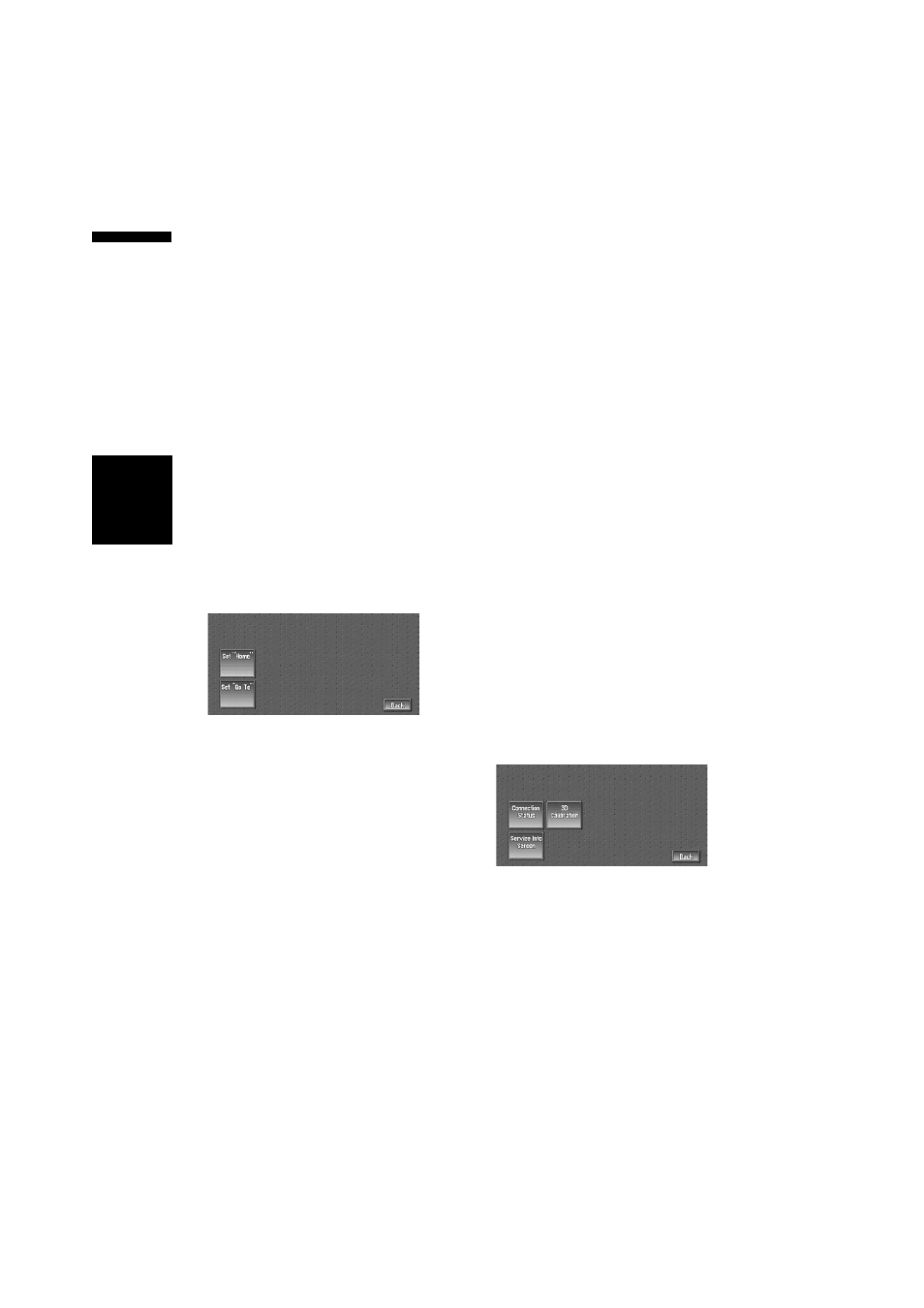
66
Chapte
r
5
Customi
zing
Y
our Naviga
ti
o
n
S
ystem
NAV
I
Close-up of Junction
This setting enables to switch to an enlarged map
around the point where your vehicle is approach-
ing an intersection, entrance/exit of freeway, or a
junction.
On* :
Display switches to an enlarged map.
Off :
Does not switch to an enlarged map.
Arrow in AV
Set whether to display the guidance information
with arrows on the Audio Operation screen.
On* :
Display guidance information with arrows on the
Audio Operation screen.
Off :
Do not display guidance information with arrows
on the Audio Operation screen.
Defined Locations
Touch “Defined Locations” in the Setting Menu
to display.
Set ”Home”
➲ Registering and changing your home location
Set ”Go to”
➲ Registering and changing your favorite loca-
tion ➞ Page 47
Demo Mode
This is a demonstration function for shops. After
a route is set, the simulation of the route guid-
ance to a destination is automatically displayed.
Normally, set this to “Off”.
Repeat :
Repeat demo drive.
Off* :
Demo Mode is set off.
❒ If you eject the DVD Map Disc during the
demo drive, the demo mode will be stopped.
Time
Adjusts the systems clock. The time difference
(+, –) between the time originally set in your
navigation system is set here.
You can also select summer time On/Off.
➲ Time settings ➞ Page 108
Summer Time
Choose whether or not to take summer time into
account.
On :
Summer time is taken into account.
Off* :
Summer time is not taken into account.
❒ When the period of summer time comes, or
when the summer time ends, your navigation
system does not automatically change the
summer time setting.
➲ Change the summer time setting ➞ Page 108
Modify Current Location
Touch the screen to adjust the current position
and direction of the vehicle displayed on the map.
Hardware Info
Touch “Hardware Info” in the Setting Menu to
display.
Connection Status
➲ Connection Status ➞ Page 61
3D Calibration
➲ 3D Calibration ➞ Page 60
Service Info Screen
Displays the disc production number and version
information.
