Chapter 2, Menu and map display, How to use menu screens 27 – Pioneer DOUBLE-DIN DVD NAVIGATION SYSTEM AVIC-D2 User Manual
Page 29: Main menu 27
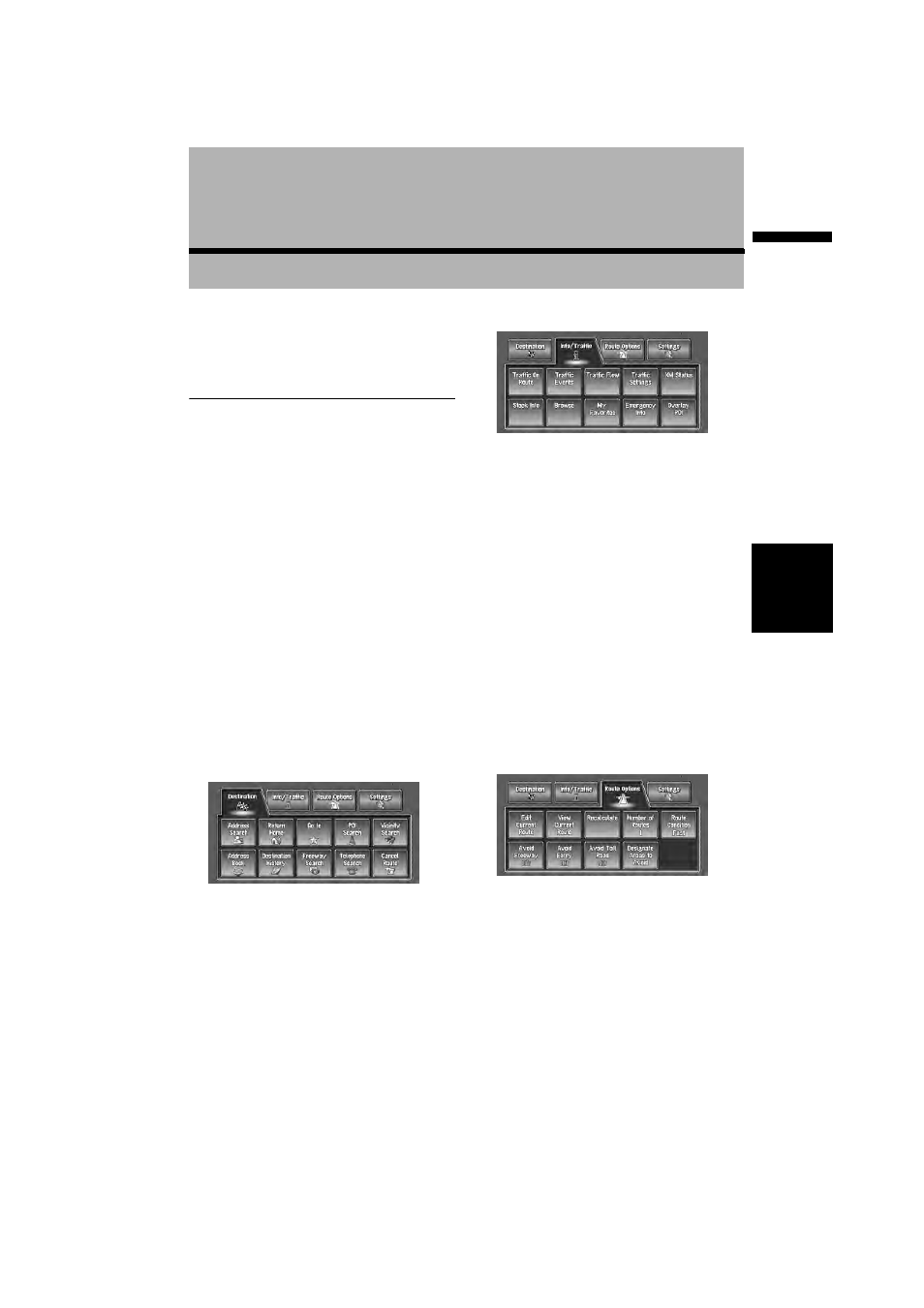
27
Chapter
2
Menu and Map Display
NA
VI
Chapter 2
Menu and Map Display
This section describes the basic operations,
including how to display the main menu and how
to use the shortcut menu and the map screen.
How to Use Menu Screens
The basic operation of the navigation is per-
formed by using menus.
There are two types of menu: the “Main menu”
and the “Shortcut menu”.
Main menu
Use this menu for basic operation of your naviga-
tion system.
1
With the map displayed, press the DEST
button.
2
To change to the menu you want to use,
touch the name of the menu displayed at
the top of the screen.
The main menu is divided into four: “Destina-
tion”, “Info/Traffic”, “Route Options”, and
“Settings”.
3
If you want to return to the map, press the
MAP button.
Destination menu
Select the destination search method. The set
route also can be canceled from this menu.
➲ Specifying the address and searching for the
destination ➞ Page 20
➲ Searching the destination by map ➞ Page 33
➲ Other search methods ➞ Page 35 to 38
Info/Traffic menu
Use this menu to check traffic information mainly
using the GEX-P10XMT*.
❒ “Traffic On Route”, “Traffic Events”, “Traf-
fic Flow”, “Stock Info”, “Browse”, and “My
Favorites” can be used only when the GEX-
P10XMT* is connected to the navigation sys-
tem.
GEX-P10XMT*:
XM Digital Satellite Data & Audio Receiver (sold
separately). Traffic information only available for
cities where information is provided by XM
NavTraffic service. Active subscription to XM
NavTraffic required to receive traffic information
on the navigation system.
➲ Confirming traffic information ➞ Page 50
➲ Registering information for emergencies ➞
Route Options menu
Used to specify the conditions for setting the
route to the destination.
➲ Setting the Route Options ➞ Page 44
❒ “Edit Current Route”, “View Current
Route”, and “Recalculate” can be used
when the route is set.
